Measure Distances Circles to Segments
This Step is used to measure the distances from circles to line segments.
Before using this Step, please refer to Getting Started with Measurement Mode to learn about basics of Measurement Mode.
Sample Application
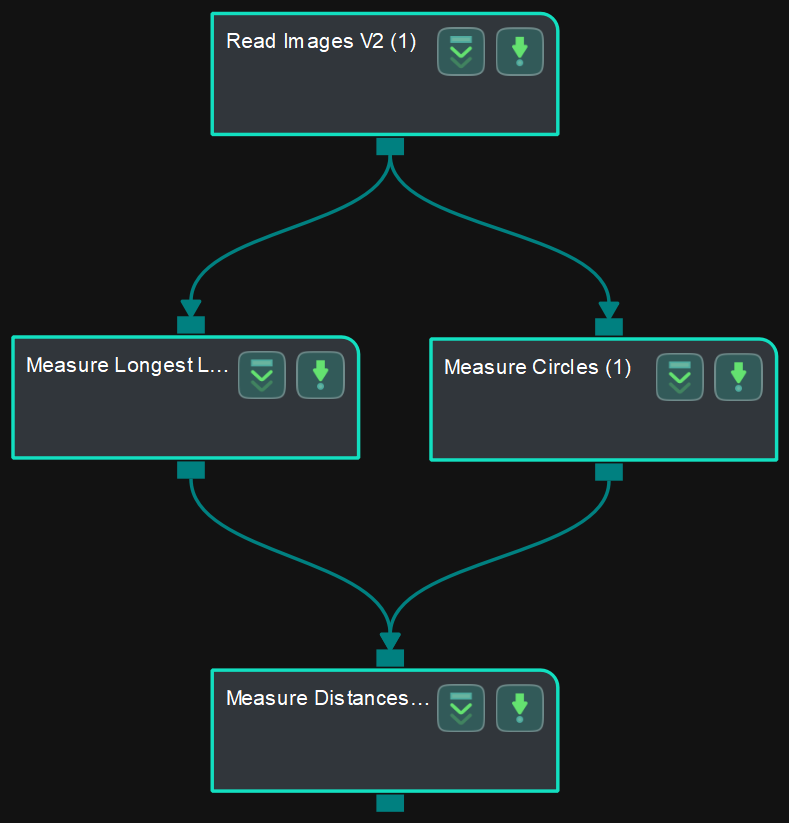
Connect Read Images V2, Measure Circles, Measure Longest Line Segment, and Measure Distances Circles to Segments to measure the distance from circles to line segments.
Connect Steps
-
Click Measure Circles, go to the Step Input Source Selection panel, and then select Read Images V2_1_Color Image as Input 1 (Color Image).
-
Click Measure Longest Line Segment, go to the Step Input Source Selection panel, and then select Read Images V2_1_Color Image as Input 1 (Color Image).
-
Click Measure Distances Circles to Segments, go to the Step Input Source Selection panel, and then select Measure Circles_1_Circles as Input 2 (Circles) and Measure Longest Line Segment_1_Line Segments as Input 3 (Line Segments).
Configure parameters and read the result
-
Configure in Read Images V2
Click the Step and configure the Image Source, Image File/Folder Path, and other parameters in the Step Parameters panel. Click Run to run the project after the settings.
-
Configure in Measure Circles
Click the Step and select an ROI in the sketchpad area.
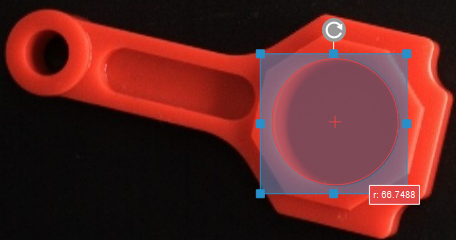
-
Configure in Measure Longest Line Segment
Click the Step and select an ROI in the sketchpad area.
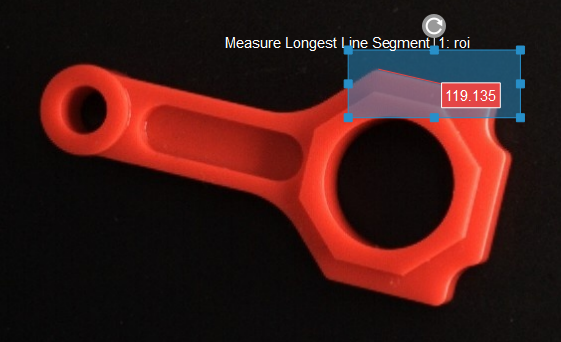
-
Configure in Measure Distances Circles to Segments
Click the Step, and the distance (in pixels) from the center of the circle to the line segment by default will be displayed in the sketchpad area.
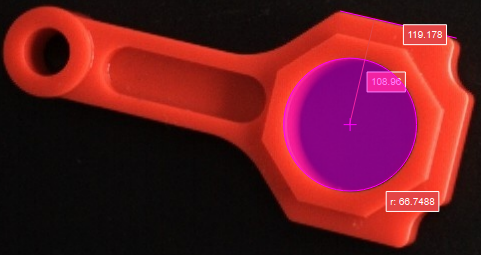
You can switch the Distance Mode to Nearest in the Step Parameters panel. Run the project again to measure the nearest distance from the circle to the line segment.
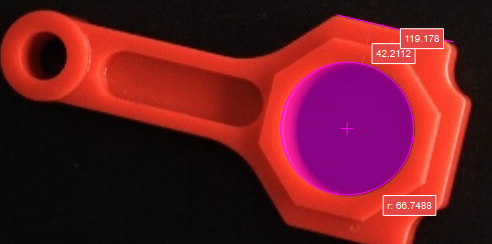
-
The measurement result will be displayed in Measurement Output and Result View panels as well. You can also set the LSL (lower specification limit) and USL (upper specification limit) to check whether the measurement conforms to the specification.