Backup Solution
During the actual operation of the project, you can back up the solution to save the important data for case analysis and troubleshooting. The detailed instructions are as follows.
-
Right-click the solution in the Project List, and then select Back Up Solution in the shortcut menu to open the window.
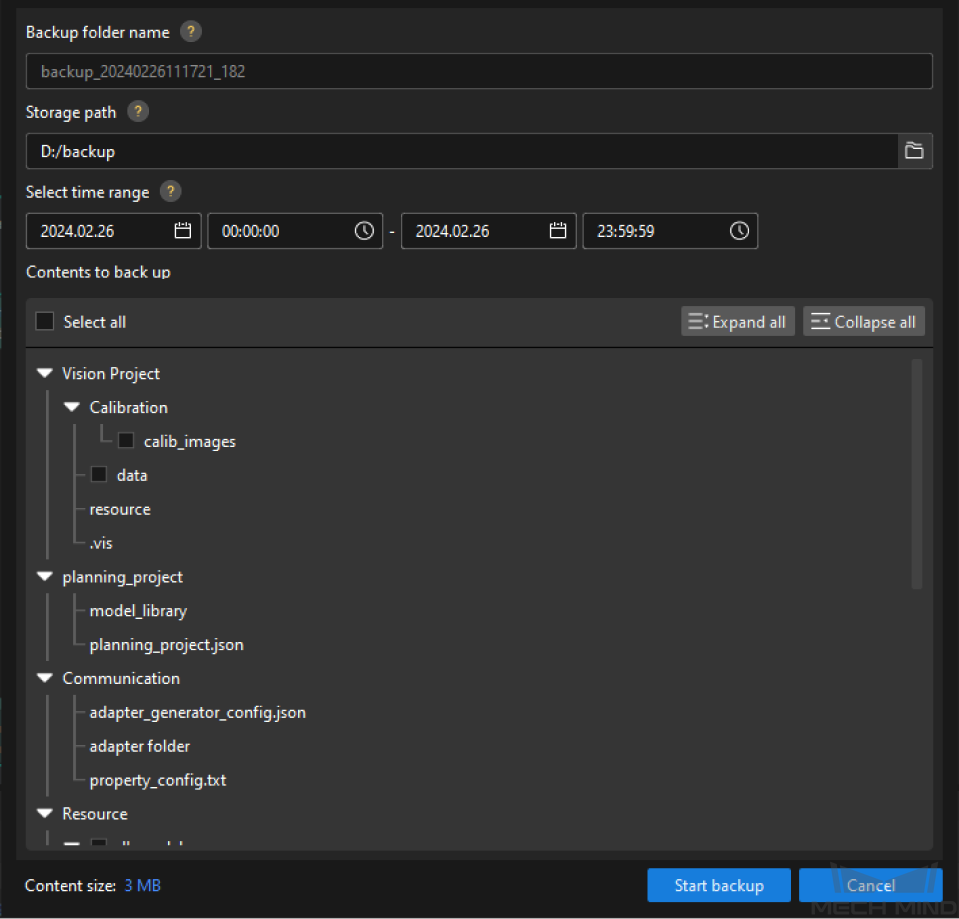
-
Please follow the instructions in the Backup Solution window.
-
Confirm the backup folder. The name of the folder to store the backup files cannot be modified, and the folder is named as “backup_system time_version info” by default.
-
Set the storage path. Click the path-selection button on the right side to set the storage directory of the backup folder.
The storage path cannot be involved in the current solution directory.
-
Select time range. Set the time range that is used to filter the production data and logs only.
This time indicates when the file is modified.
-
Select backup content. Refer to Solution Structure and select the contents that need to be backed up.
-
-
Start backup. Click Start backup to back up the solution.
-
Check backup result. Open the backup folder under the corresponding path to check the completed backup solution.