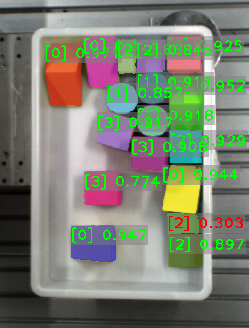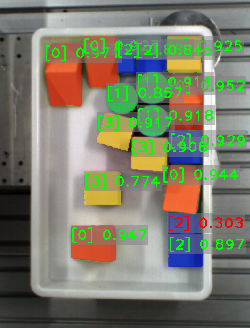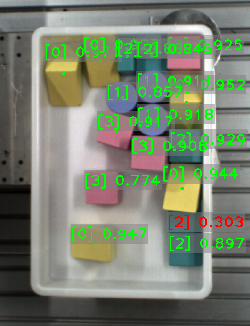Instance Segmentation
The following parameters need to be adjusted when the instance segmentation model package is imported into this Step.
Model Package Settings
- Model Package Management Tool
-
Parameter description: This parameter is used to open the deep learning model package management tool and import the deep learning model package. The model package file is a “.dlkpack” or “.dlkpackC” file exported from Mech-DLK.
Tuning instruction: Please refer to Deep Learning Model Package Management Tool for the usage.
- Model Name
-
Parameter description: This parameter is used to select the model package that has been imported for this Step.
Tuning instruction: Once you have imported the deep learning model package, you can select the corresponding model name in the drop-down list.
- Model Package Type
-
Parameter description: Once a Model Name is selected, the Model Package Type will be filled automatically, such as Object Detection (single model package) and Object Detection + Defect Segmentation + Classification (cascaded model package).
- GPU ID
-
Parameter description: This parameter is used to select the device ID of the GPU that will be used for the inference.
Tuning instruction: Once you have selected the model name, you can select the GPU ID in the drop-down list of this parameter.
- Inference Configuration
-
Parameter description: This parameter is used to configure parameters related to instance segmentation model package inference. You can click Open the editor to open the inference configuration window. The parameter and its description included in this window are shown in the following table.
Parameter Parameter Description Tuning Instruction Confidence Threshold
This parameter is used to set the confidence threshold in the process of instance segmentation. The results above this threshold will be kept.
please set the parameter according to your actual needs.
- Instance Segmentation Confidence Threshold (0.0–1.0)
-
Parameter description: This parameter is used to set the confidence threshold for instance segmentation. The results above this threshold will be displayed in green and the results below this threshold will be displayed in red.
Default value: 0.7000
Tuning recommendation: Please set this parameter according to your actual needs.
ROI settings
- ROI Path
-
Parameter description: This parameter is used to set or modify the ROI.
Tuning instruction: Once the deep learning model is imported, a default ROI will be applied. If you need to edit the ROI, click ROI Path. Edit the ROI in the pop-up Set ROI window, and fill in the ROI name.
|
Before the inference, please check whether the ROI set here is consistent with the one set in Mech-DLK. If not, the recognition result may be affected. During the inference, the ROI set during model training, i.e. the default ROI, is usually used. If the position of the object changes in the camera’s field of view, please adjust the ROI. |
|
If you would like to use the default ROI again, please delete the ROI name below the Open the editor button. |
Visualization Settings
- Draw Instance on Image
-
Parameter description: This parameter is used to determine whether to display the segmented mask and bounding box on the image.
Default value: Unselected.
Tuning recommendation: Please set this parameter according to your actual needs.
- Instance Color Scheme
-
Parameter description: This parameter is used to specify the instance color scheme in the visualized output result.
Default value: Instances
Value list: Instances, Classes, and CentralPoint
| Instance Color Scheme | Description | Image |
|---|---|---|
Instances |
Each detected object is displayed in an individual color. |
|
Classes |
Objects with the same label will be displayed in the same color. |
|
Central Point |
Display the original color of the object. |
|
- Manually Font Scale
-
Parameter description: This parameter determines whether to customize the font scale in the visualized output result. Once this option is selected, you should set the Font Scale (0–10).
Default value: Unselected.
Tuning recommendation: Please set this parameter according to your actual needs.
- Font Scale (0–10)
-
Parameter description: This parameter is used to set the font scale in the visualized output result.
Default value: 3.0
Tuning recommendation: Please set this parameter according to your actual needs.
Example: The figure below shows the visualization result when the font scale is set to 3.0 and 5.0 in an instance segmentation project. The font size in the left figure is 3, and 5 in the right figure.
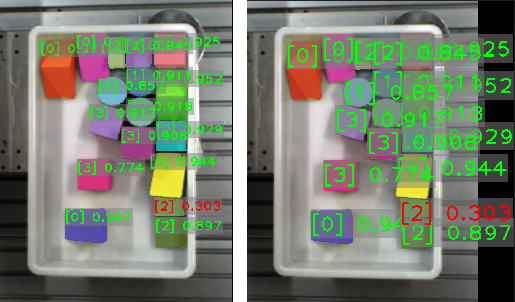
- Show All Results
-
Parameter description: This parameter is used to visualize all inference results of the cascaded model package. It can only be set when the Deep Learning Model Package Inference Step is used for cascaded model package inference.
Tuning recommendation: Please set this parameter according to your actual needs.