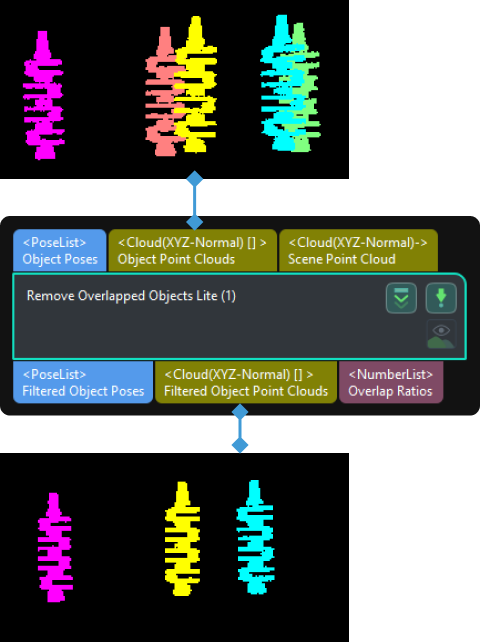Remove Overlapped Objects (Lite)
Function
This Step is used to remove overlapped objects, i.e., when multiple vision results exist at the same position of a workpiece, ineligible vision results can be removed by adjusting parameters.
Usage Scenario
This Step is usually used after 3D Fine Matching Lite (recommended) or 3D Fine Matching to remove overlapped objects that are not suitable for picking.
Parameter Description
- Parameter Tuning Level
-
Description: This parameter is used to set the tuning level of the parameters. The parameters in different tuning levels are different.
Value list: Basic, Advanced
Instruction: If the Parameter Tuning Level is set to Basic, please complete parameter settings under “Object Model Type” and “Threshold Setting”. If the Parameter Tuning Level is set to Advanced, parameter settings under Advanced Settings will also need to be configured.
Object Model Type
- Object Model Type
-
Description: This parameter is used to select the type of the object’s point cloud model.
Value list: Surface model, Edge model
Instruction: Select the type of the point cloud model according to the actual requirements. If Edge model is selected, please input the scene point cloud that represents the entire surface of the object instead of the scene point cloud that represents the extracted edges only.
Threshold Setting
- Overlap Ratio Threshold
-
Description: The threshold of the overlap ratio between the object and other objects. If the overlap ratio is above this value, the object will be considered overlapped.
Default value: 30%
Advanced Settings
- Method to Generate Pixel Size
-
Description: When the overlap ratio is calculated based on the 2D orthographic projection of the object point cloud, select the method to generate the size per pixel on the projected 2D image.
Value list: Auto, Manual
-
Auto: Automatically generate the size per pixel on the projected 2D image.
-
Manual: Set the Pixel Size manually.
Instruction: If the “Method to Generate Pixel Size” is set to “Auto”, the input point clouds must belong to the same object type. This feature does not support input point clouds of different object types. If the input point clouds belong to different object types, please adjust the “Method to Generate Pixel Size” to “Manual”.
-
- Pixel Size
-
Description: Set the pixel size in millimeters.
Default value: 2.5 mm
Instruction: It is recommended to set the “Pixel Size” the same as the “Sampling Interval” when making the point cloud model. If the value is set too large, the accuracy of the calculated overlap ratio may be reduced. If the value is set too small, the calculated overlap ratio may be lower.
- Range of Scene Point Removal around Object
-
Description: Within this range, points in the scene point cloud around the object will be removed, and the rest scene point cloud will be involved in the overlap detection. The unit is millimeters.
Default value: 3 mm
- Visualization Option
-
Description: This parameter is used to select the item that you want to visualize.
Options:
-
Filtered result: The scene point cloud is displayed in white, overlapped objects with overlap ratios above the threshold are displayed in red, and objects that are not overlapped are displayed in other colors.
-
Object projection image: 2D image of an individual object after the projection.
-
Background depth map without objects: The depth map of the background after objects are removed.
-
Bounding box point cloud of edge model: Bounding box point cloud of the object’s edge model.
-