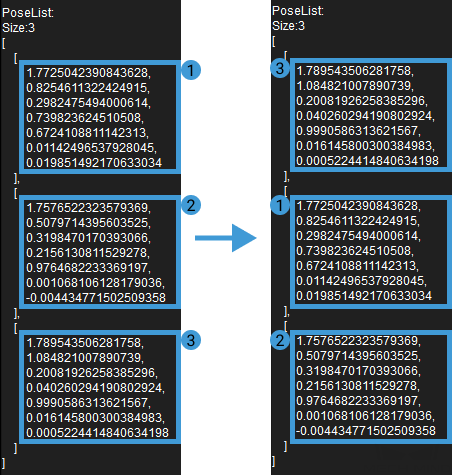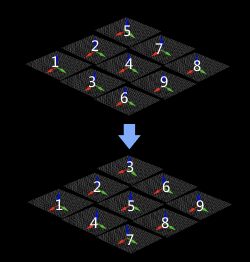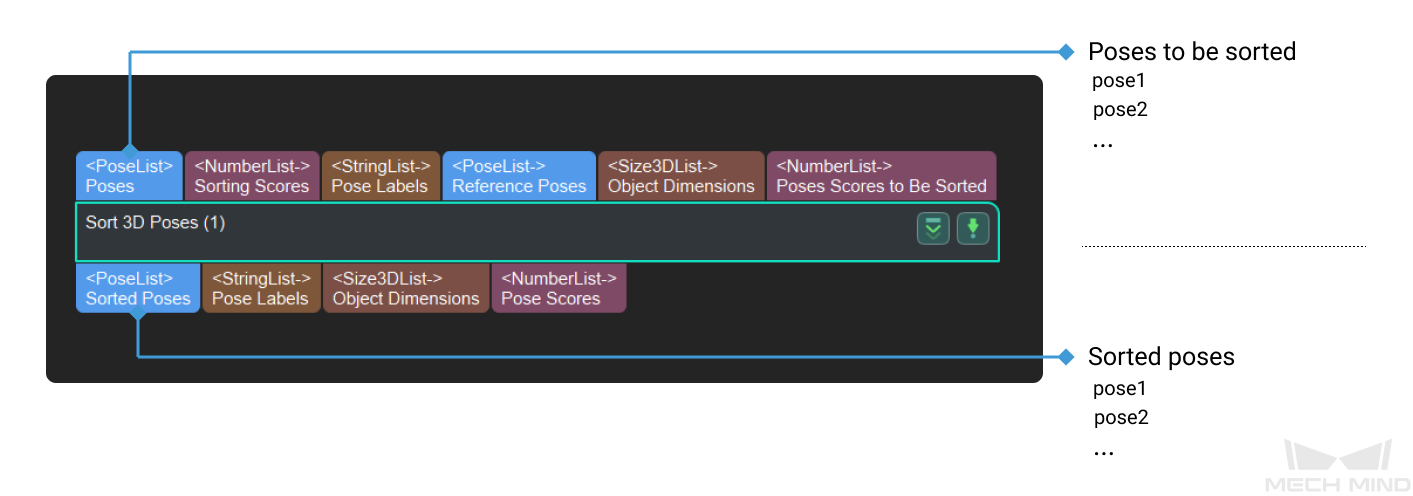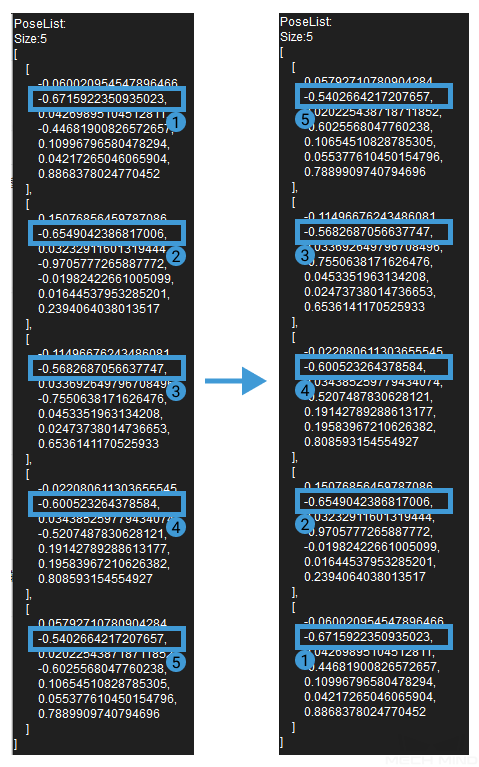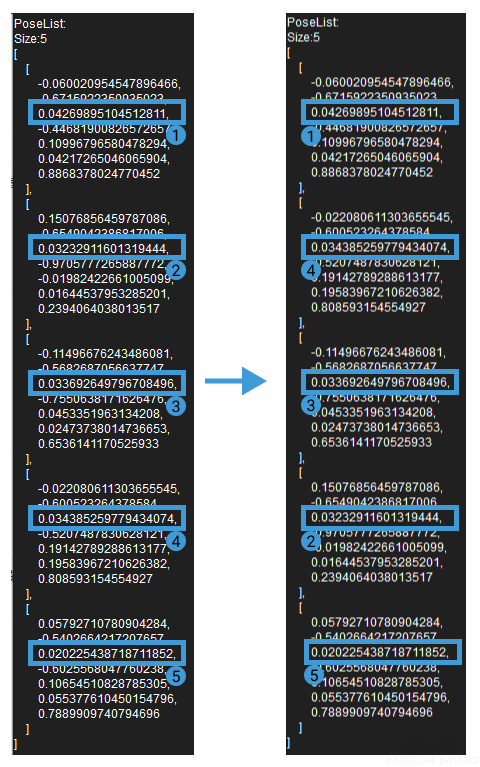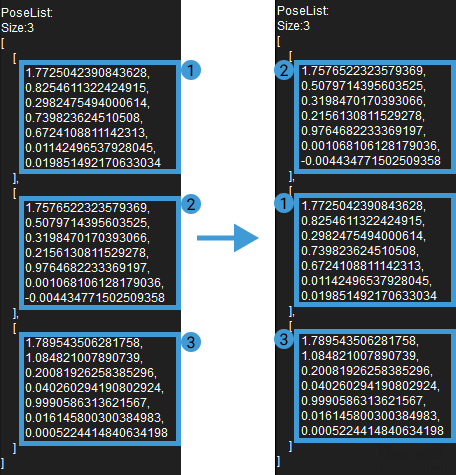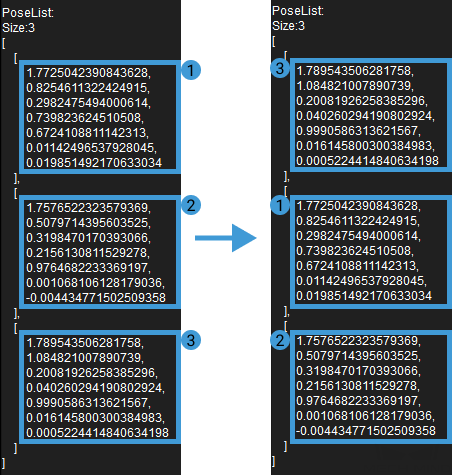Sort 3D Poses
Usage Scenario
Sort the poses output from other Steps according to the required rules for subsequent pose processing or robot path planning.
This Step is used in the previous versions. It is recommended to use the new Step Sort 3D Poses V2 which is equipped with more comprehensive functions.
Parameter Description
Sorting Strategy Settings
- Sort Method
-
Description: Select a pose sorting method.
Default setting: NONE
Options: SORT_BY_X, SORT_BY_Y, SORT_BY_Z, SORT_BY_DIS2BasePt, SORT_BY_DIS2BasePtOnXYPlane, SORT_BY_CONFIDENCE, SORT_BY_CUSTOM_DIR, and SORT_BY_DIAGONAL_LENGTH.
Instructions:
-
SORT_BY_X: Sort the poses and scores by the X value of the pose translation. Please refer to the tuning example for the corresponding result.
-
SORT_BY_Y: Sort the poses and scores by the Y value of the pose translation. Please refer to the tuning example for the corresponding result.
-
SORT_BY_Z: Sort the poses and scores by the Z value of the pose translation. Please refer to the tuning example for the corresponding result.
-
SORT_BY_DIS2BasePt: Sort the poses and scores by the distance between the reference pose and the input pose. You need to set a reference pose when this option is selected. Please refer to the tuning example for the corresponding result.
-
SORT_BY_DIS2BasePtOnXYPlane: Sort the poses and scores by the distance between the reference pose and the input poses on the XY plane. You need to set a reference pose when this option is selected. Please refer to the tuning example for the corresponding result.
-
SORT_BY_CONFIDENCE: Sort the poses and scores by the score criteria. When this option is selected, you need to input the sorting score. Please refer to the tuning example for the corresponding result.
-
SORT_BY_CUSTOM_DIR: Sort the poses and scores by the pose translation along a customized direction. When this option is selected, you need to specify a reference direction. Please refer to the tuning example for the corresponding result.
-
SORT_BY_DIAGONAL_LENGTH: Sort the poses and scores by the diagonal length of the input dimensions. When this option is selected, you need to input the object dimensions. Please refer to the tuning example for the corresponding result.
-
- Ascending
-
Default setting: selected.
Instruction: Select to sort in ascending order according to actual requirements.
Tuning Examples
SORT_BY_DIS2BasePt
When the input reference pose is [−1,−1,−1], the sorting result is shown in the figure below (in descending order).
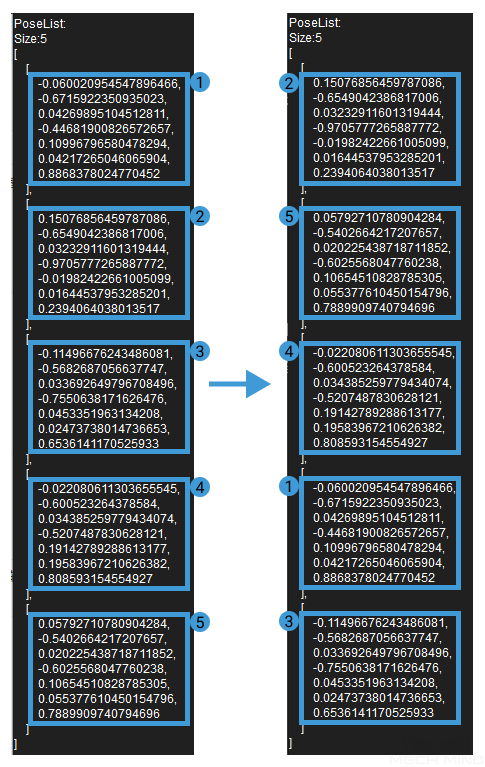
SORT_BY_DIS2BasePtOnXYPlane
When the input reference pose is [−1,−1,0], the sorting result is shown in the figure below (in descending order).
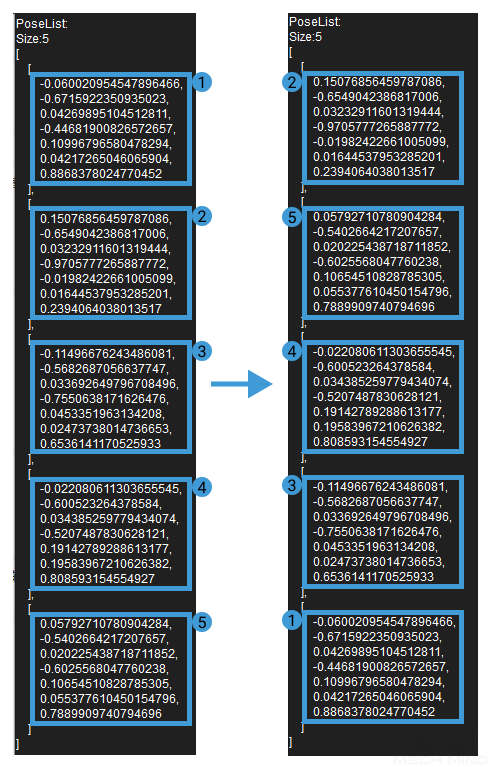
SORT_BY_CONFIDENCE
When the input scores of the poses are a, b, and c, respectively, and c > a > b, the sorting result is shown in the figure below (in descending order).