Guide for Robot Library Tools
This section introduces procedures for using “Robot Library Tools”.
Import Robot
| You can export the robot model file (MROB file) from Mech-Viz menu bar > Tools > Robot Library Tools > Export Current Robot, or from Mech-Vision menu bar > Robot and Communication > Robot Library Tools > Export Current Robot. |
You can use either of the following methods to import the robot model.
-
Method 1
-
Drag the robot model file in MROB format to the Mech-Vision software window.
-
A “Successfully imported robot(s)” message will appear. Click OK in the pop-up window.
-
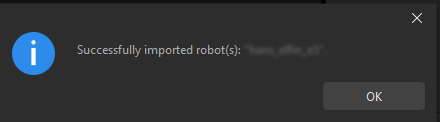
-
Method 2
-
In Mech-Vision’s menu bar, select .
-
Select the MROB file in the Select Robot Packages window, and click Open.
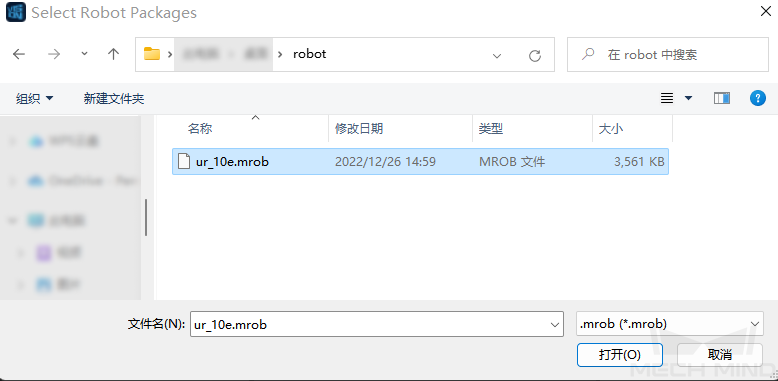
-
A “Successfully imported robot(s)” message will appear. Click OK in the pop-up window.
-
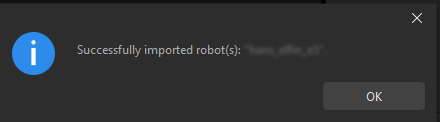
Export Current Robot
Follow these steps to export the current robot model.
-
In Mech-Vision’s menu bar, select .
-
Select a folder to which the robot model file will be exported in the pop-up window, and click Select Folder.
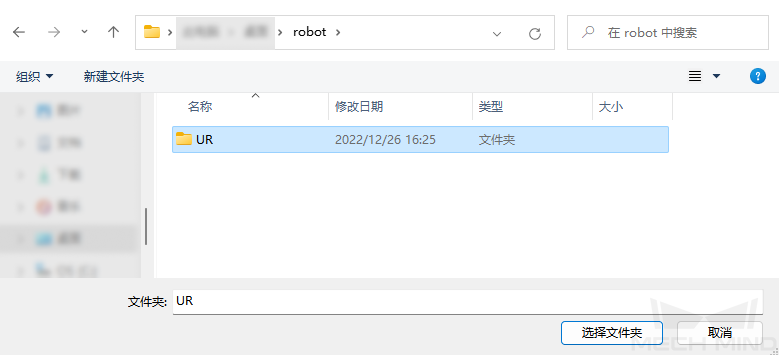
-
A “Successfully exported robot(s)” message will appear. Click OK in the pop-up window.
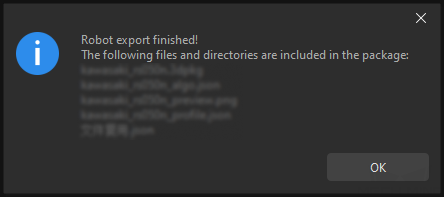
|
If the robot model is exported successfully, a MROB file will appear in the specified folder. |