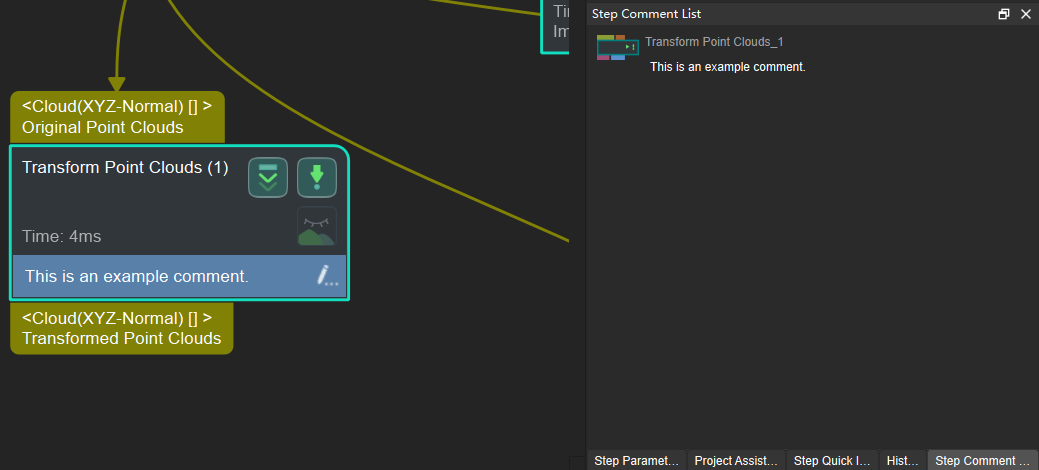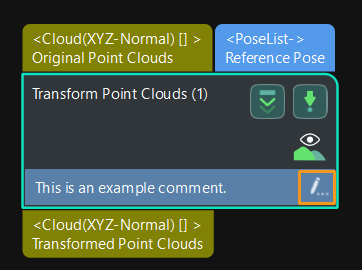Introduction to Step Comments
You can add a comment or description to a certain Step or Procedure in the project
How to Add Comments
-
Right-click the Step or Procedure to which you want to add a comment, and select Comment Selected Step.
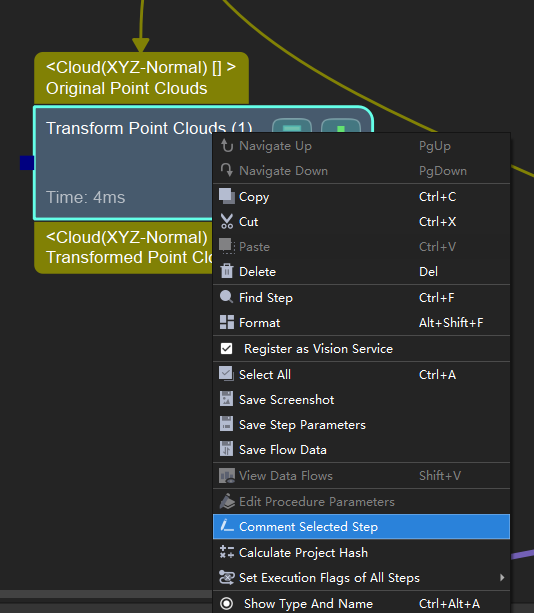
-
Enter your comment in the pop-up window, and then click on anywhere in the software interface to close the window.
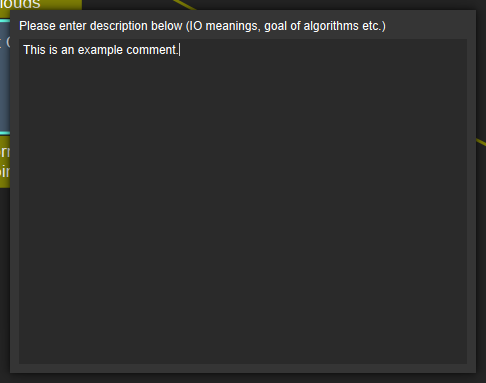
How to View the Comment
Click the Step Comment List tab in the lower right to view all the comments in the current project. If there is no such tab, please check if is checked.
Click an comment, and the Step or Procedure to which the comment is added will be centered and flash in the Graphical Programming Workspace.