View the Production Results
In the production process, the operator can check the production results via the running views and can adjust the display mode of the running views as well.
View the Production Results via Running Views
After entering the production interface, you can click the ![]() button in the operation area to run the project for a single time, thus viewing the production results.
button in the operation area to run the project for a single time, thus viewing the production results.

Then you can check the production results in the default grid view as shown below.
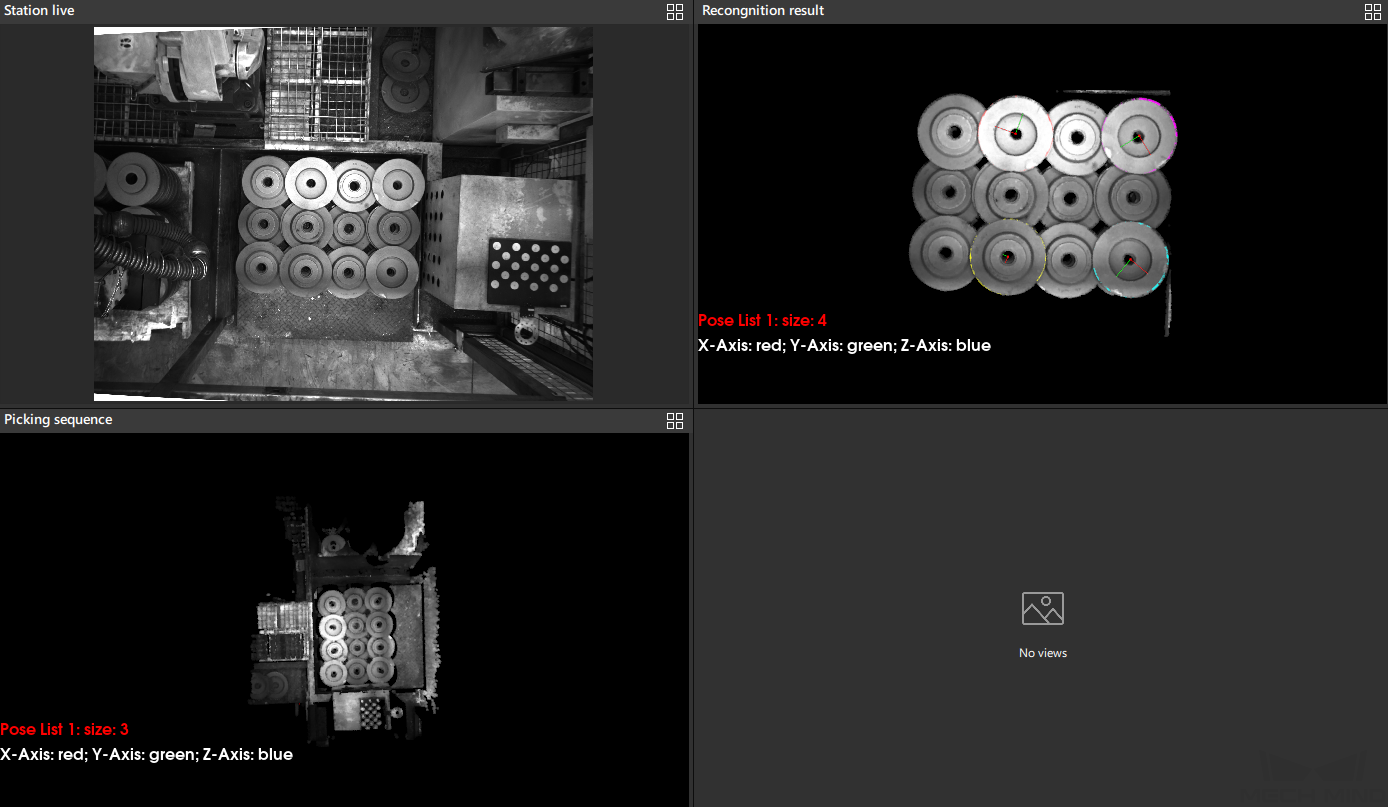
|
Switch the Display Mode of Running View
The above figure shows the grid view. To display one of the running views in full screen (as shown in the figure below), click the ![]() button in the upper right corner.
button in the upper right corner.
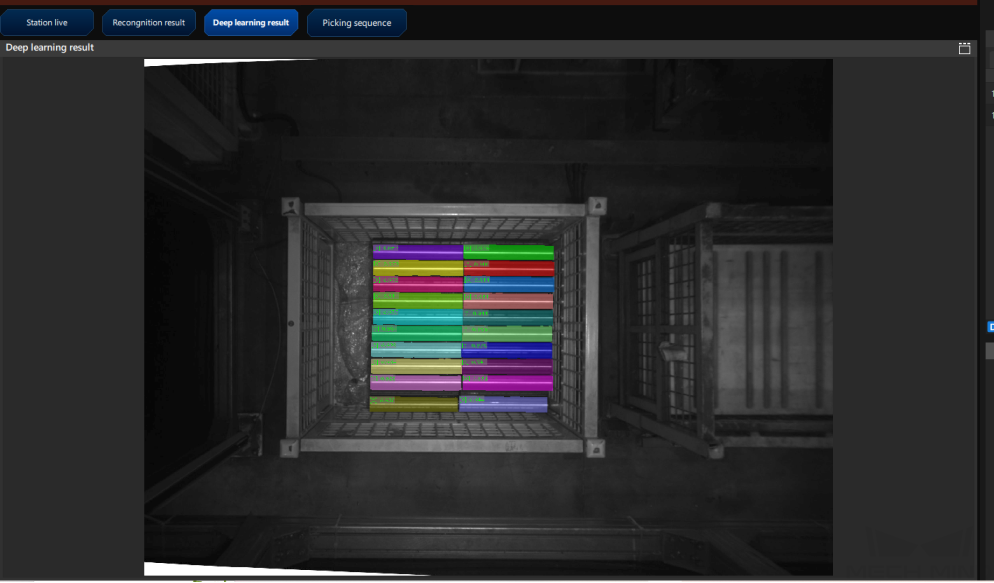
In the full screen mode, you can select the name of the running view to switch between different views.
