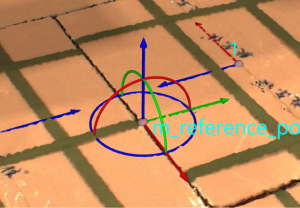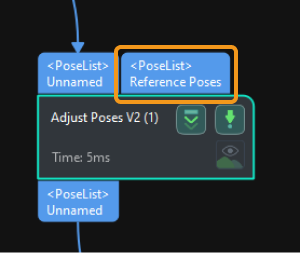Adjust Poses with Pose Adjustment Options (Custom Mode)
This section introduces how to adjust poses with pose adjustment options in the Custom mode.
|
Only one pose adjustment option can be added at one time. However, you can add duplicated pose adjustment options. |
Flip pose and minimize the angle between the flip axis and target direction
Function
This option attempts to rotate the pose by 180° around the fixed axis, and calculate the angles between the flip axis and the target direction. The result of the attempt with the minimum angle will be selected. This option is usually used for processing match results.
Usage Instructions
Axis to be fixed
When flipping the pose, this parameter is used to set the axis that needs to be fixed. You can choose between X-axis, Y-axis, and Z-axis according to the actual requirements.
Axis to be flipped
When flipping the pose, this parameter is used to set the axis that needs to be flipped. You can choose between X-axis, Y-axis, and Z-axis according to the actual requirements.
Set target direction
There are three methods to set the target direction, namely, Use robot reference frame, Drag with pose manipulator and Input from external Step, as explained in the table below.
No. |
Method |
Description |
Instruction |
Illustration |
1 |
Use robot reference frame |
Specify the direction of an axis in the robot reference frame as the target direction. |
|
|
2 |
Drag with pose manipulator |
Adjust the position and orientation of the manipulator to specify the target direction. |
|
|
3 |
Input from external Step |
Input a reference pose from other Steps. |
|
|
Rotate pose and minimize the angle between the rotation axis and target direction
Function
According to the set rotational symmetry, this option attempts to rotate the pose around the fixed axis, and calculate the angles between the rotation axis and the target direction. The result of the attempt with the minimum angle will be selected.
Usage Instructions
Axis to be fixed
When rotating the pose, this parameter is used to set the axis that needs to be fixed. You can choose between X-axis, Y-axis, and Z-axis according to the actual requirements.
Axis to be rotated
When rotating the pose, this parameter is used to set the axis that needs to be rotated. You can choose between X-axis, Y-axis, and Z-axis according to the actual requirements.
Symmetry angle
This parameter is used to specify the symmetry angle when rotating the poses. The software will attempt to rotate the poses in the Symmetry angle increments.
Set target direction
There are three methods to set the target direction, namely, Use robot reference frame, Drag with pose manipulator and Input from external Step, as explained in the table below.
No. |
Method |
Description |
Instruction |
Illustration |
1 |
Use robot reference frame |
Specify the direction of an axis in the robot reference frame as the target direction. |
|
|
2 |
Drag with pose manipulator |
Adjust the position and orientation of the manipulator to specify the target direction. |
|
|
3 |
Input from external Step |
Input a reference pose from other Steps. |
|
|
Rotate pose axis to target direction
Function
When there is no restraint from symmetry, this option rotates the rotation axis of the pose to the target direction. This option is usually used to make the Z-axis of the pose coincide with the Z-axis of the robot reference frame.
Usage Instructions
Axis to be fixed
When rotating the pose, this parameter is used to set the axis that needs to be fixed. You can choose between X-axis, Y-axis, and Z-axis according to the actual requirements.
Axis to be rotated
When rotating the pose, this parameter is used to set the axis that needs to be rotated. You can choose between X-axis, Y-axis, and Z-axis according to the actual requirements.
Set target direction
There are three methods to set the target direction, namely, Use robot reference frame, Drag with pose manipulator and Input from external Step, as explained in the table below.
No. |
Method |
Description |
Instruction |
Illustration |
1 |
Use robot reference frame |
Specify the direction of an axis in the robot reference frame as the target direction. |
|
|
2 |
Drag with pose manipulator |
Adjust the position and orientation of the manipulator to specify the target direction. |
|
|
3 |
Input from external Step |
Input a reference pose from other Steps. |
|
|
Point pose axis to reference pose
Function
Once the fixed axis and pointing axis are specified, the pointing axis of the current pose can point to the reference pose. If the fixed axis is set to “None,” the pointing axis can point anywhere.
Usage Instructions
Set reference pose
There are two methods to set the reference pose, namely, Drag with pose manipulator and Input from external Step, as explained in the table below.
No. |
Method |
Description |
Instruction |
Illustration |
1 |
Drag with pose manipulator |
Adjust the position and orientation of the manipulator to set the reference pose. |
|
|
2 |
Input from external Step |
Input a reference pose from other Steps. |
|
|
Pointing axis
This parameter is used to specify the axis that needs to point to the reference pose. You can choose between X-axis, Y-axis, and Z-axis according to the actual requirements.
Align the pose orientation with the target pose orientation
Usage Instructions
Set target pose
There are two methods to set the target pose, namely, Drag with pose manipulator and Input from external Step, as explained in the table below.
No. |
Method |
Description |
Instruction |
Illustration |
1 |
Drag with pose manipulator |
Adjust the position and orientation of the manipulator to set the reference pose. |
|
|
2 |
Input from external Step |
Input a reference pose from other Steps. |
|
|
Rotate pose around specified axis
Usage Instructions
Specify rotation axis
This parameter is used to specify the rotation axis. You can choose between X-axis, Y-axis, and Z-axis according to the actual requirements.
Rotation angle
This parameter is used to select the method for inputting the angle of the pose rotation, as explained in the following table.
No. |
Method |
Description |
Instruction |
1 |
Enter manually |
Manually enter the angle of the pose rotation. |
Enter the angle of the pose rotation according to the actual requirements. |
2 |
Input from external Step |
Input the rotation angle from other Steps. |
|
Translate pose along specified direction
Usage Instructions
Translate pose in/along
No. |
Reference frame |
Axis |
1 |
Robot reference frame |
Positive X-direction, Negative X-direction, Positive Y-direction, Negative Y-direction, Positive Z-direction, Negative Z-direction |
2 |
Object reference frame |
X-axis, Y-axis, Z-axis |
Translation distance
This parameter is used to select the method for inputting the translation distance of the pose, as explained in the following table.
No. |
Method |
Description |
Instruction |
1 |
Enter manually |
Enter the distance of the pose translation manually. |
Enter the distance of the pose translation according to the actual requirements. |
2 |
Input from external Step |
Input the translation distance from other Steps. |
|