Project List
Project list displays opened solutions and projects and their status, including interface communication status and autoload status.
Area 1 is the solution name, area 2 is the project name, as shown in below.
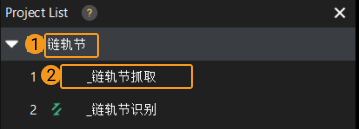
|
Solution Shortcut Menu
Select a solution, right-click it to choose actions such as Close Solution, Open Solution in Explorer, Autoload Solution, Rename Solution, etc. For the detailed operation, please refer to Operation Guide: Solution Guide.
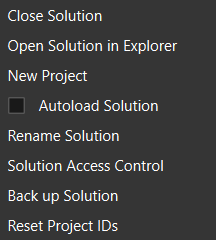
The options and their description are as follows.
| Option | Description |
|---|---|
Close Solution |
Close current solution |
Open Solution in Explorer |
Open the folder in which the solution is located |
New Project |
Add a project in the solution |
Autoload Solution |
Autoload all projects in the solution |
Rename Solution |
Rename the solution |
Solution Access Control |
Enable access control for the solution and manage permissions for different roles |
Back up Solution |
Back up the solution content within specified time range to a specified path |
Reset Project IDs |
Reset the adjusted project IDs |
Project Shortcut Menu
Select a project, right-click it to choose actions such as Close Project, Open Project in Explorer, Autoload Project, Rename Project, etc. For the detailed operation, please refer to Operation Guide: Project Guide.
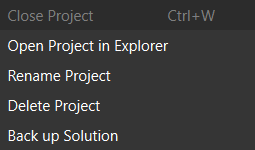
The options and their description are as follows.
| Option | Description | Shortcut |
|---|---|---|
Close Project |
Close current project |
Ctrl+W |
Open Project in Explorer |
Open the folder in which the project is located |
N/A |
Rename Project |
Rename the selected project |
N/A |
Delete Project |
Delete the selected project |
N/A |
Back up Solution |
Back up the solution content within specified time range to a specified path |
N/A |
When both a solution and an unassigned project are opened, you can select Move/Copy to Current Solution or Pack as Solution.
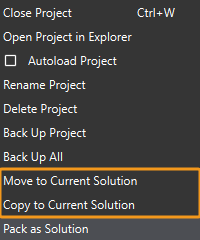
The options and their description are as follows.
| Option | Description |
|---|---|
Move to Current Solution |
Move the selected project into the currently opened solution |
Copy to Current Solution |
Copy the selected project into the currently opened solution |
Pack as Solution |
Save the current unassigned project to a solution |