Backup Files Management
In the process of production, you can back up the files relevant to the project as follows.
Create Backups
This part introduces how to create a backup.
-
Open the Maintenance window.
Click the
 button in the operation area.
button in the operation area.
-
Click the Backup management tab.
Click Backup management in the Maintenance window.
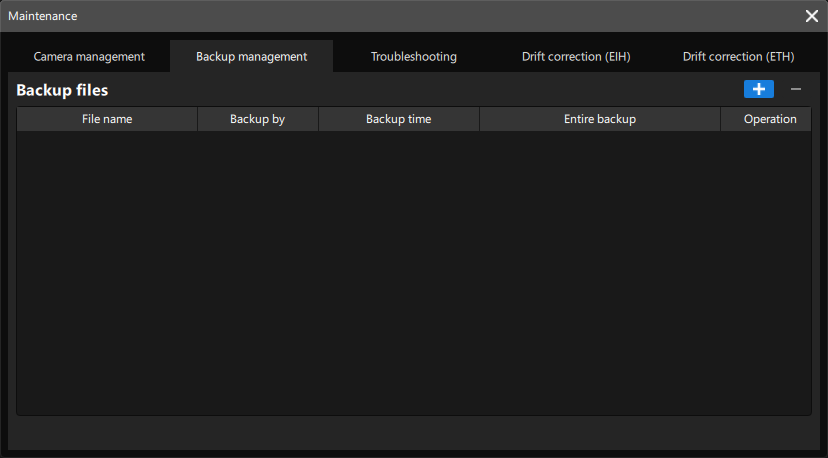
-
Configure the backup solutions.
Click the + button in the Backup management tab, and then configure the backup solution in the pop-up Backup Solution window, including Backup folder name, Storage path, Select time range, and Contents to back up. After the configuration, click Start backup on the bottom, and then click OK in the pop-up window of “Backup succeeded.”
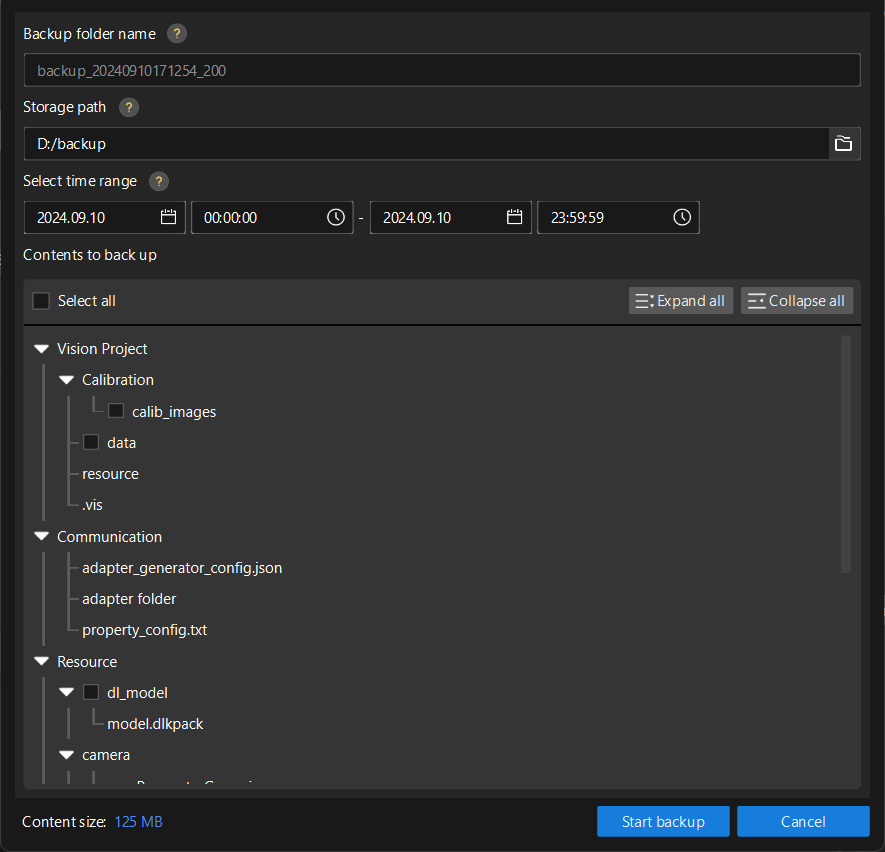
The name of backup solution is the same as the name of the folder where the backup files are stored. The modification of its folder name is not supported. The folder is named as “backup_system time_version number” by default.
-
Check backup records.
After the backup, you can check the backup records in the Backup management tab.
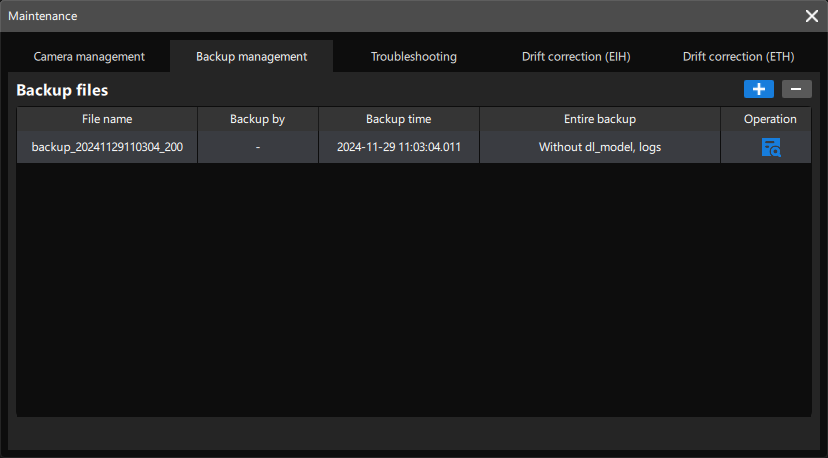
Check Backup Content
To check the backup content, you can click ![]() on the right side of the corresponding backup record, and then you can check its content in the pop-up window.
on the right side of the corresponding backup record, and then you can check its content in the pop-up window.
Delete Backup Content
To delete the backup content, you can click the - button on the right side of the corresponding backup record, and then click OK in the pop-up window.
|
After deleting the backup content, the selected backup records and relevant backup files will be deleted. |