Create and Save Solution
This section introduces how to create a new solution and save it.
Create a New Solution
Create a New Blank Solution
There are three ways to create a new blank solution:
-
Click New blank solution in the Welcome interface.

-
Select in the menu bar of the main interface.
-
If you do not open any solution or project in the main interface of the software, click New Solution in the middle of the interface.
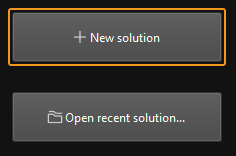
Create from Solution Library
Please refer to Create a new solution or project from Solution Library.
|
In the solution library, you can find example solutions and projects with data for different industries. When creating a solution, priority can be given to creating it from the solution library. |
Save the Solution
After a new solution is created, it is recommended to specify a directory to save the solution in time.
There are two ways to save the solution:
-
Select in the menu bar.
-
Press Ctrl + Shift + S on the keyboard.
|