Upgrade Solution
Mech-Vision 2.0.0 has several compatibility issues with older versions of the software. After upgrading to version 2.0.0, it is necessary to upgrade solutions created with the previous versions. This section will introduce how to upgrade solutions created with the previous versions.
|
If the version of the software used to create the old solutions is significantly older than 2.0.0, it is recommended to recreate the solution from scratch. |
-
View compatibility issues.
When you use Mech-Vision 2.0.0 to open a solution created by a version lower than 2.0.0, a message pops up saying “Solution loaded successfully with warnings”. You can view simple compatibility issues and missing Steps in the project in this window. For more information on compatibility issues, you can refer to Mech-Vision2.0.0 Upgrade Notes.
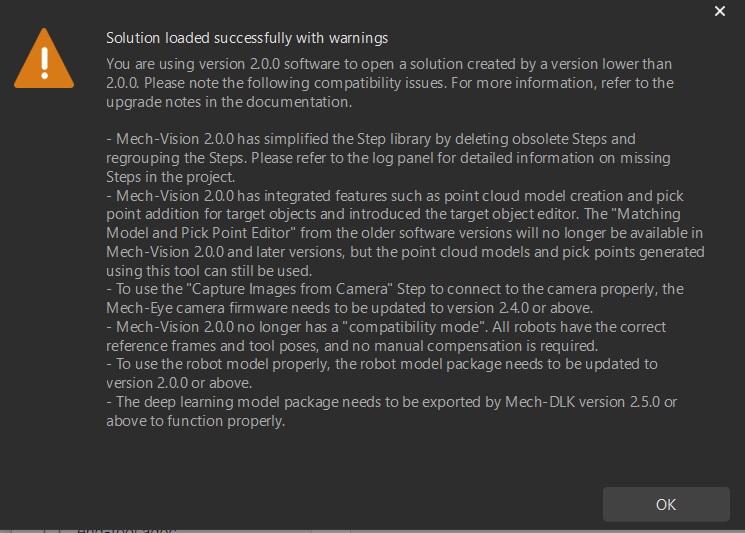
After reviewing the above information, click OK to enter the software’s main interface.
-
Be aware of the upgrade risks and complete items to be checked.
The toolbar at the bottom of the main interface displays “The current solution has compatibility issues”. Click See the upgrade information and the “Solution Upgrade” window will pop up. Relevant upgrade risks and items to be checked are listed in the window.
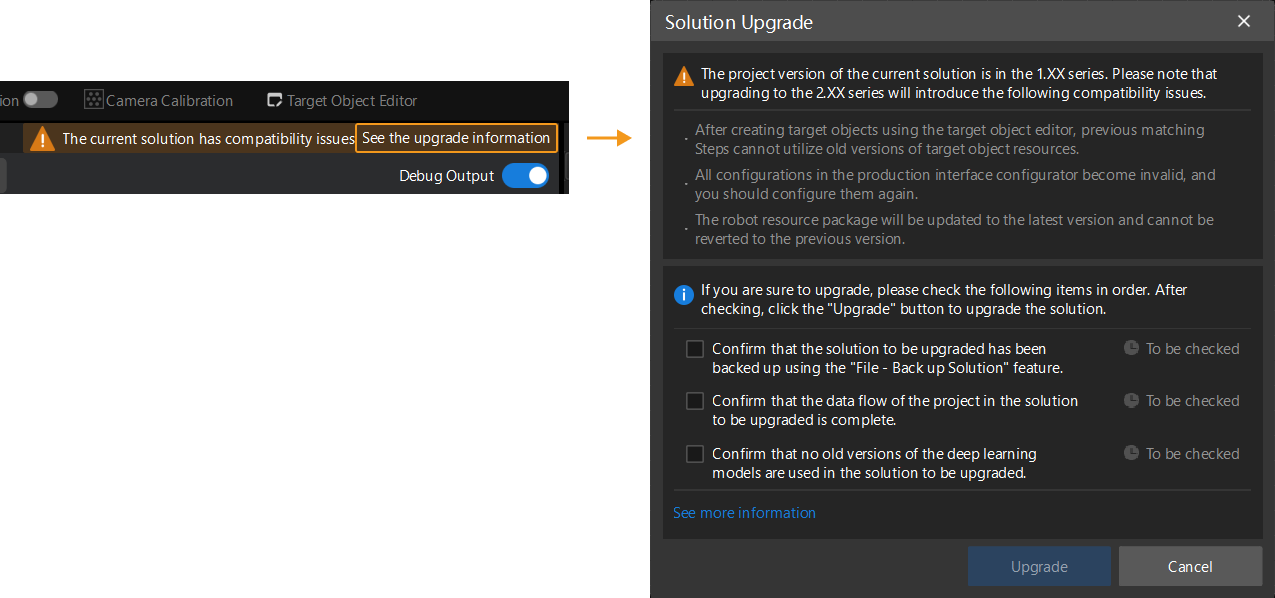
Before upgrading the solution, it is necessary to be aware of the relevant risks and complete the items to be checked.
When you select the items to be checked, the software will assist in verifying whether each item has been properly completed. When an incomplete check item is selected, the right side will display “Not completed”.
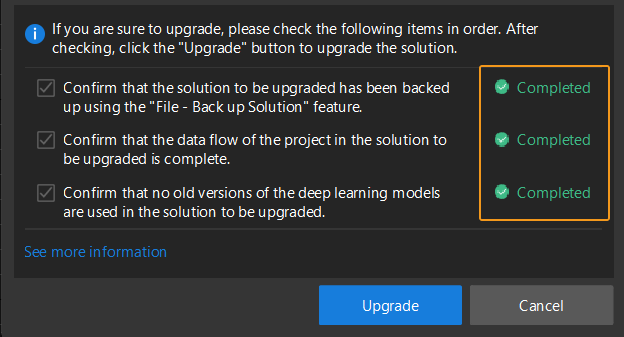
-
Upgrade solution.
After understanding the upgrade-related risks and completing the items to be checked, click the Upgrade button in the “Solution Upgrade” window to upgrade the solution. After upgrading the solution, click OK and the solution is upgraded.
If there are unsaved changes in the project, then the solution cannot be upgraded. Please save the changes first.
-
After completing the items to be checked. you can also click in the menu bar to upgrade the solution.
-
If the robot model installation package fails to be upgraded, please ensure that the network connection is stable and try again.
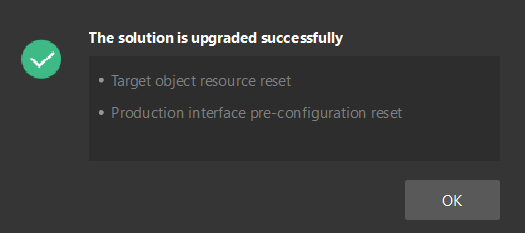
-