Run Project Continuously
This section introduces how run a project continuously.
-
Click
 on the right of the Continuous Run button in the project toolbar.
on the right of the Continuous Run button in the project toolbar. -
Set the Max number of continuous executions and Interval after project execution in the “Continuous Run Settings” window.
-
Max number of continuous executions: The number of times the project runs continuously. When the value is set to -1, the project will run indefinitely.
-
Interval after project execution: The time interval between the end of the previous project run and the start of the next.
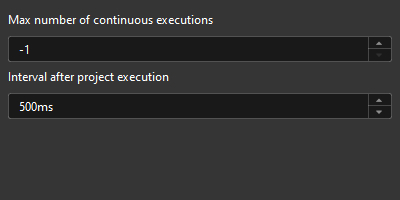
-
-
Click the Continuous Run button to run the project continuously based on the above settings.