Custom Mapped Parameter
You can select one or more parameters of the Steps as variables, and map the variables with JavaScript codes. The following instructions are based on the Procedure 3D Matching.
-
Right-click the Procedure and select Edit Procedure Parameters in the context menu.
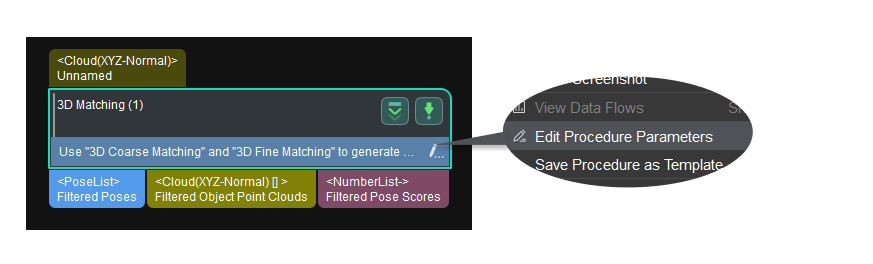
-
Click + to open the Add a New Parameter window and select the type Custom Mapping Parameter. Click OK to confirm.
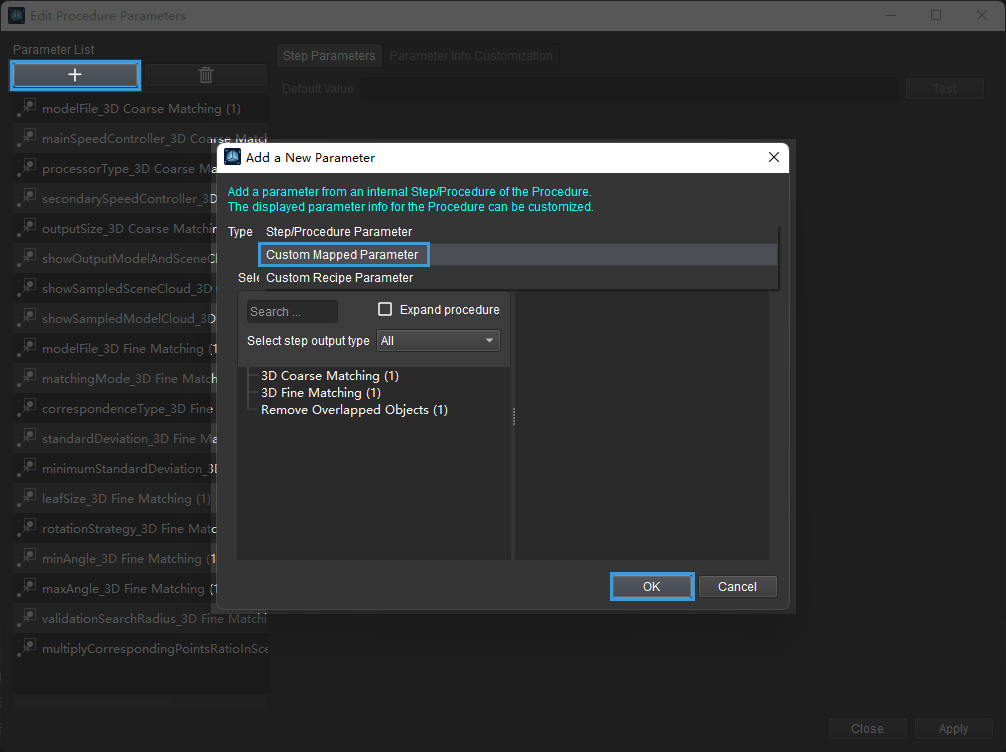
-
A new matching output number (output_num) parameter will be used as the example in this section. Enter the parameter name in the Add a New Parameter window and click OK.
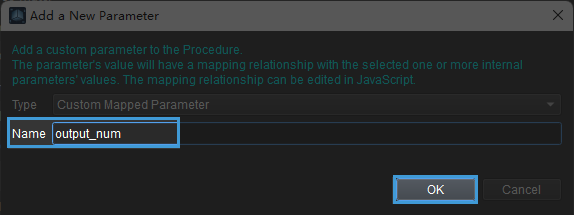
-
Click +, check the corresponding parameter in the Select Step Properties window as shown in the figure below, and then click OK after checking.
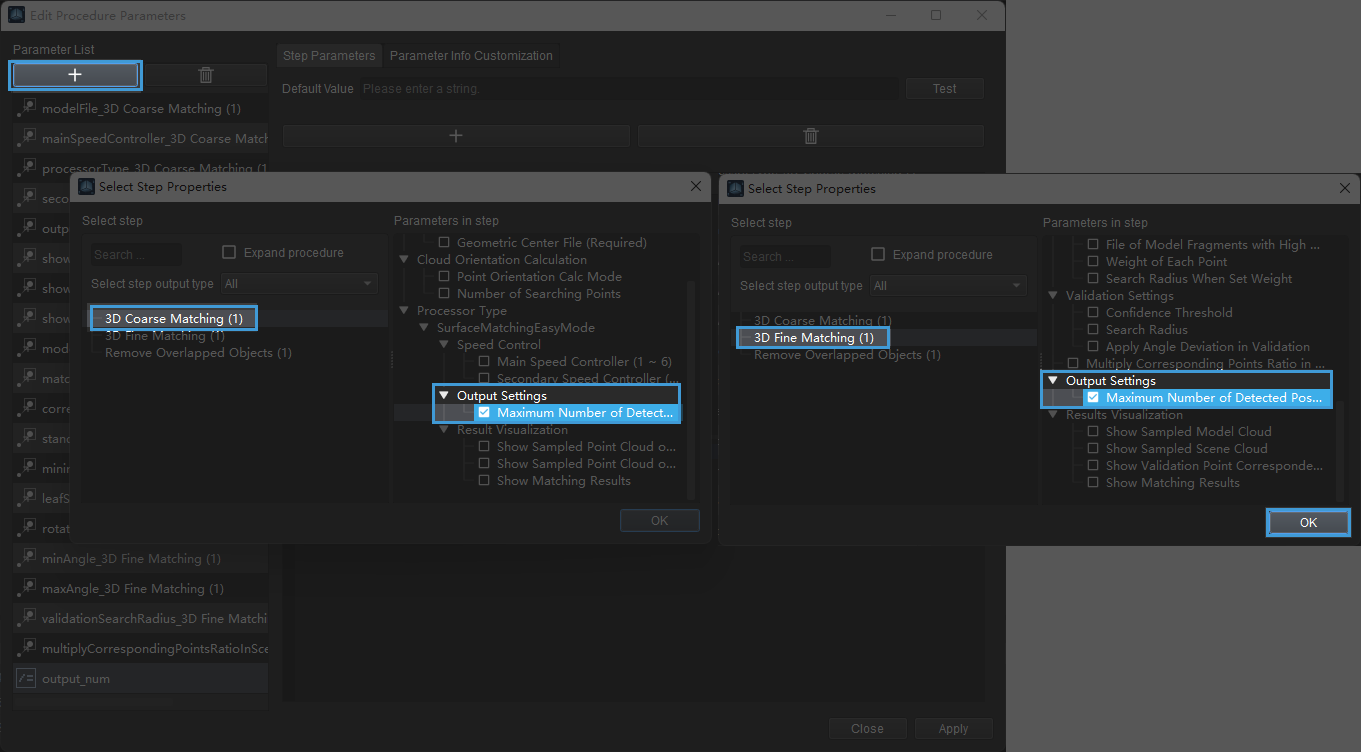
The added parameters are shown in the figure below:
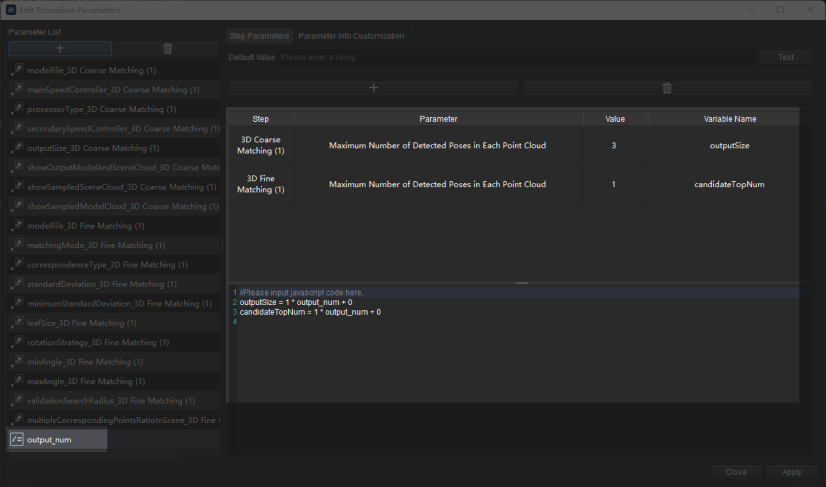
-
Assuming that the maximum number of detected poses in each point cloud of 3D Coarse Matching is set to be three times as that of 3D Fine Matching, and the above mapping relationship can be achieved by modifying the JavaScript script.
outputSize = 3* output_num + 0
candidateTopNum = 1 * output_num + 0After modifying the value of output_num, you can click Test to verify whether the mapping relationship has taken effect, as shown in the figure below.
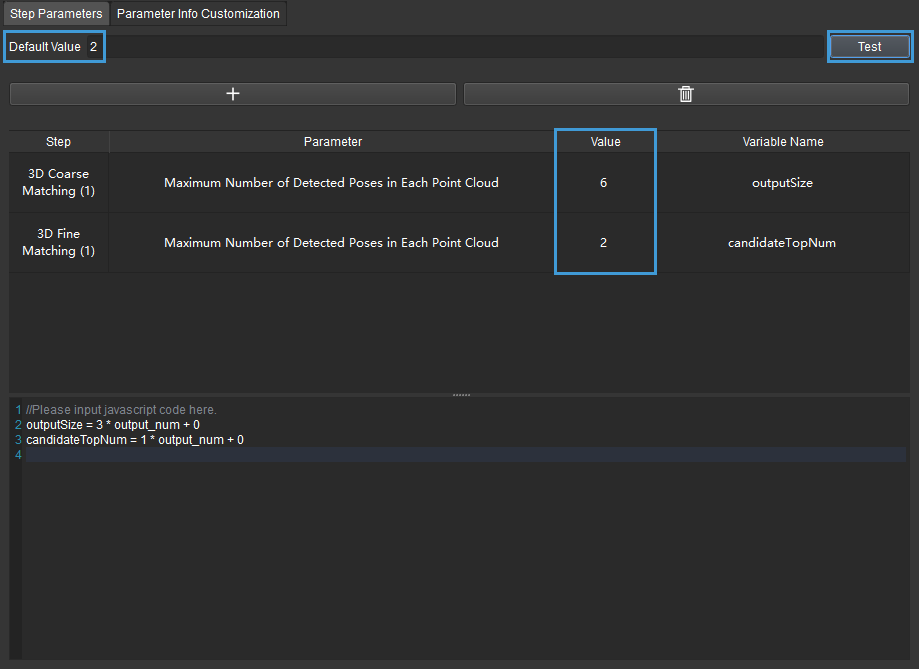
Click Apply to apply the settings. Now you can see a new customized output_num parameter in Step Parameter panel.
