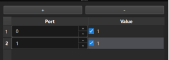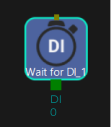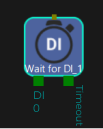Wait for DI
Parameter Description
General Parameters of Non-Move Steps
Skip Execution
| None |
Default setting. Do not skip the current Step. |
| Simulation only |
Skip the current Step during simulation. The exit port is specified by Out Port When Skip. |
| Always |
Skip the current Step when the project is simulating or running. The exit port is specified by Out Port When Skip. |
| Instruction |
When Simulation only or Always is selected, the current Step will be skipped and the subsequent Step will be executed when running the project. If this parameter is set to None in “Check DI” Step in the project, and there is no external input signal during simulation, the project will be stopped when executing to this Step. In this case, setting the parameter to Simulation only or Always enables the simulation to continue. |
Out Port When Skip
This parameter will take effect when Skip Execution is set to Simulation only or Always. It specifies the exit port when skipping a Step.
Pre Plan Out Port
| Default value |
−1 |
| Value list |
−1, 0, 1 |
| Instruction |
If there is a dependency between the Steps before and after the Wait for DI Step, the overall motion planning will be interrupted when the Wait for DI Step is executed. Thus, these Steps cannot be connected to achieve joint planning. The setting of this parameter can mandate that the signal must be output from the specified port, and the overall planning will not be interrupted. When this parameter is set to 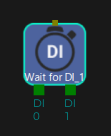
When this parameter is set to 
When this parameter is set to 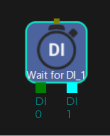
Port(s) should be added before you adjust this parameter.
|