Open Project
This section introduces how to open a Mech-Vision project.
Open an Existing Project
There are three ways to open an existing project:
-
Click Open project on the Welcome interface, and select the project folder in the pop-up window. You do NOT need to open the folder and select the VIS file.
-
Click (Shortcut Ctrl + O) in the menu bar of the main interface, and select the project folder in the pop-up window.
-
Double-click the VIS file in the project folder to open Mech-Vision and autoload the project.
Open a Recently Opened Project
There are two ways to open a recently opened project:
-
Click Project on the Solution/Project button in the Welcome interface, and double-click the project you want to open.
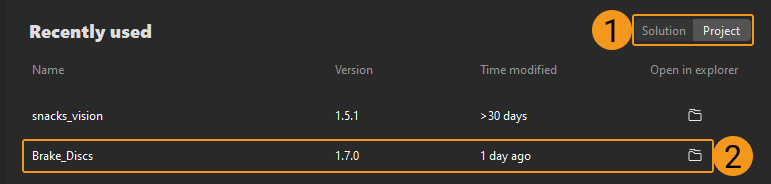
-
Click in the menu bar of the main interface, and then select the project in the context menu to open.
|