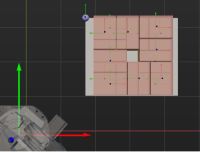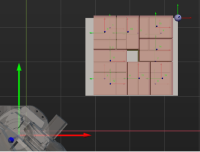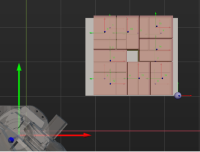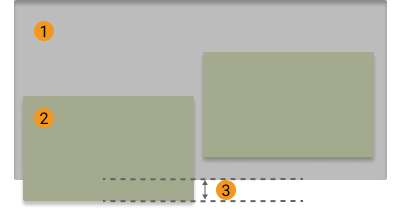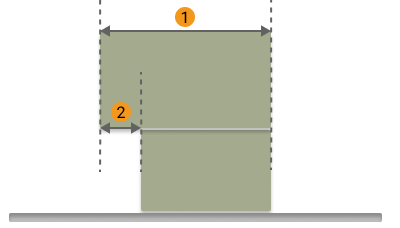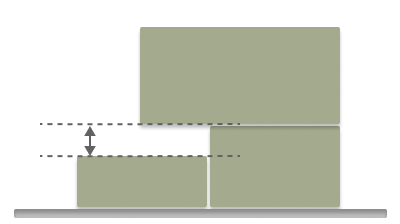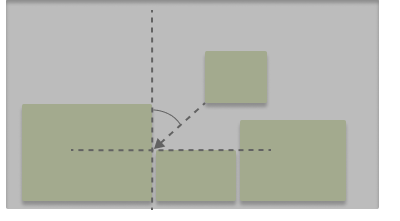Online
Pallet Setting
Gap Width
The gap width (mm) between the boxes. Recommended value: 10 ~ 20mm.
By setting the minimum gap width, the collision problems resulted by various reasons can be avoided when the boxes are closely palletized. The common reasons include inaccurate sizes or poses of the recognized boxes.
Prior Corner
This parameter specifies the corner of the pallet on which the materials are palletized first, and the position of this prior corner will be changed with the pallet pose.
| Parameter | Description | Illustration |
|---|---|---|
OO |
When the pallet is in the initial position, the pallet corner located in the third quadrant observed from a top-down view. |
|
OY |
Based on the reference corner OO, the pallet corner that is in the positive Y direction of the robot reference frame. |
|
XY |
Based on the reference corner OO, the pallet corner that is in the positive Y and X directions of the robot reference frame. |
|
XO |
Based on the reference corner OO, the pallet corner that is in the positive X direction of the robot reference frame. |
|
Place By Drop
Enable Drop
Once this option is selected, when the held carton is a certain distance away from the placing position in the Z-direction, it can be dropped directly.
When a shorter carton is placed between two taller ones or the boxes fit each other closely, the box can be placed by dropping to minimize the collision risk.
Drop Height |
Distance (mm) in the Z direction at which the object will be dropped. |
Drop Safe Margin |
The minimum distance between the side of the carton to be placed and its adjacent cartons. The unit: mm. |
In the figure below, Z denotes the drop height, and A denotes the drop safe margin.
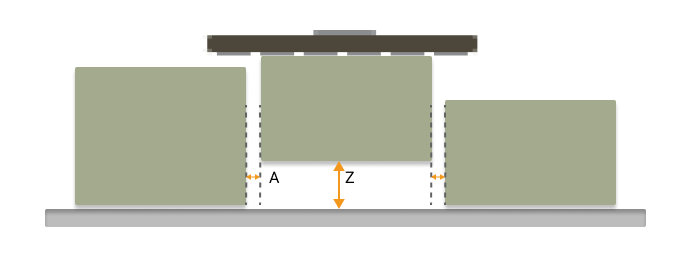
Capture Twice to Update Carton Size
Unselected by default. After selecting this parameter, if the applicable field of view is not large enough to acquire all the information in one photo, a second photo will be required for scene fusion.
When the box is picked via the “Vision Move” Step and there is no height information of the box, the height of the box will be estimated for the planning of the “Mixed Pallet Pattern” Step. When the workflow executes to this Step with the “Capture Twice to Update Carton Size” option selected, the height of the box can be obtained by capturing an image for the second time. Then the complete box dimensions will be used for the planning of the “Mixed Pallet Pattern” Step.
| This feature needs to be in conjunction with the “Update Held Workobject” Step. |
As shown in the figure below, the robot picks the box to an image-capturing point to capture an image of it a second time, and the pose and dimensions of the box will be updated by the “Update Held Workobject” Step.
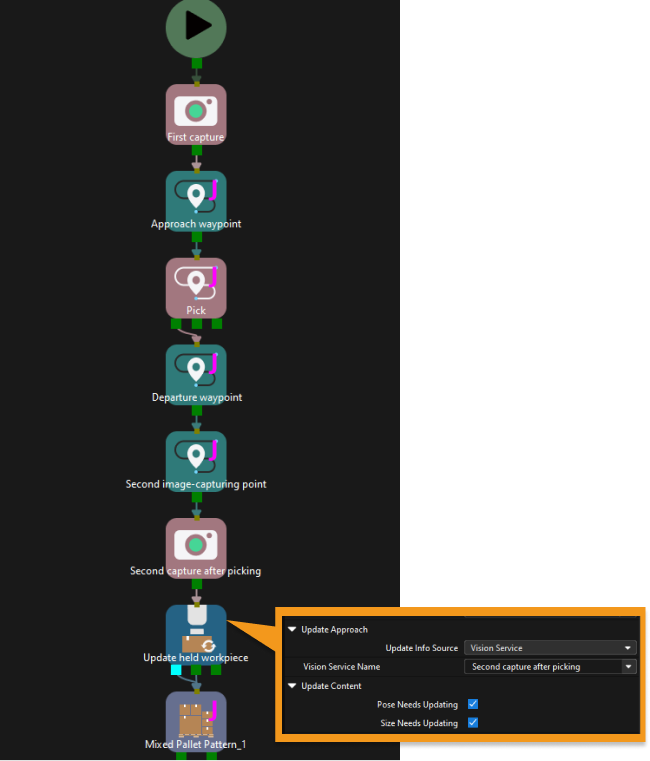
Candidates Limit
Candidate Limit Counts
This parameter is used to limit the total number of attempted box placement positions to increase the speed of subsequent path planning. For example, if there are 20 positions available for the robot to plan, and none of them are viable, it would require planning 20 times before stopping without limit. If the limit count is set to 5, the robot can stop after planning 5 times, effectively reducing the planning time. By appropriately reducing this parameter value, the planning efficiency can be improved while ensuring the accuracy of the planning.
When this parameter is set to -1, it means that there is no limit to the number of the candidate positions.
Boxes With Tags
Tag on Boundary
Unselected by default. This feature will not be used.
This feature applies to scenarios where tags are attached to the sides of the boxes and the tags must be exposed to the outside of the stack.
| This parameter imposes strong constraints on the stacking of boxes. When there is sufficient space on the pallet and to ensure that the tags are exposed to the outside of the stack, the final stacking result may have boxes only on the outermost ring of the pallet, leaving the middle empty and not available for stacking. |
Parameters For Find Candidates
Allowed Excess
The allowable width allowed for boxes to extend beyond the edge of the pallet. Recommended value: 20 ~ 50mm.
Top-down view |
||
|
||
1: Pallet |
2: Box |
3. Distance for boxes to extend beyond the edge of the pallet |
Box Exceed Ratio
The maximum ratio of the upper box’s bottom surface area exceeding the surface under it to the total area of its bottom surface.
Side view |
|
|
|
1: Length of the upper box |
2: Length of the upper box extending beyond the lower box |
Box Exceed Ratio = ②/①
Layer Height Diff
When the dimensions of the boxes on the top layer are larger than the boxes placed on the lower layer, the larger box is allowed to be placed on a plane with a height difference less than the value of this parameter.
Side view |
|
Sampling Rate
Sampling rate when planning the box position. Recommended value: 200, 500, 1000. The higher the sampling rate, the more accurate the pallet pattern, but the calculation speed will also be slower.
Corner Free Angle
The angle between the box entry path and the side of an adjacent box from a top-down view.
Top-down view |
|
If the set value is too large, a U-shaped blank area may be left after the palletizing. If the set value is too small, collisions with adjacent boxes may occur.
Recommended value: 15°~30°.
Enable Mid Point
The mid point is the center point of the box side. When a hollow is formed in the stack, the boxes can be inserted vertically into the hollow.
Safe Radius
When determining a specific corner as the entry direction, check for obstacles within a circle with the specified parameter as the radius, centered on that corner, in the XOY projection plane.
Mid Point Safe Gap
When the box is inserted to the candidate positions determined by the mid point, the minimum width (mm) of gap between adjacent boxes.
If the robot motion error and box dimension error is small, this parameter can be set to a value that is smaller than the set Gap Width, which significantly enhances the flexibility or efficiency of stacking when operating in Online mode, especially when placing a box in the middle of the stack. When the Mid Point Safe Gap is greater than the originally set Gap Width, the planning becomes infeasible. The smaller the Mid Point Safe Gap, the more available placing poses.
Scoring Weight
The parameters in this group are all scoring weights that concertedly determine the position on the pallet where the box will be placed.
Adjacent Area Weight
The greater the value, the candidate positions where the side area has more contact with the box in the stack are more likely to be selected.
Support Area Weight
The greater the value, the candidate positions where the bottom surface of the box has more contact with the upper surface of the boxes under it (i.e., larger support area) are more likely to be selected.
Base Height Weight
Base height is the difference in height between the bottom of the box to be palletized and the pallet in the Z direction. The larger the value of this parameter, the lower the target position, making it easier for boxes to be palletized to a relatively low plane.
Projected Dist to Corner Weight
The greater the value, the positions with a shorter distance projected on the pallet diagonal to the prior corner are more likely to be selected.
Support Box Num Weight
The larger the value of this parameter, the more the software will tend to select location with a larger bottom support area. This will result in a more stable pallet pattern, but a less compact stack.
Continue palletizing from loaded Info
This parameter is used to continue to palletize the boxes.
The “Continue Palletize Info Source” parameter includes two options: FromVision, and FromAlreadyPlacedBoxes. When “FromVision” is selected, the vision project is specified to recognize pallet pattern. When “FromAlreadyPlacedBoxes” is selected, the JSON files of the stacked pallet pattern needs to be specified.