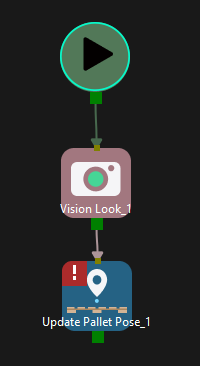Update Pallet Pose
Usage Scenario
After a palletizing task is completed, a new pallet will be in place, and the pallet pose should be updated. This Step updates the pallet pose in the specified palletizing Steps via the vision service.
Parameter Description
General Parameters of Non-Move Steps
Skip Execution
| None |
Default setting. Do not skip the current Step. |
| Simulation only |
Skip the current Step during simulation. The exit port is specified by Out Port When Skip. |
| Always |
Skip the current Step when the project is simulating or running. The exit port is specified by Out Port When Skip. |
| Instruction |
When Simulation only or Always is selected, the current Step will be skipped and the subsequent Step will be executed when running the project. If this parameter is set to None in “Check DI” Step in the project, and there is no external input signal during simulation, the project will be stopped when executing to this Step. In this case, setting the parameter to Simulation only or Always enables the simulation to continue. |
Out Port When Skip
This parameter will take effect when Skip Execution is set to Simulation only or Always. It specifies the exit port when skipping a Step.
Save Pallet Pose
Unselected by default, i.e., do not save the updated pallet pose. Select to save the updated pallet pose. You can click ![]() next to the File Path to Save Pallet Pose to specify a path to save the pallet pose file.
next to the File Path to Save Pallet Pose to specify a path to save the pallet pose file.
Usage Example
After the robot completes a palletizing task, a new pallet will be used, and then the pallet pose should be updated. This Step should be used in conjunction with Vision Look.