Manual Calibration in the Eye-in-Hand Setup (Four-Axis Robots - Using Multiple Random Calibration Board Poses Method)
This how-to guide introduces how to complete the manual calibration for four-axis robots using the multiple random calibration board poses method in the eye-in-hand (EIH) setup.
Preparation before Calibration
Before hand-eye calibration, you need to finish the following preparations:
-
Construct the Mech-Mind Vision System.
-
Prepare the materials required for calibration.
-
Adjust the effect of calibration board’s point cloud.
Construct the Vision System
Construct the Mech-Mind Vision System by referring to the section Vision System Hardware Setup.
You need to use Mech-Eye Viewer, Mech-Vision and Mech-Viz during hand-eye calibration. Please ensure that they have been installed and are running the latest versions.
Prepare the Materials Required for Calibration
The manual calibration in the EIH setup needs to use the calibration board.
Please prepare the calibration board according to the following requirements:
-
Ensure that the circles of the calibration board are clearly visible and without obvious scratches, and the board does not suffer from deformations.
-
In the EIH setup, please place the calibration board in the center of the working plane, where target objects are to be placed.
In addition, before calibration, move the robot to the starting point for calibration.
Adjust the Effect of Calibration Board’s Point Cloud
-
Open Mech-Eye Viewer to adjust camera parameters.
-
Adjust the 2D parameters to make sure that the 2D image of the calibration board is clear and neither overexposed nor underexposed.
-
Adjust 3D parameters to make sure that the point clouds of the circles on the calibration board are complete and have clear contours. It is recommended to set Surface Smoothing and Outlier Removal to Normal in the Point Cloud Processing section to reduce the point cloud fluctuation range.
If the on-site ambient lights are not ideal and affect the quality of 2D images and point clouds, you can use shading or supplemental light to improve the lighting conditions.
-
Make sure that the images and point cloud of the calibration board are up to standard after completing preceding steps.
Normal Overexposed Underexposed 2D image


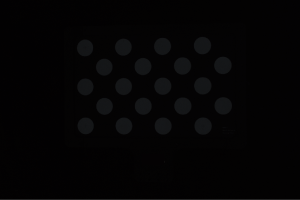
Point cloud
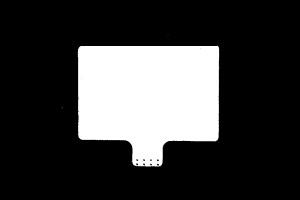
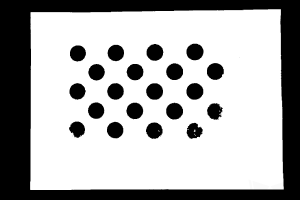
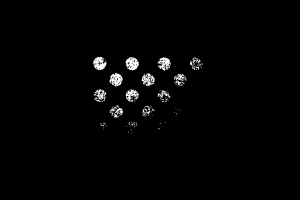
Pre-calibration Configuration
-
Open Mech-Vision, and click the Camera Calibration (Standard) button in the toolbar.The Configuration before Calibration window will be prompted.
-
In the Select how to calibrate window, select the New calibration radio button, and then click the Next button.
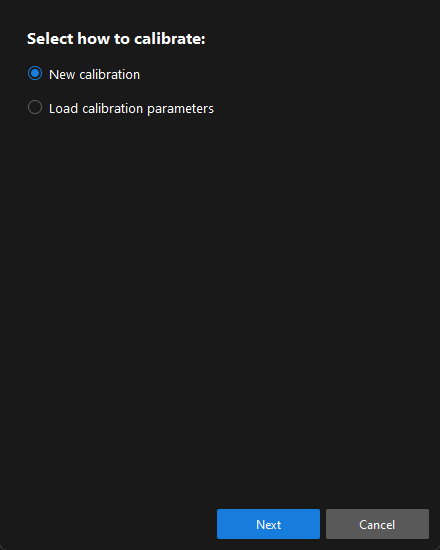
-
In the Select calibration task window, select Hand-eye calibration for custom robot from the drop-down list box, specify the Robot Euler angle convention parameter, select the robot coordinate system type, and then click the Next button.
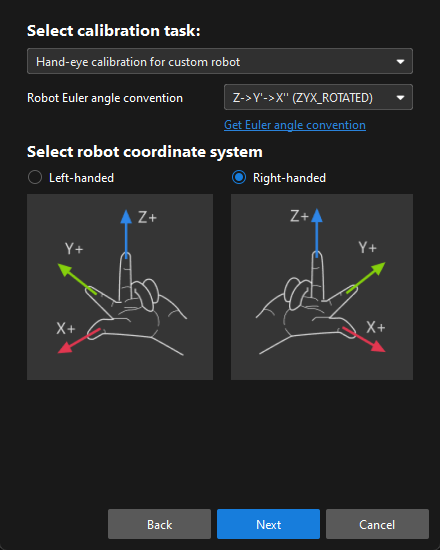
-
In Select a robot type for calibration window, select the 4-axis robot (SCARA, Palletizer) radio button, and then click the Next button.
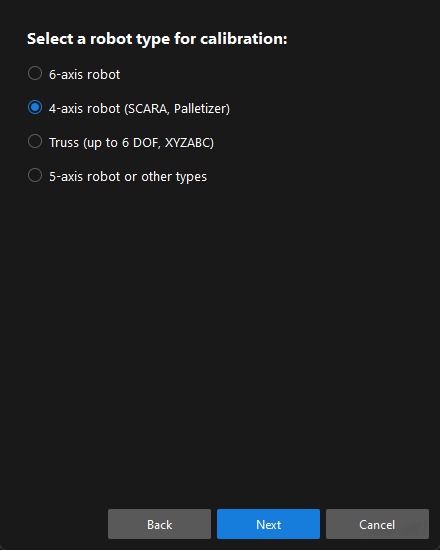
-
In the Select camera setup window, select the Eye in hand radio button, and then click the Next button.
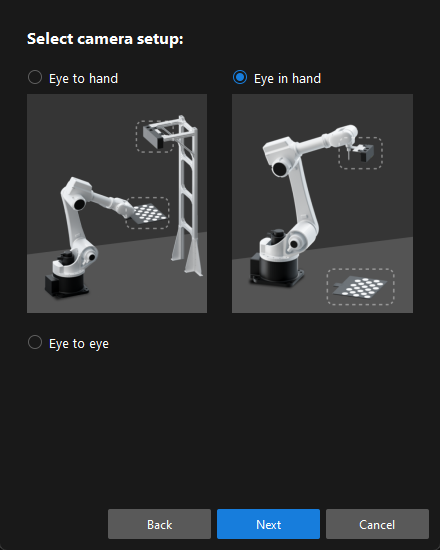
-
In the Select how to collect data window, select the Multiple random calibration board poses, and then click the Calibrate button.The Calibration (Eye in Hand) window will be prompted.
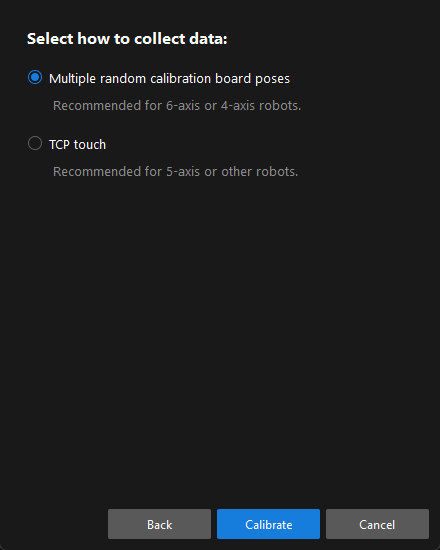
Till now, you have completed the pre-calibration configuration and can start the calibration procedure.
Calibration Procedure
Connect to the Camera
-
In the Connect to camera step, select the camera to connect in the Camera ID list, and then click the
 button or double-click the camera entry to connect to it.
button or double-click the camera entry to connect to it.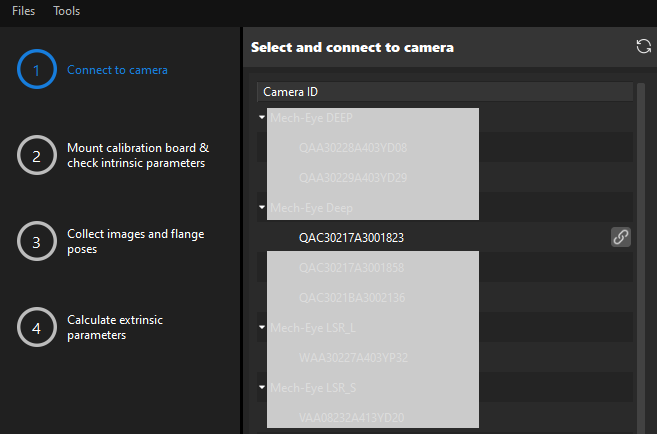
-
After the camera is connected, click the Capture once or Capture live button.
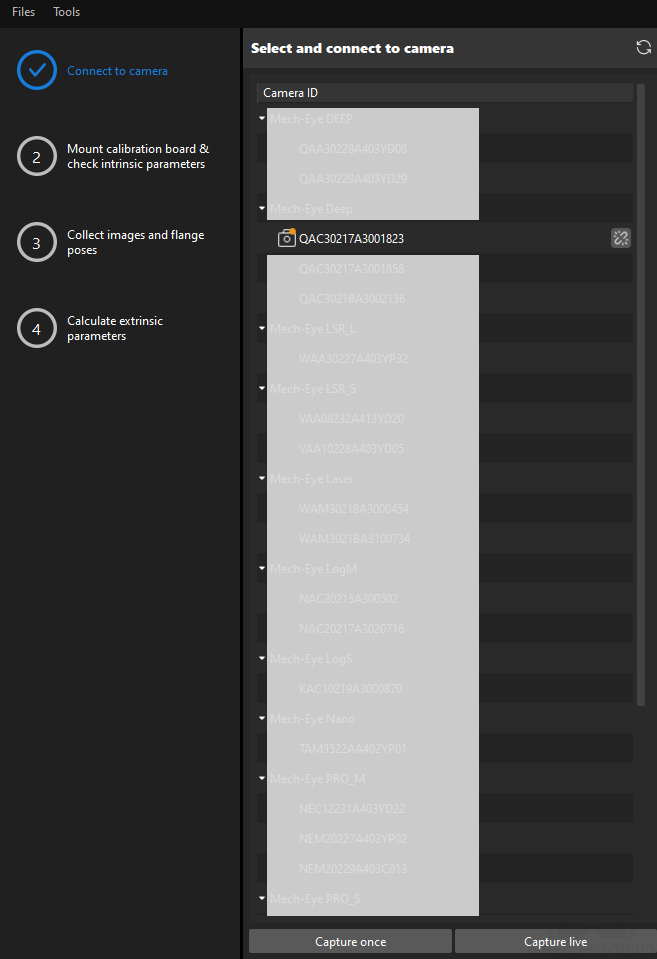
-
In the Image viewer panel, ensure that the camera can capture images normally and click the Next button on the bottom bar.
Mount Calibration Board & Check Intrinsic Parameters
-
In the Mount calibration board & check intrinsic parameters step, select the calibration board model for the Standard calibration board model parameter according to its model nameplate in the 1 Select calibration board area.
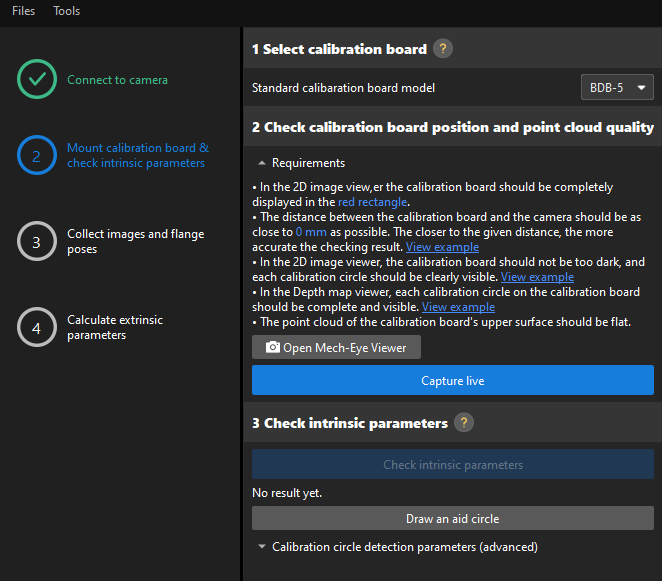
-
In the 2 Check calibration board position and point cloud quality area, read carefully the requirements on the calibration board position and point cloud quality, and then click the Capture live button.The Capture live button will turn into Stop capturing and detect position.
-
Manually move the calibration board to the proper position (in the red rectangle), and ensure that the 2D image and depth map of the calibration board meet the requirements, and then click the Stop capturing and detect position button.
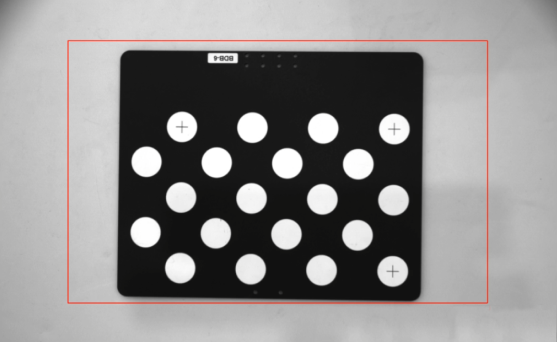
If the captured images do not meet the requirements, click the Open Mech-Eye Viewer button to open the Mech-Eye Viewer software, adjust the 2D and 3D exposure parameters and re-capture images. Please note that you need to change the Parameter group parameter to “calib” first.
-
In the 3 Check intrinsic parameters area, click the Check intrinsic parameters button.
-
Confirm the results of the camera intrinsic parameter check.
-
If the camera intrinsic parameter check passes, click the OK button in the prompted window, and then click the Next button on the bottom bar.
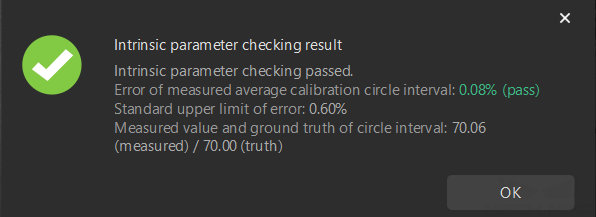
-
If the camera intrinsic parameter check fails, adjust detection parameters by drawing aid circles or manually adjusting the calibration circle detection parameters, and then click the Recheck intrinsic parameters button.
-
Draw an Aid Circle
-
To draw an aid circle, click the Draw an aid circle button.
-
In the right Image viewer panel, right-click the calibration board image and clear the Fit to window checkbox, and press the Ctrl key and drag the roller to adjust the image to a suitable size.
-
Move the mouse pointer to the cross center point of the calibration circle, press the left mouse button and make the aid circle completely include the calibration circle and then release it.
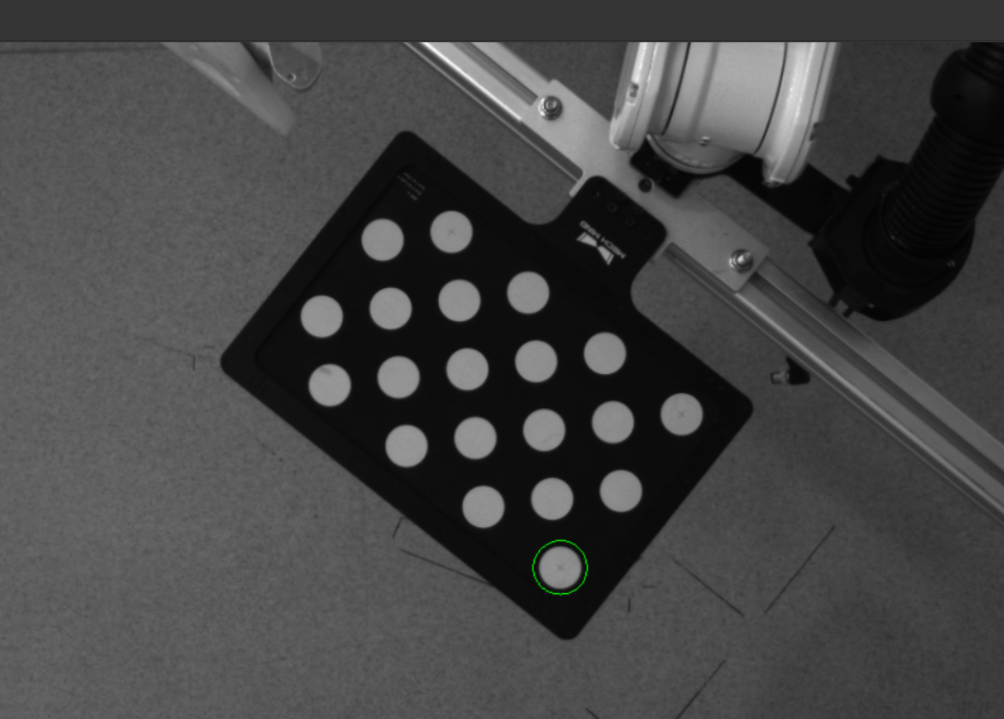
-
Click the Recheck intrinsic parameters button, and confirm that the camera intrinsic parameter check passes.
Manually Adjust Detection Parameters
To manually adjust detection parameters, click Calibration circle detection parameters (advanced), adjust parameter settings and click the Recheck intrinsic parameters button to confirm whether the camera intrinsic parameter check passes.
If the calibration circles are still not detected, please adjust the camera settings according to the on-site operating conditions.
Collect Images and Flange Poses
-
In the Collect images and flange poses step, select the Save images checkbox (selected by default, recommended). If you do not need to save images of calibration boards, clear this checkbox.
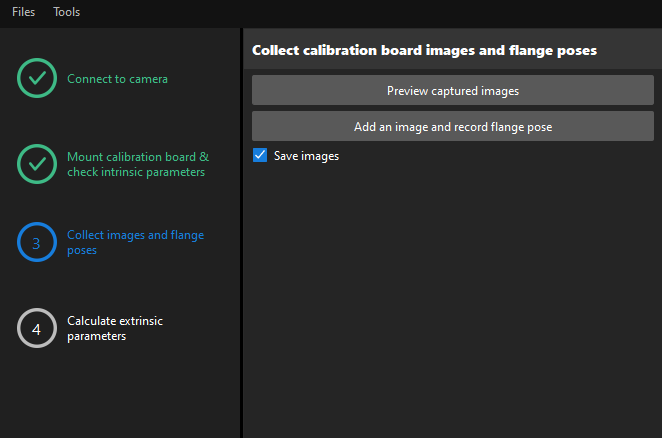
-
Control the robot to move different calibration points and then click the Add an image and record flange pose button.
-
In the prompted window, enter the robot flange pose.
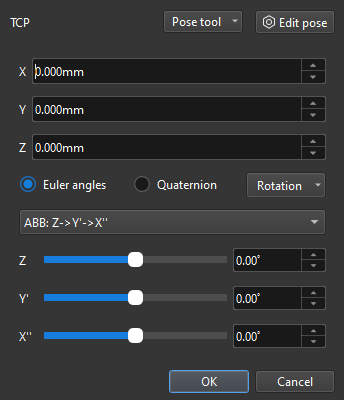
-
Confirm that the number of the currently recognized calibration circles meets the requirements, and then click the Next button on the bottom bar.
Calculate Extrinsic Parameters
-
In the Calculate extrinsic parameters step, click the Calculate extrinsic parameters button.
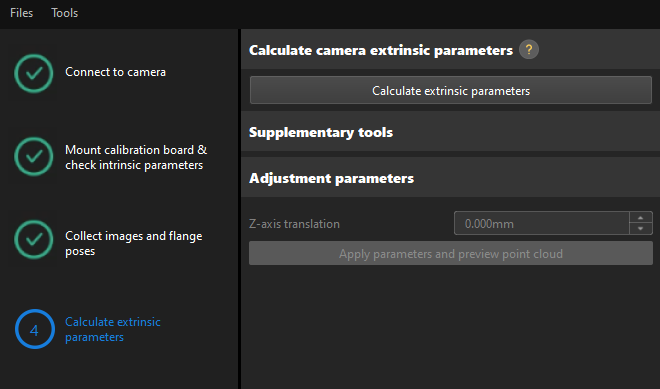
-
In the prompted window indicating calibration success, click the OK button.
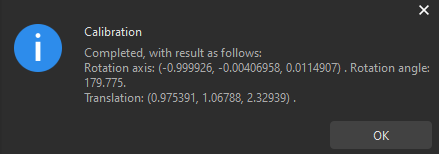
To evaluate the robot absolute accuracy and the accuracy of calculated extrinsic parameters, you can click Robot absolute accuracy and repeatability and Extrinsic parameter accuracy in the “Calculate extrinsic parameters” window and use the error analysis tool to perform robot absolute accuracy check and analyze extrinsic parameter error in EIH setup. -
Calculate the Z-axis translation of the extrinsic parameters.
Due to the lack of degrees of freedom in rotation in four-axis robots, the captured images during calibration may lack the images for calibration board rotation. After calibration, you need to manually adjust the Z-axis value of the extrinsic parameters. -
Mount a tip on the proper position of the robot gripper, and set the tool center point (TCP).
-
Control the robot to let its end tip touch the cross center point of a calibration circle on the calibration board, and record the tool pose (X0, Y0, Z0) in the teach pendant.
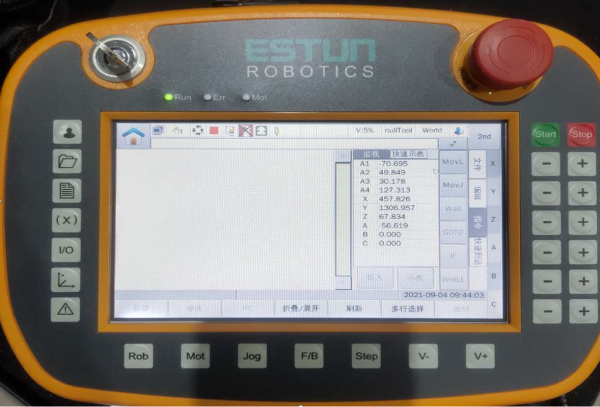
-
Move the robot to the image-capturing position to capture the image of the calibration board, click the Apply parameters and preview point cloud button in the Adjust parameters area to send the point cloud of the calibration board to Mech-Viz.
-
In Mech-Viz, add a “Fixed-Point Move” Step, and enter the tool pose (X0, Y0, Z0) in the previous step as the target waypoint. Adjust the Z-axis value of the tool pose to make sure that the target waypoint has moved to the surface of the calibration board’s point cloud, and record the new Z-axis value (Z1). You can get the Z-axis value error ΔZ by subtracting Z1 from Z0.
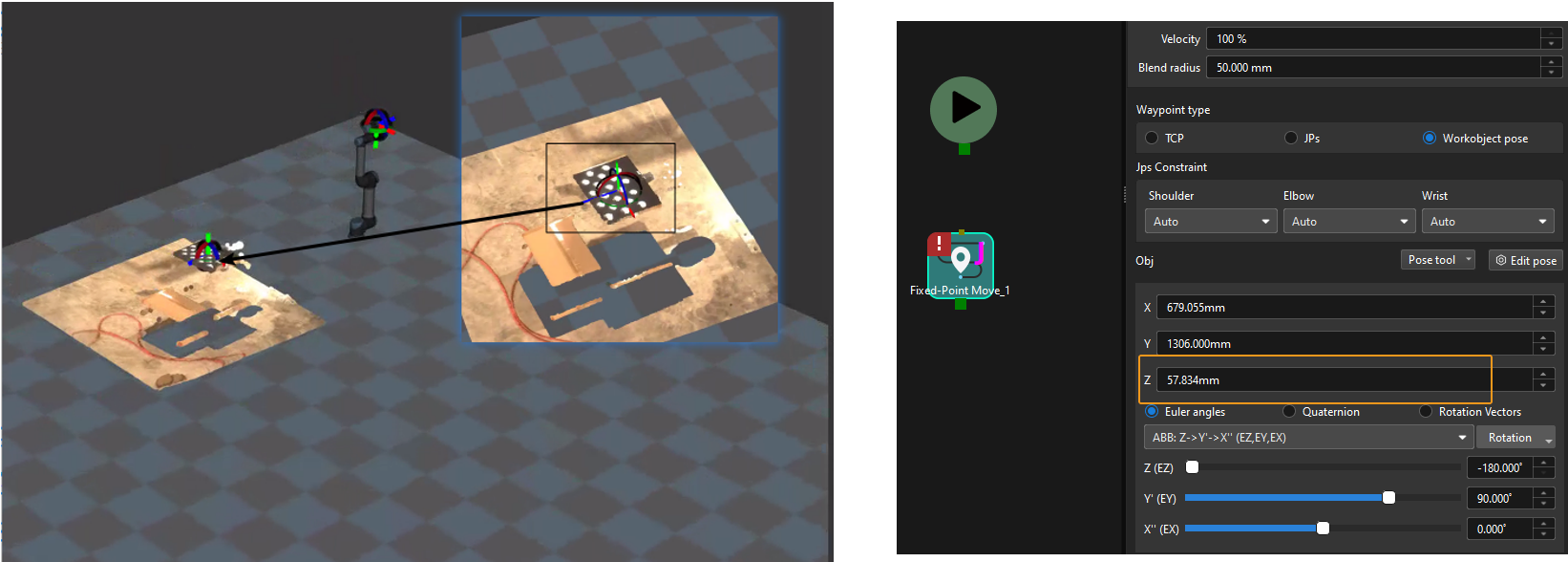
-
-
Back to the Adjust parameters area of the Calculate extrinsic parameters steps, manually change the Z-axis translation parameter to the error ΔZ, and then click the Apply parameters and preview point cloud button.
-
In the 3D Simulation Area of Mech-Viz, confirm that the pose (X0, Y0, Z0) is on the surface of the calibration board’s point cloud.
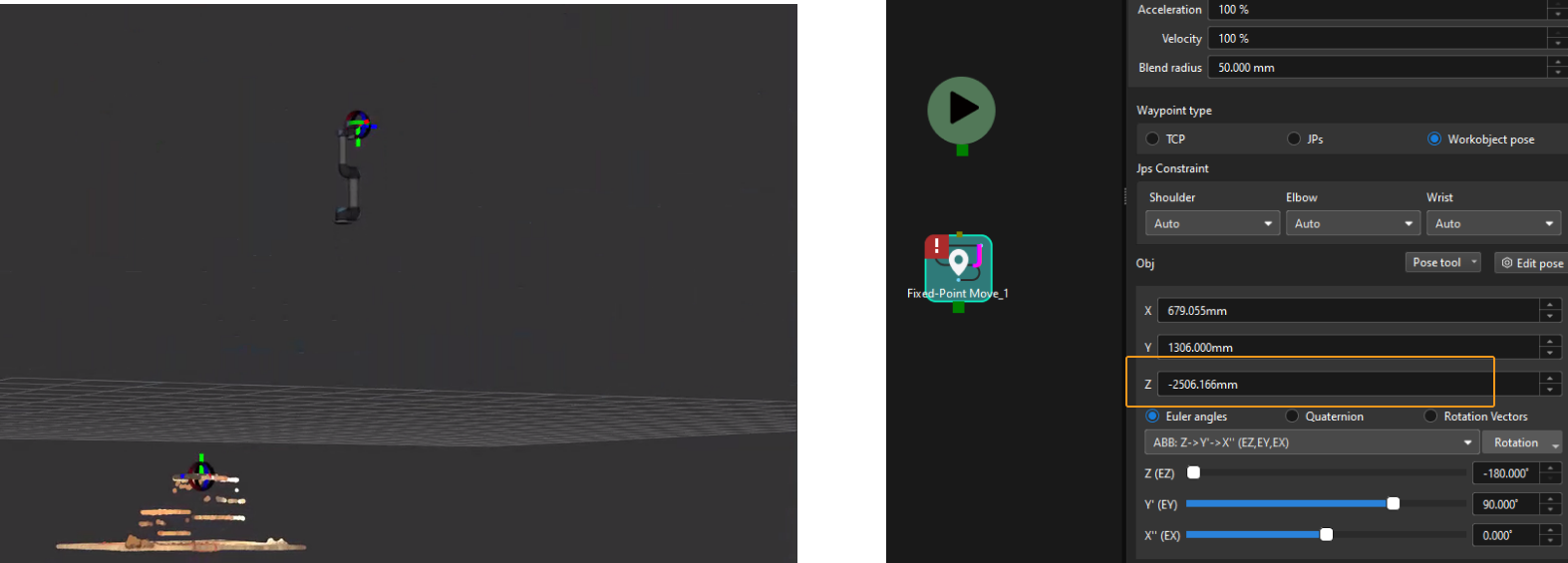
-
Click the Save button on the bottom bar. In the prompted Save Calibration Files dialog box, click the OK button. The camera calibration result will be automatically saved in the “calibration” directory of the project.
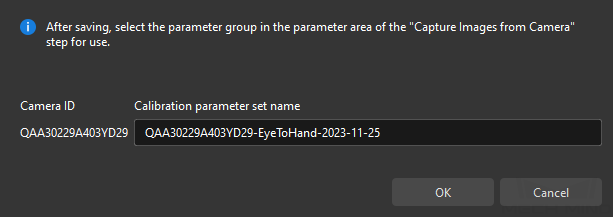
Till now, the calibration process is completed.
Change the Extrinsic Parameter File
If the camera’s extrinsic parameter file has been used by a Mech-Vision project, you need to change the extrinsic parameter file used by the Mech-Vision project to a new one after you finish the hand-eye calibration.
-
Select the Capture Images from Camera Step.
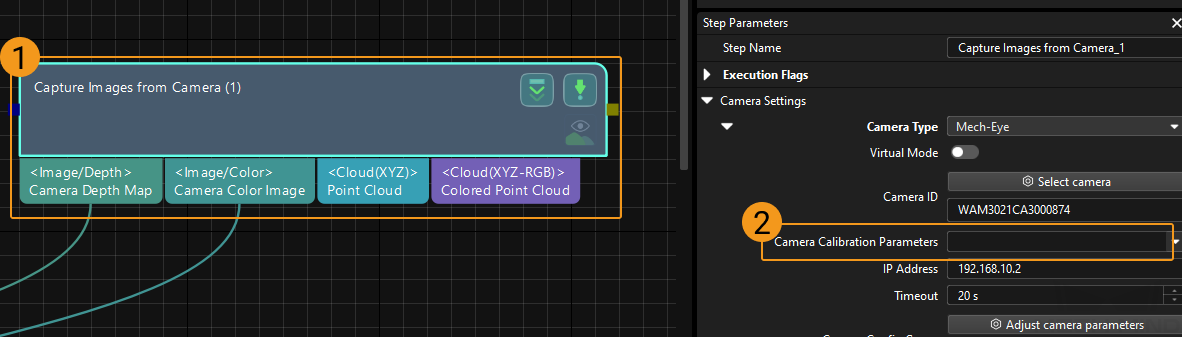
-
In the Step Parameters panel, click
 of the Camera Calibration Parameters parameter, and select the newly calibrated extrinsic parameter file.
of the Camera Calibration Parameters parameter, and select the newly calibrated extrinsic parameter file.