Data Storage
Function
This feature is used to save on-site data for efficient troubleshooting and regression testing.
Click Project Assistant tab in the lower right corner of the interface, and then click ![]() to open the data storage panel. The data storage panel is shown below.
to open the data storage panel. The data storage panel is shown below.
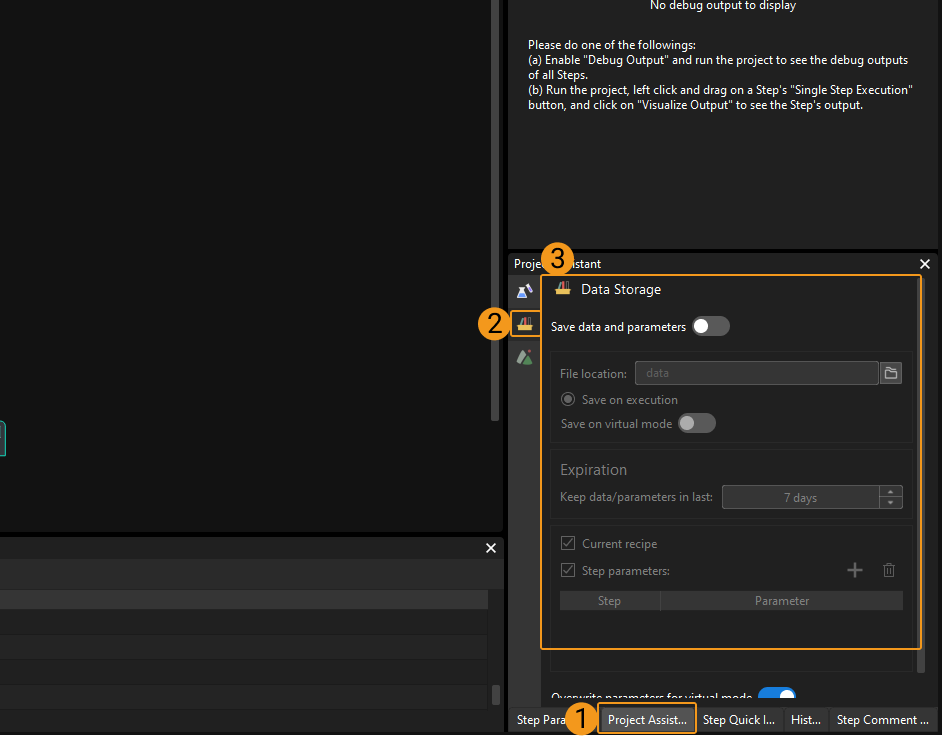
|
If you cannot find the Project Assistant tab in the interface, please go to View in the menu bar and check whether the checkbox before Project Assistant has been selected. |
Instructions
-
Once the Save images and parameters option is enabled, the data will be automatically stored in the data folder in the project folder by default.
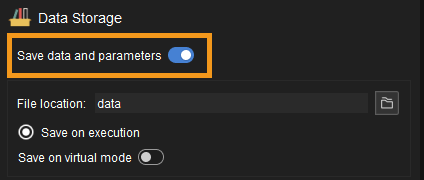
After enabling the Save images and parameters option, the software will check if the Procedure “Save Images and Step Parameters” exists in the project, and it is recommended to delete the Procedure and use the Data Storage feature instead.
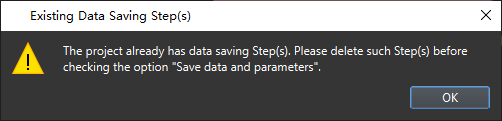
You can also click
 to specify another directory to store the data.
to specify another directory to store the data.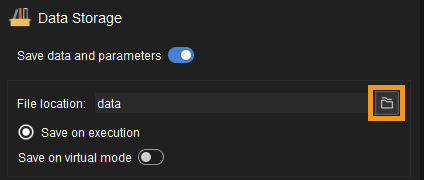
When errors of the E level occur in the project, the abnormal data will be stored in the error_data folder in the data folder.
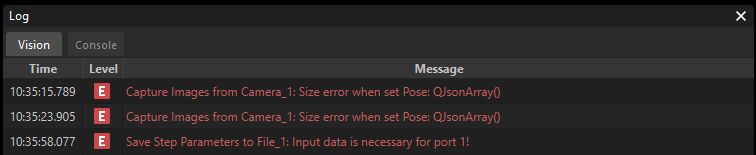
For example, the figure below shows the directory structure and the names of stored files in the data folder. In this example project, the depth maps and 2D images have been obtained by the “Capture Images from Camera” Step. The names of image files are added with timestamps, which indicate the date and time of the day when the images are captured.
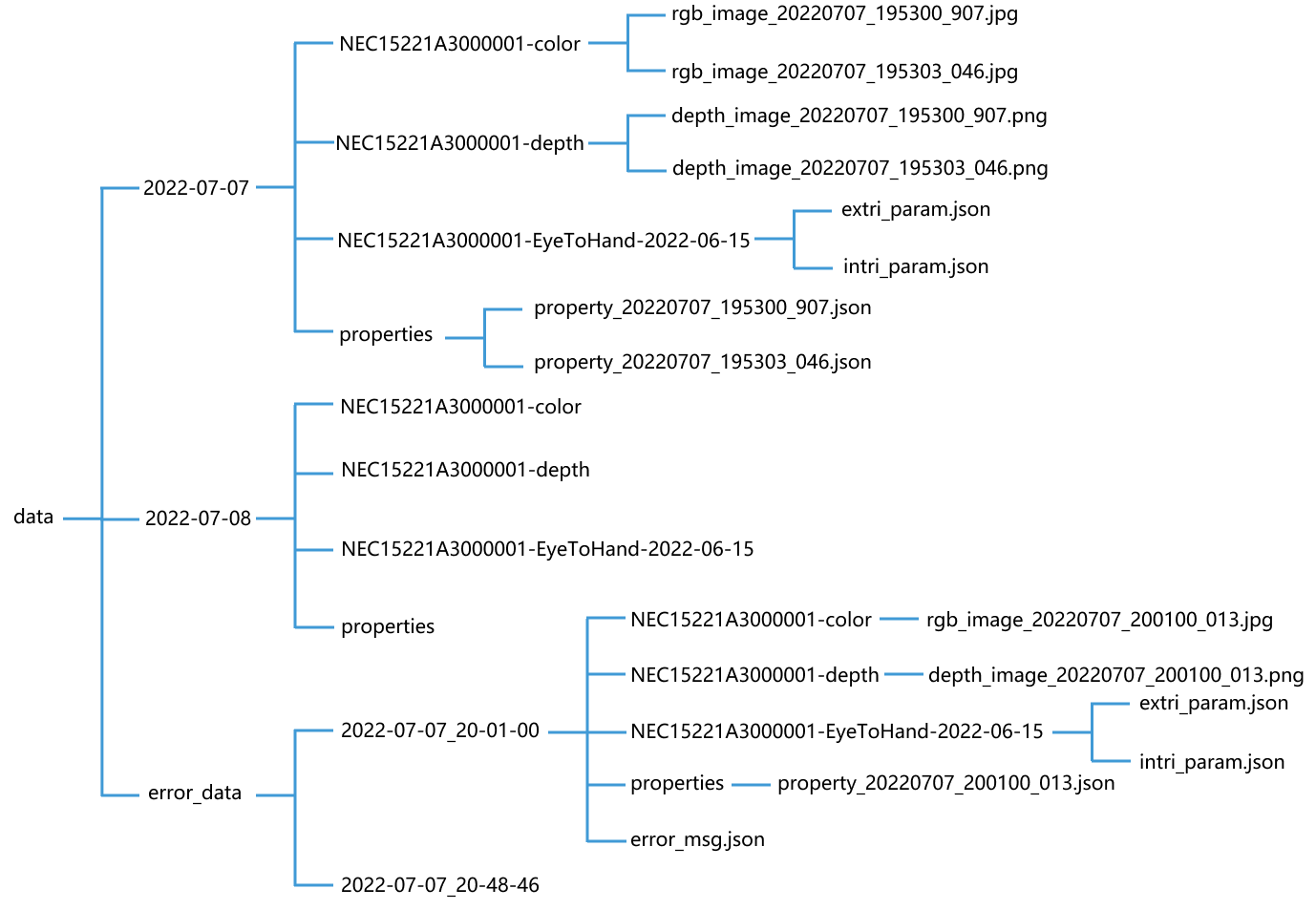
-
Click
 in the Expiration section to set the retention time range for the data. Once the set number of days is exceeded, new data will overwrite earlier data.
in the Expiration section to set the retention time range for the data. Once the set number of days is exceeded, new data will overwrite earlier data.
-
Others
-
Current recipe: select to save the parameter recipes used in the project.
-
Step parameters: select to save the parameters of certain Step(s) so that the Step(s) can run successfully in data playback mode.
Select Step parameters, click
 . Select the Step and relevant parameters you want to save in the pop-up Select Step Parameters window, and then click OK.
. Select the Step and relevant parameters you want to save in the pop-up Select Step Parameters window, and then click OK.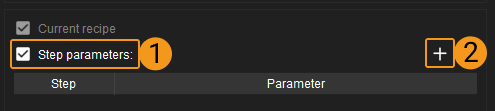
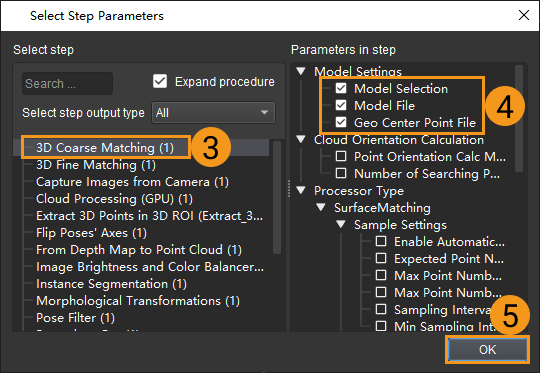
To delete a selected parameter of a Step, select the parameter in the Parameter column and then click
 .
.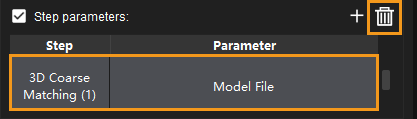
-
To overwrite existing parameters with stored parameters during virtual mode playback, you can select the Overwrite parameters for virtual mode option at the bottom of the data storage panel.
The Data Storage tool enables to save data when multiple cameras are used. If there are multiple “Capture Images from Camera” Steps in the Mech-Vision project, the data derived from all the cameras will be automatically saved.
-