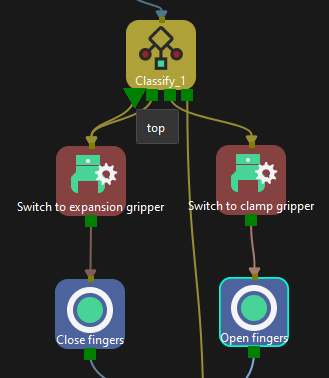Change Tool
Function
Switch TCP and tool models.
-
Software side: Switch TCP and tool models.
-
Robot side: Switch TCP. To switch tools on the real robot or change the status of the tools in actual situation, you should use this Step with the “Set DO” Step.
Parameter Description
General Parameters of Non-Move Steps
Skip Execution
| None |
Default setting. Do not skip the current Step. |
| Simulation only |
Skip the current Step during simulation. The exit port is specified by Out Port When Skip. |
| Always |
Skip the current Step when the project is simulating or running. The exit port is specified by Out Port When Skip. |
| Instruction |
When Simulation only or Always is selected, the current Step will be skipped and the subsequent Step will be executed when running the project. If this parameter is set to None in “Check DI” Step in the project, and there is no external input signal during simulation, the project will be stopped when executing to this Step. In this case, setting the parameter to Simulation only or Always enables the simulation to continue. |
Out Port When Skip
This parameter will take effect when Skip Execution is set to Simulation only or Always. It specifies the exit port when skipping a Step.
Tool
Select the tool that you need to use currently.
Before selecting the tool, you need to add and configure the corresponding tool in project resource tree—Tools.
Application Examples
Take the example project of “Switch End Tools According to Pick Point Labels” for example.
For the workpiece of bearing pedestal in this example project, you can use expansion gripper to grasp the workpiece inside its central hole, and use finger gripper to grasp it through the edge of the tray. According to pick point types, add top, bottom, and edge labels in the “Classify” Step:
-
For workpieces with the top and bottom labels, close the fingers of the claw gripper, and then open the fingers to grasp the workpieces.
-
For workpieces with the edge label, open the fingers of the claw gripper, and then close the fingers to grasp the workpieces.