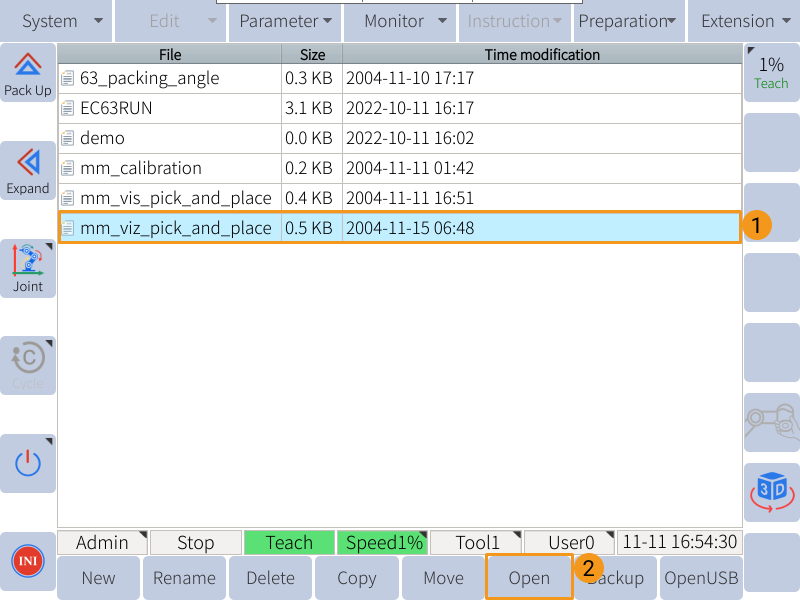mm_viz_pick_and_place
This example program triggers the Mech-Viz project to plan a robot path and move the robot to the first waypoint.
|
Please make sure that the Lua script is running in the background. Otherwise, the communication between the robot and the Software Suite cannot be established. |
Program Logic
NOP
WAIT B099 = 0
SET B109 1
//run viz pose type
SET B099 4
//start viz
WAIT B099 = 0
// SET B110 1
// //set branch id
// SET B111 1
// //set branch out port
// SET B099 5
// //set branch
// WAIT B099 = 0
// SET B112 2
// //set index id
// SET B113 1
// //set index out port
// SET B099 6
// //set index
// WAIT B099 = 0
SET B114 2
// receive viz pose type
SET B099 7
// receive from viz
WAIT B099 = 0
SET B099 9
// set viz to v101-v120 p101-p120
WAIT B099 = 0
// MOVL V100 V=100MM/S CR=0.000MM
END-
Line 3: Set the type of pose to send to Mech-Viz (2 means to send the current JPs and flange pose).
-
Line 5: Send the command for triggering the Mech-Viz project to run.
-
Line 8: Set the Step ID of the “Branch by Msg” Step for which branch selection is required.
-
Line 10: Set the exit port to take for the above Step.
-
Line 12: Send the command for selecting the branch along which the Mech-Viz project should proceed.
-
Line 15: Set the Step ID of the Step with the Current Index parameter.
-
Line 17: Set the value of the Current Index parameter in the above step.
-
Line 19: Send the command for setting the Current Index parameter.
-
Line 22: Set the type of waypoint pose to be obtained from Mech-Viz (2 means to obtain waypoint poses as TCPs).
-
Line 24: Send the command for obtaining the planned path.
-
Line 27: Send the command for storing the obtained waypoint poses from Mech-Viz to variables V101-V120 (If obtained waypoint poses are JPs, they are stored in variables P101 to P120).
-
Line 30: Move the robot to the obtained waypoint pose. Modify the command and/or add more robot motion commands according to actual needs.
Run the mm_viz_pick_and_place program
Open Needed Variables
As the waypoint poses received from Mech-Viz will be stored in variables V101 to V120 (if TCP) or P101 to P120 (if JPs), please open these 40 variables first according to the following steps.
-
On the teach pendant, press .
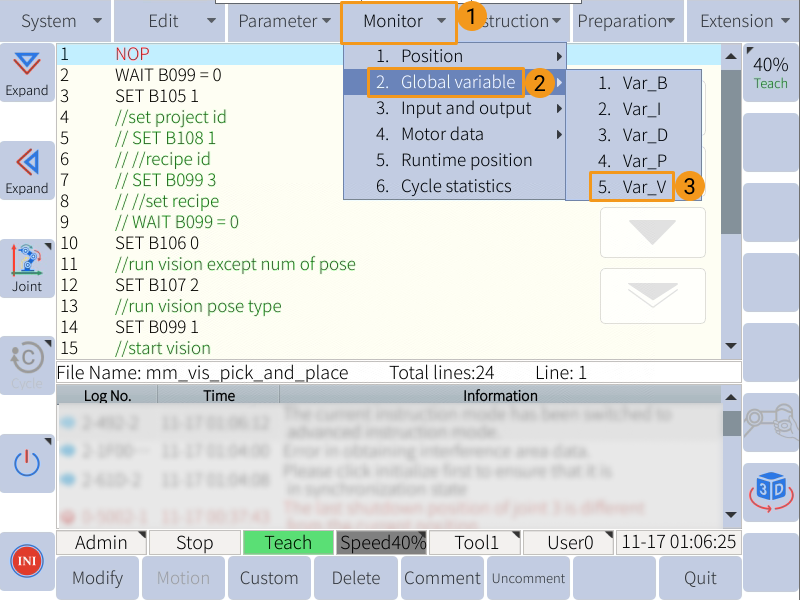
If the dot in the Status column is red, the variable is not opened. Select a closed variable, and press Open in the lower left to open it.
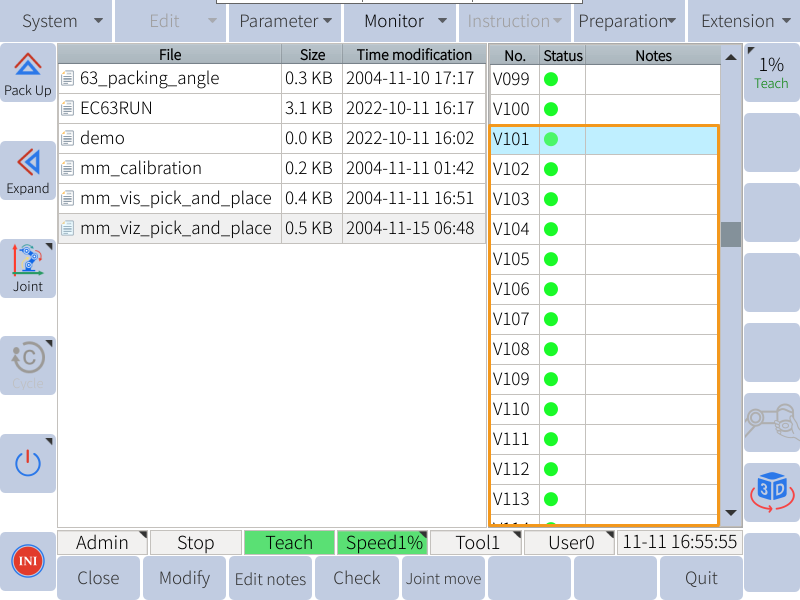
-
Similarly, press and open all the P101 to P120 variables.
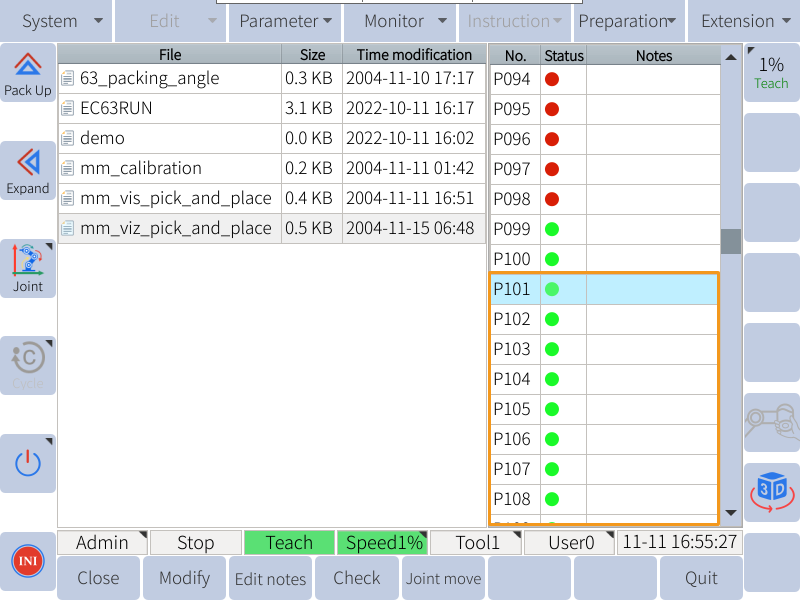
-
Press Quit to return to the home page.
Run the Program
-
Move the cursor to the first line of the program, and turn the key to PLAY.
-
Press the yellow button in the lower right of the teach pendant to start the servo motors, and then press the green button to run the program automatically.
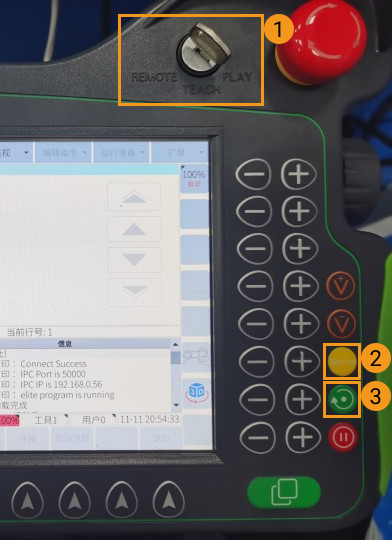
-
If the program is run successfully, The received waypoint poses will be stored in the variables starting from V101 or P101, depending on the type of waypoint poses obtained.