Appendix
Use Mech-Viz for Collision Detection
If collision detection is required, please use the check_collision.viz project stored in Communication Component/tool/viz_project/check_collision in the installation directory of Mech-Vision & Mech-Viz. Please pay attention to the following issues:
-
check_collision.viz is only an example project. In the project, except for move-type Steps, the Steps in the workflow are not supposed to be deleted or modified in their positions in the workflow. Please select the actual robot model in use for the project.
-
The move-type Steps can be deleted, added, or modified according to the actual requirements. The number of sent poses should be the same as that of move-type Steps in the workflow.
-
If the home position is required, a command to set the pose should be called on the robot end before the command to trigger the camera to capture images is called.
Use Mech-Viz for Controlling Vacuum Gripper Sections
To control different sections of a vacuum gripper, please use the suction_zone.viz project stored in Communication Component/tool/viz_project/suction_zone in the installation directory of Mech-Vision & Mech-Viz. Please pay attention to the following issues:
-
suction_zone.viz is only an example project. In the project, except for move-type Steps, the Steps in the workflow are not supposed to be deleted or modified in their positions in the workflow. Please select the actual robot model in use for the project.
-
The move-type Steps can be deleted, added, or modified according to the actual requirements. The number of sent poses should be the same as that of move-type Steps in the workflow.
-
If the home position is required, a command to set the pose should be called on the robot end before the command to trigger the camera to capture images is called.
-
Please configure the suction cup file in the project.
-
On the robot end, the command to trigger the camera to capture images should be called first, and then the command to obtain the DO list should be called.
Map String Labels to Integer Labels in Mech-Vision
The label fields sent to the robot are integers. The “Label Mapping” Step in the Mech-Vision project should be used to map string labels to integer labels.
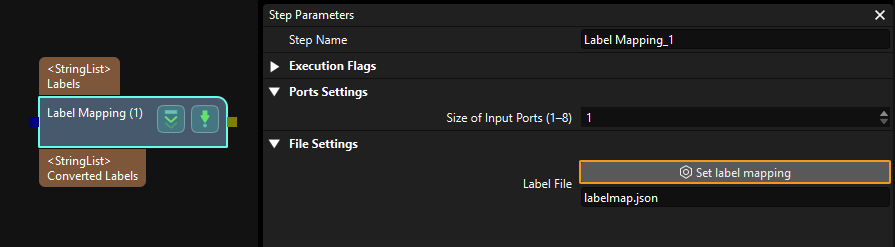
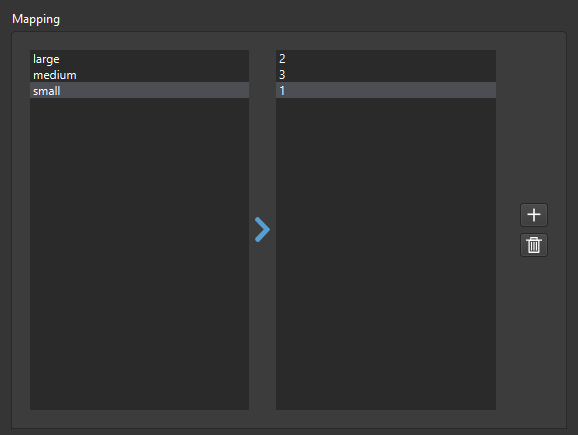
An example label mapping file is as follows:
{
"large": "2",
"medium": "3",
"small": "1"
}-
“large”, “medium”, and “small” are labels in strings.
-
“2”, “3”, “1” are labels in integers.
Add Signal Indicating the Camera Exposure Is Completed
For Standard Interface through PROFINET and Ethernet/IP, a signal indicating that * the camera exposure is completed* can be used to shorten the system cycle time. When the Mech-Vision project takes a long time to run, the robot should move immediately after the camera exposure. In the Mech-Vision project, please make the following modification to implement the Exposure_Complete signal.
-
Add a “Notify” Step in the Mech-Vision project, and connect it to the control flow port of the “Capture Images from Camera” Step. Select in Step Parameters panel of the “Capture Images from Camera” Step.
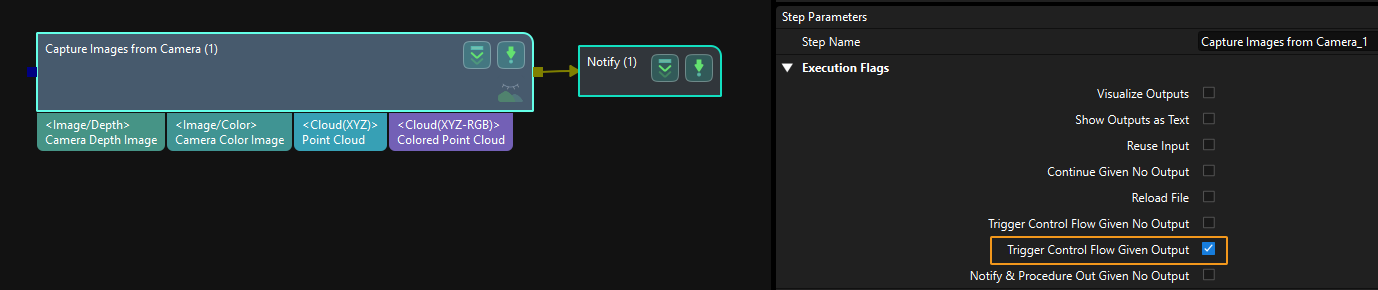
-
Set the Service Name of the “Notify” Step to Standard Interface Notify, and the Message to 1001. Please note that the value 1001 should not be modified.
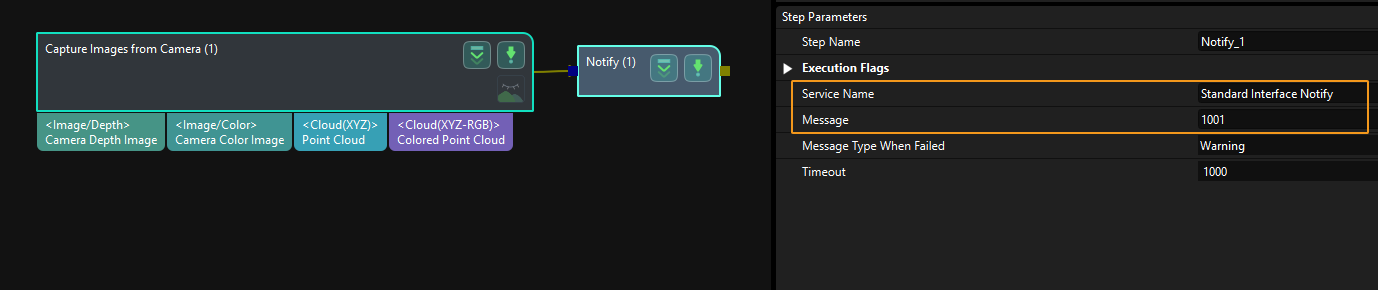
-
After running the Mech-Vision project, an Exposure_Complete signal will be sent when the camera finishes exposure. After receiving the Exposure_Complete signal, please reset it by using Reset_Exposure. If the reset signal is not received within 10 seconds, an error message: * data confirmation signal timeout* will pop up.