How Can the Standard Interface Programs for ABB Robots be Run in the Background?
For ABB robots, a Standard Interface program can contain a primary program and a secondary program. When the primary program calls the secondary program, the primary program is considered a foreground program, while the secondary program is considered as a background program that needs to automatically run after the robot system starts. This guide mainly describes how to create a Standard Interface background program for an ABB robot and allows the program to run in the background.
| Before you begin, please ensure that ABB Standard Interface communication is set up. |
Create and Run Background Program
-
Use RobotStudio to connect the robot and then select to create a secondary program such as mm_vision that runs in the background.
The first time you create a secondary program, you can set Type to Normal for the program and write program code in this mode. After the program passes the test, set Type to Semistatic for the program, which indicates that the program will be automatically run in the background. 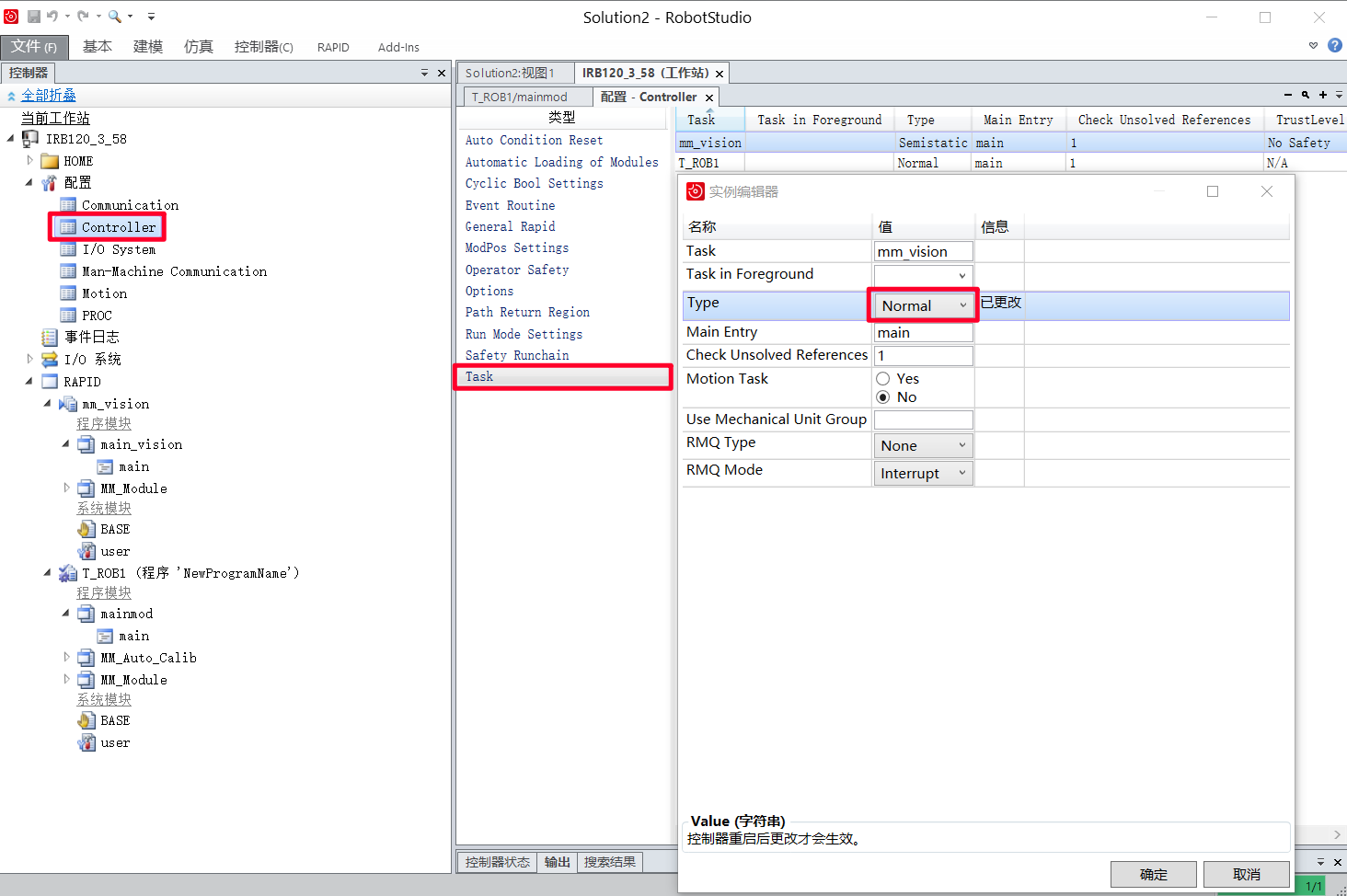
-
Restart the controller.
-
After you restart the controller, load the Standard Interface module MM_Module to mm_vision and then create a module named main_vision.
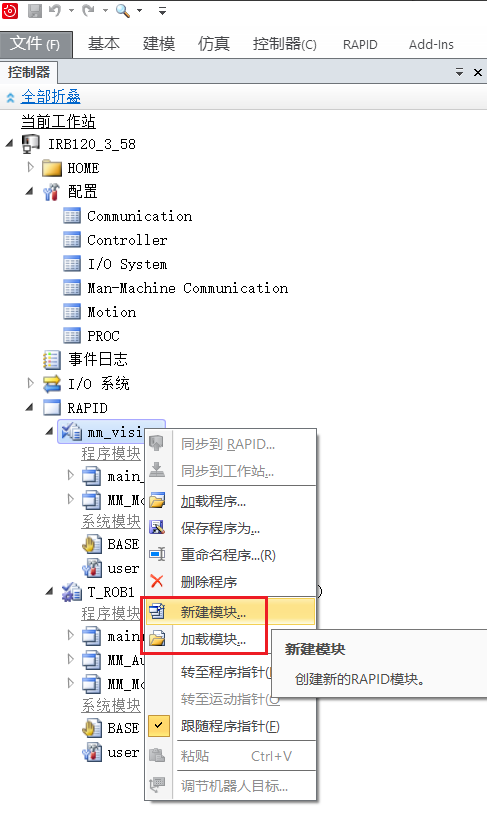
-
Open the main_vision module and write the module code. For example, the sample code in the following figure indicates to trigger the Mech-Vision project to run and obtain the vision result.
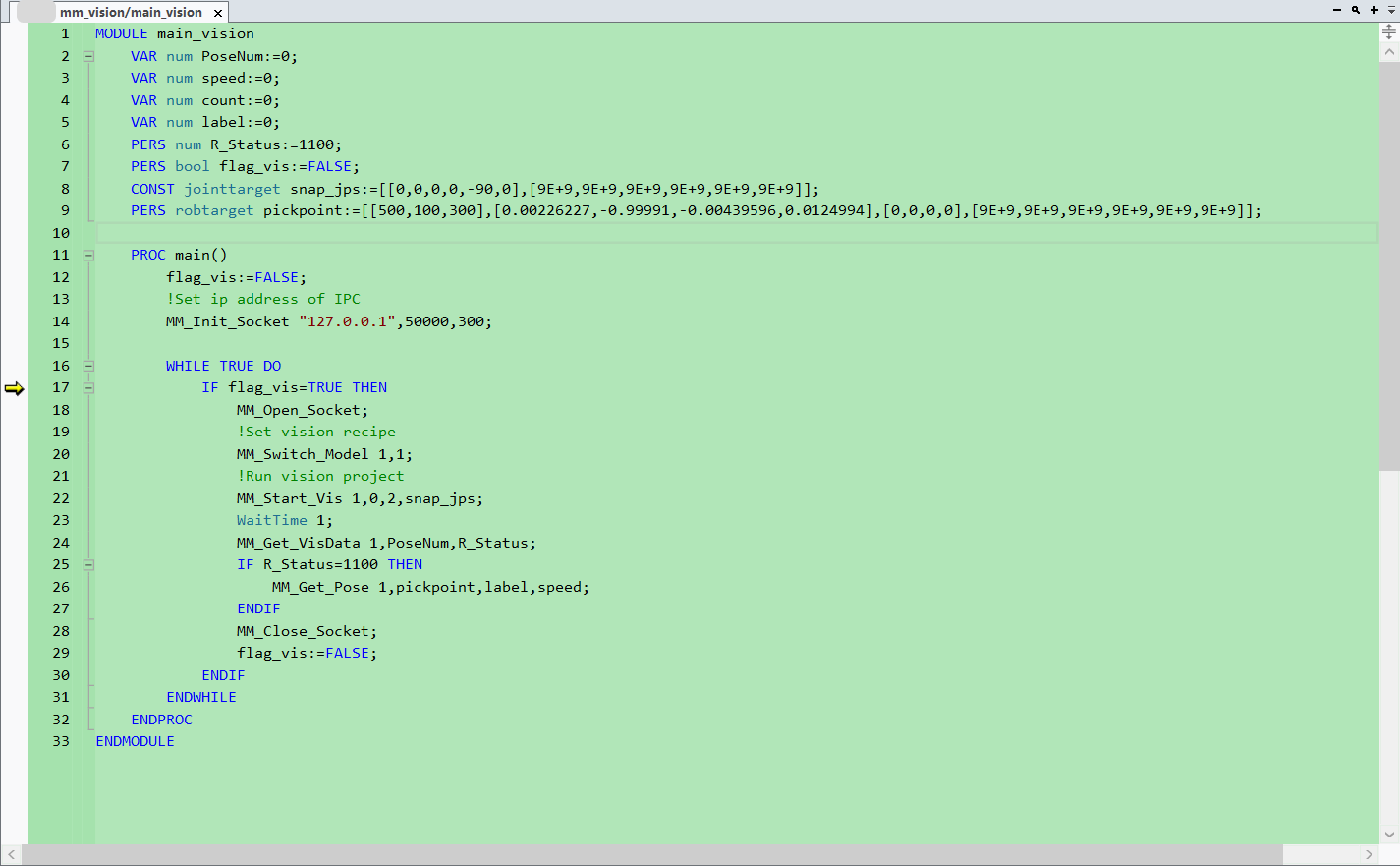
-
After the code passes the test, set Type of mm_vision to Semistatic and then restart the controller to allow the mm_vision to be automatically run in the background.
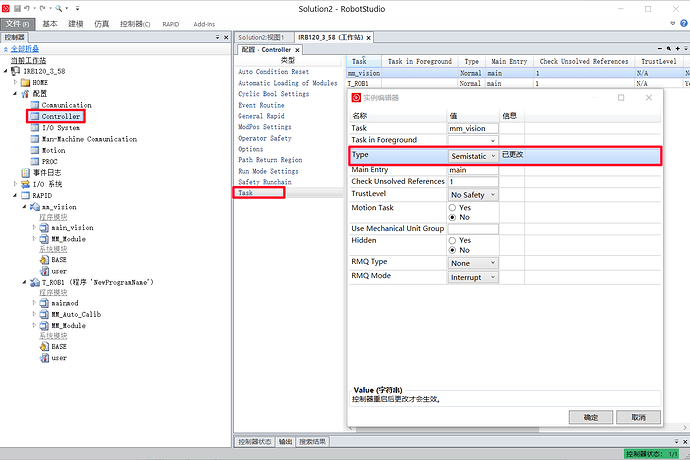
Create and Run Foreground Program
-
Create a foreground program file and write the program code based on the actual workflow. For example, the sample code in the following figure indicates that the foreground program calls the secondary program when flag_vis is set to true.
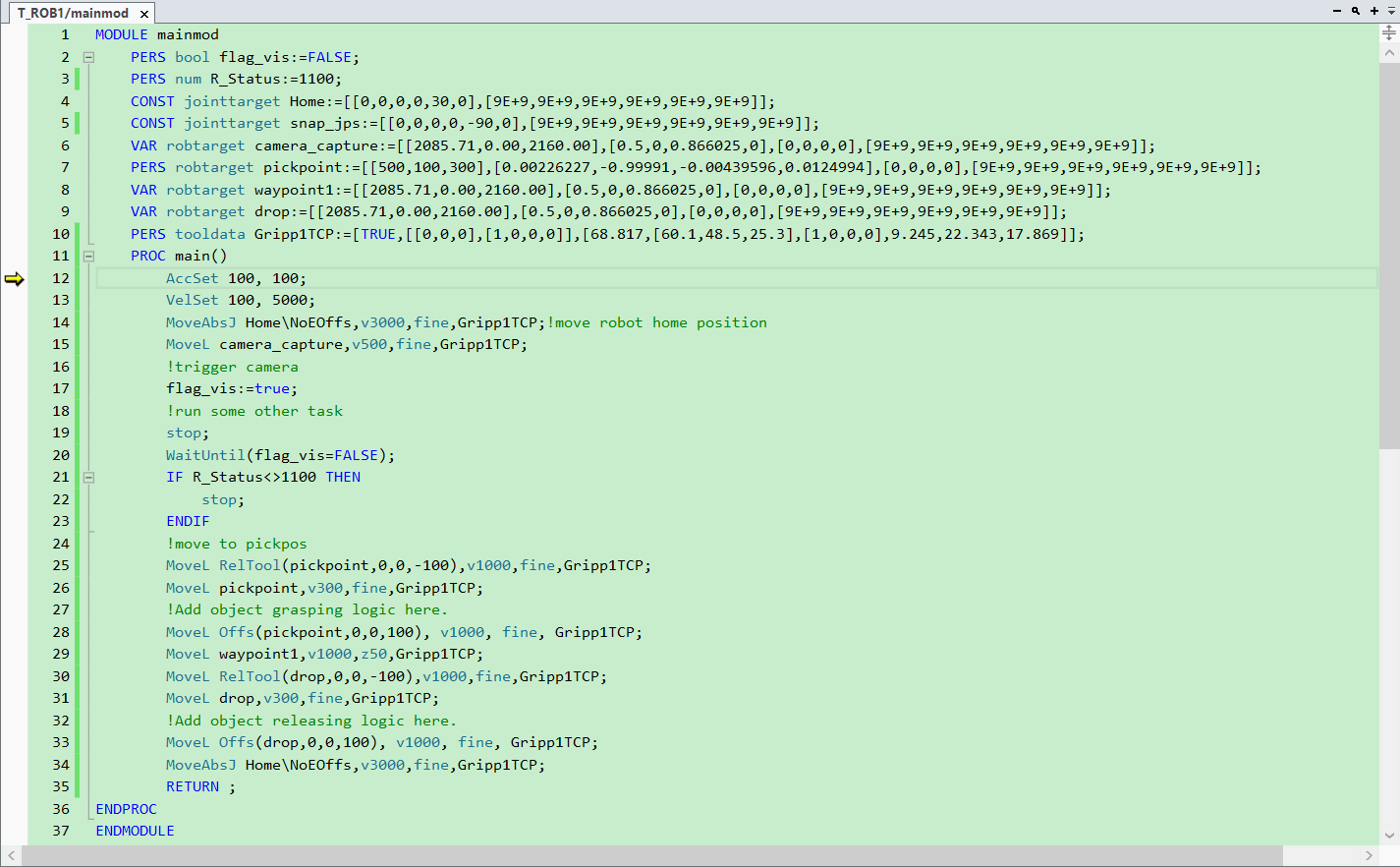
-
After ensuring that the background program can run normally, you can run the foreground program. For more information, see Run Calibration Program.