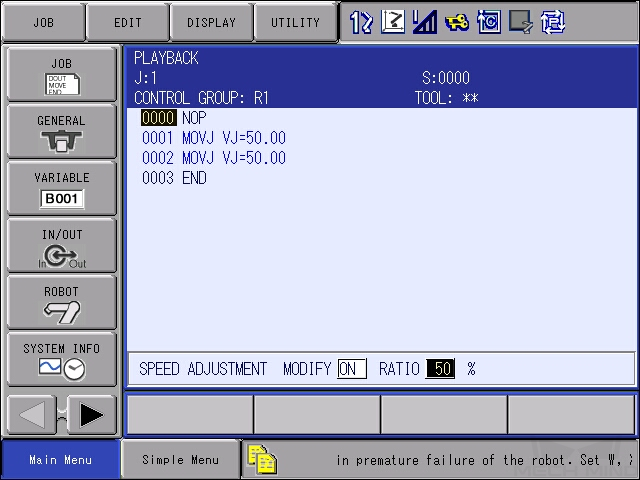YASKAWA Setup Instructions
This guide shows you how to set up Master-Control communication with a YASKAWA robot.
|
The following instructions are based on YRC1000 controller. Details may differ for other teach pendant of the YASKAWA robot. |
Check Controller and Software Compatibility
-
Ensure that the robot controller and the controller system software version comply with the following requirements.
Controller Controller system software version YRC1000
YAS2.94.00-00
YRC1000micro
YBS2.31.00-00
-
Requirements: To load the master-control program files, the Robot must have the MotoPlus and Ethernet functions enabled.
The program file varies for YASKAWA robots of different series.
Set up the Network Connection
Connect the Hardware
For YRC1000 controller, plug the Ethernet cable into the LAN2 (CN106) port.
|
For YRC1000 controller:
|
Set the IP Address
-
Press and hold the
MAIN MENUkey and power the robot to enter the maintenance mode.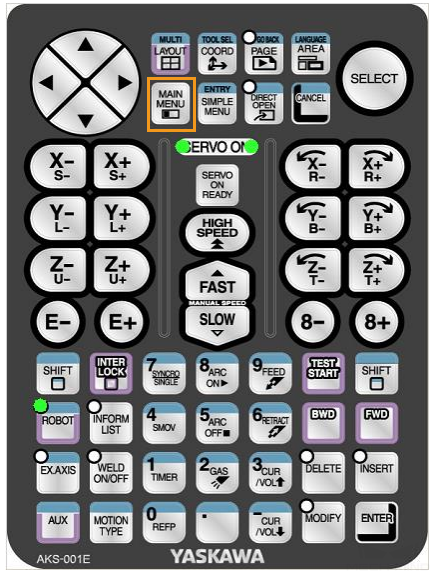
The system enters the normal startup mode if you do not press the MAIN MENUkey. -
Select MANAGEMENT MODE.
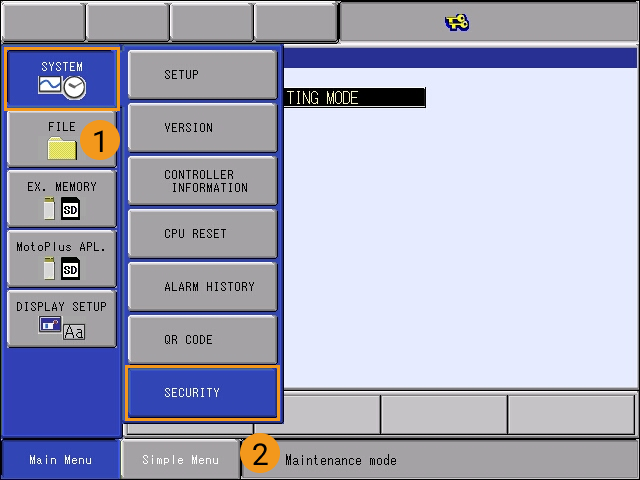
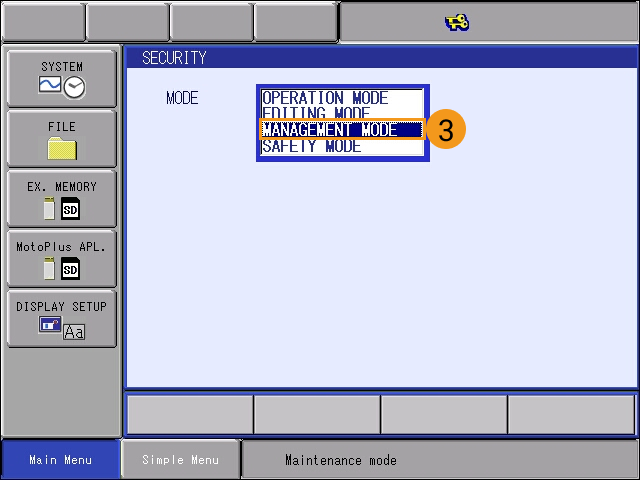
-
Enter the password (the default password is sixteen 9s), and then click Enter to enter MANAGEMENT MODE.
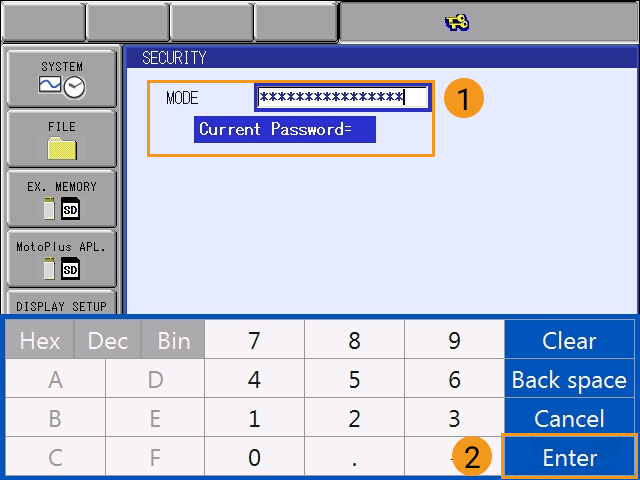
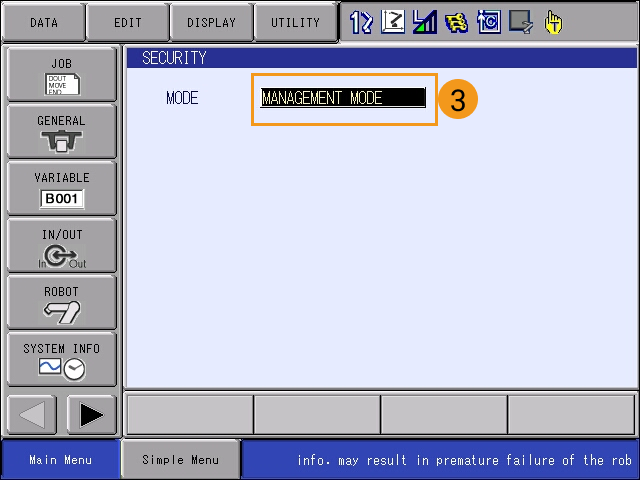
-
Select . At the OPTION FUNCTION interface, click LAN INTERFACE SETTING.
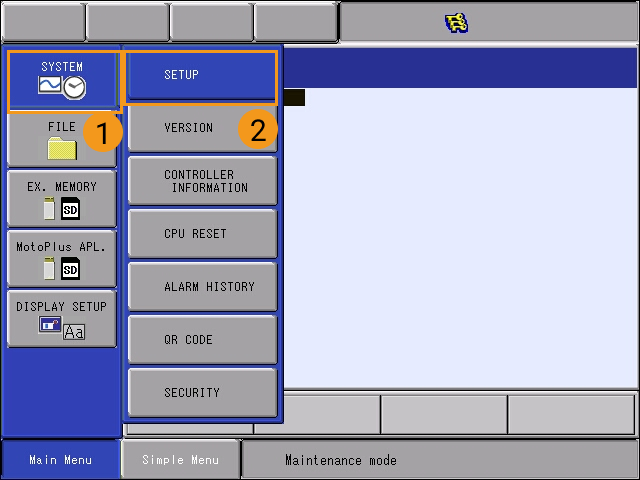

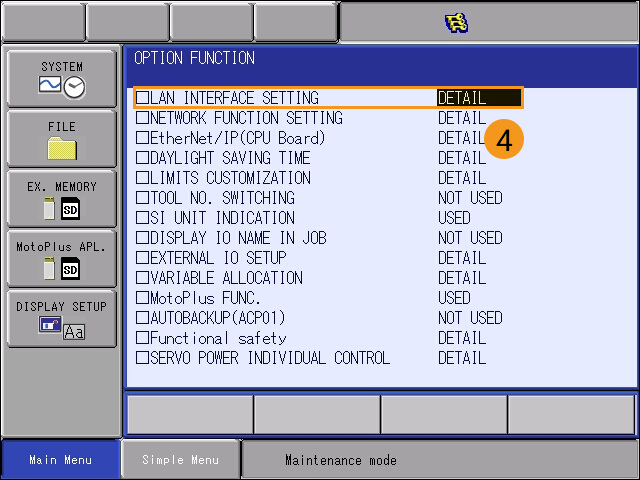
-
In the drop-down menu of IP ADDRESS SETTING(LAN2), select MANUAL SETTING, and set a proper IP ADDRESS and SUBNET MASK.
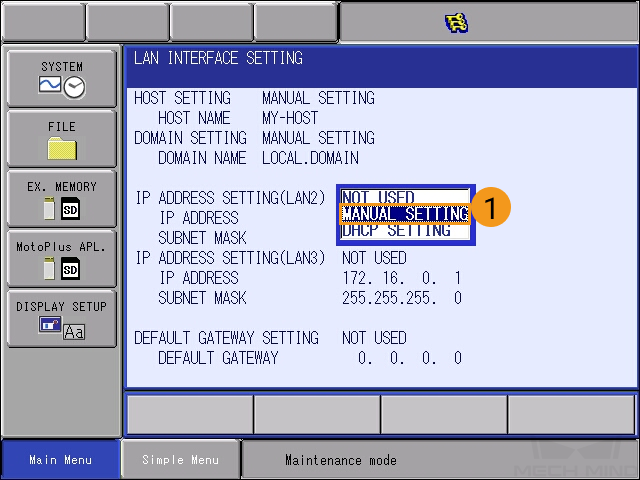
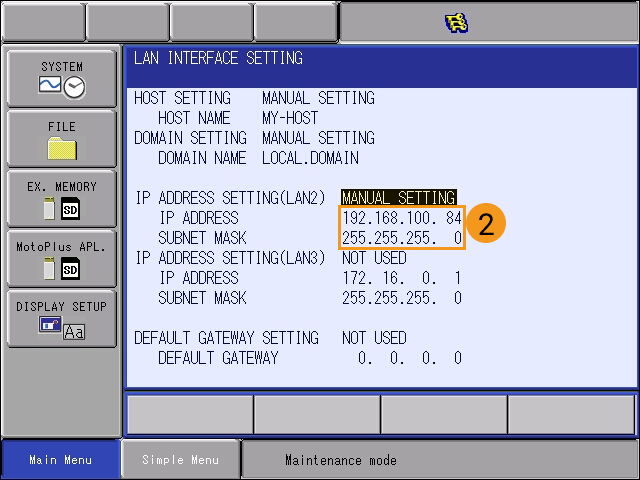
-
The IP address of LAN2 should belong to the same subnet as the IPC.
-
The subnet mask should be 255.255.255.0.
-
-
Press the
ENTERkey on the teach pendant, and then click YES in the pop-up message.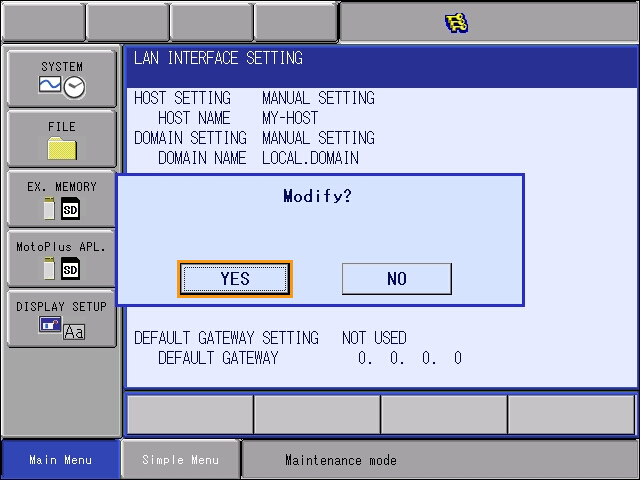
Load the Program Files to the Robot
| Before you start loading the program file to the robot, please perform file backup as needed. For detailed instructions, please refer to the operator’s manual of the YASKAWA controller. |
Prepare the Files
-
Navigate to
Mech-Center/Robot_Server/Robot_FullControl/yaskawafrom the installation directory of Mech-Mind Software Suite, and copy the program file (yrc1000.out) and paste it to the root directory of your flash drive. -
Plug the USB flash drive with the program file into the USB port on the back of the teach pendant.
Copy the program file suitable for the used controller.
Load the Files
-
Under the Maintenance mode, select .
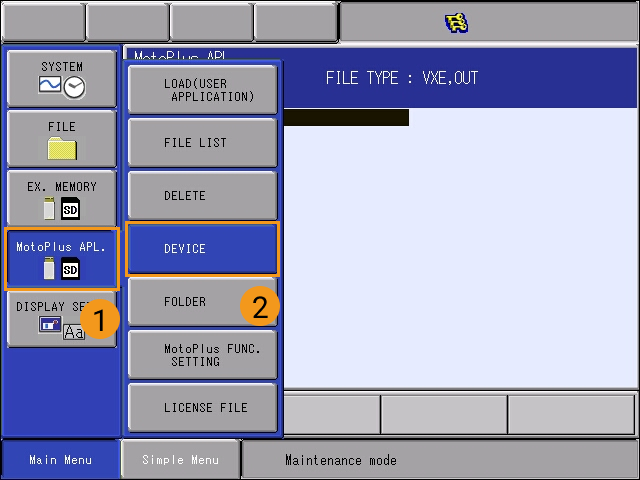
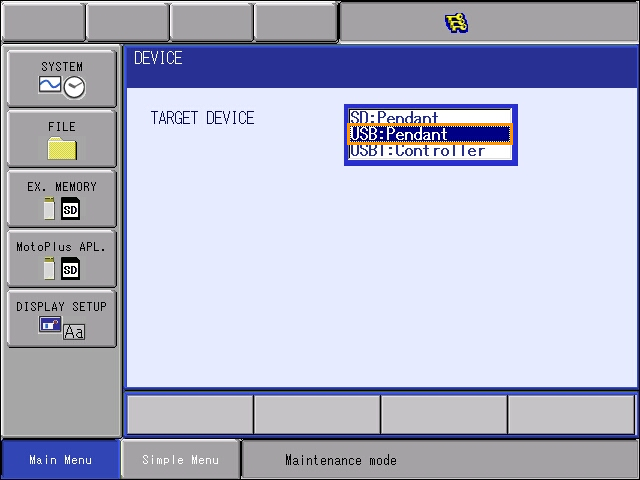
-
Select . Select the OUT file , press the
ENTERkey, and click YES in the pop-up window to start loading the program.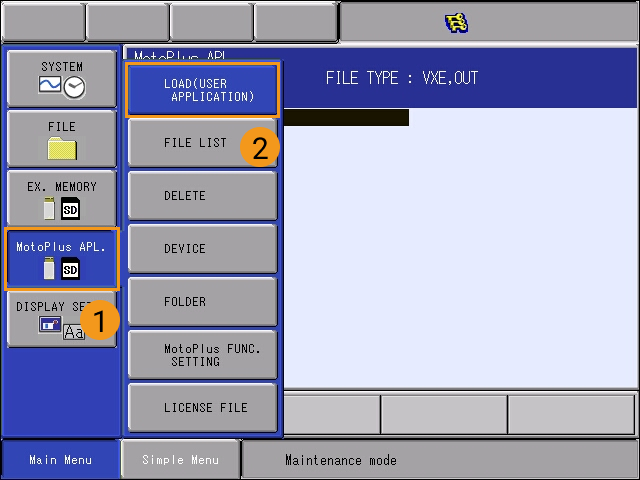
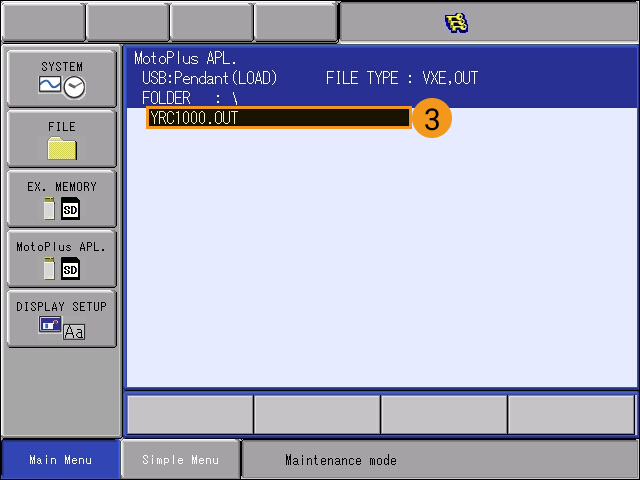
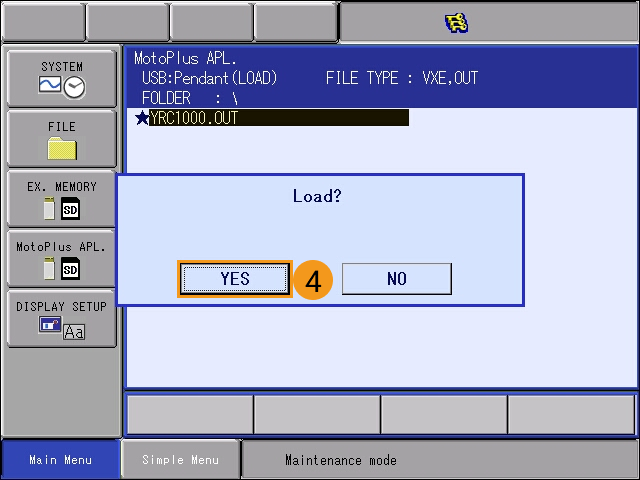
-
After the installation, select . You can see the installed file here.
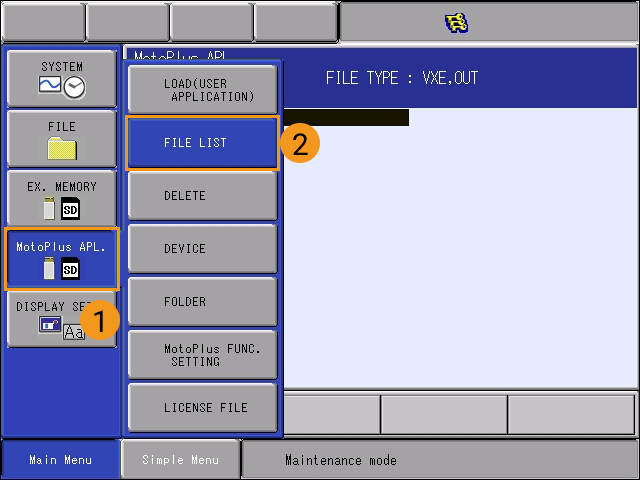
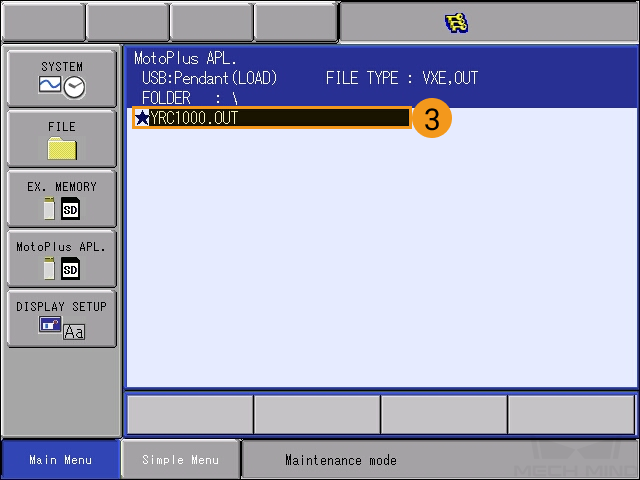
-
Restart the controller (without pressing the MAIN MENU key) to enter the normal mode so that the YRC1000.out file can automatically run in the background. Turn the key to the far-left position, and Mech-Center will be connected to the robot.

Test Robot Connection
Please refer to Test Robot Connection.
As the robot will move at 100% velocity by default, it is recommended to adjust its velocity before running the corresponding Mech-Viz project.
-
Click .
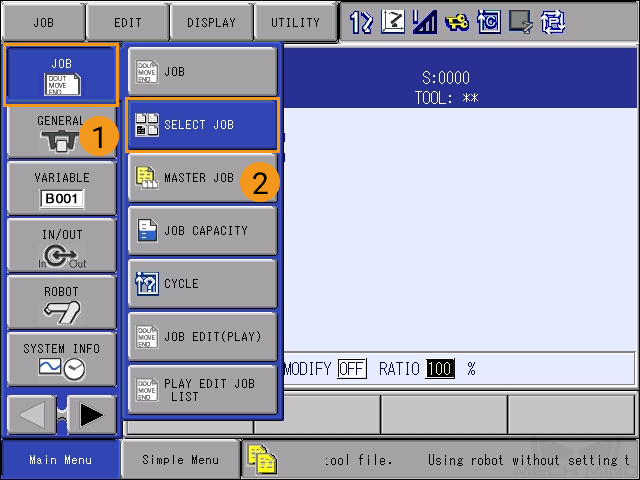
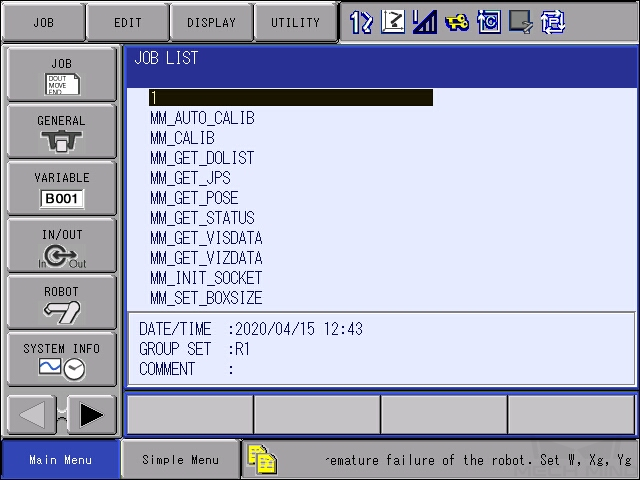
-
Select any blank job in the job list (or a job that contains the start point), and press the
SELECTbutton on the teach pendant. The following interface will appear.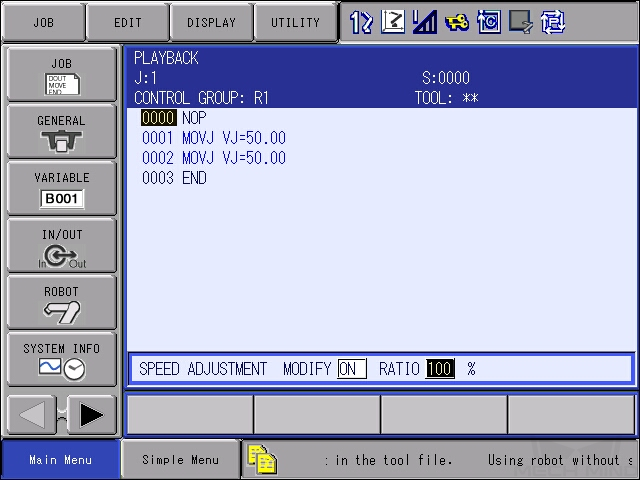
-
Select , and then select the SPEED ADJUSTMENT bar.
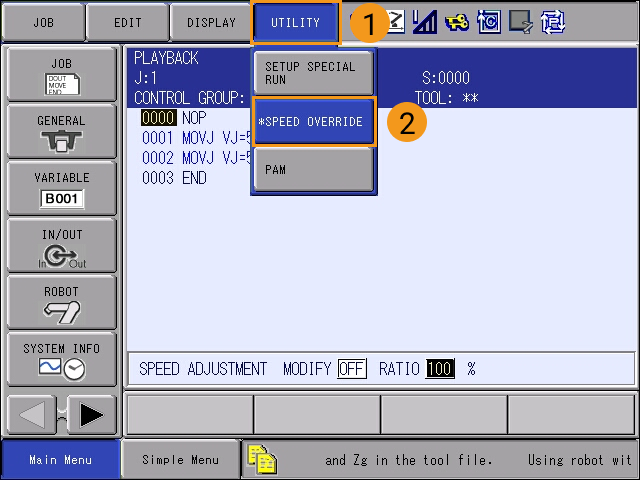
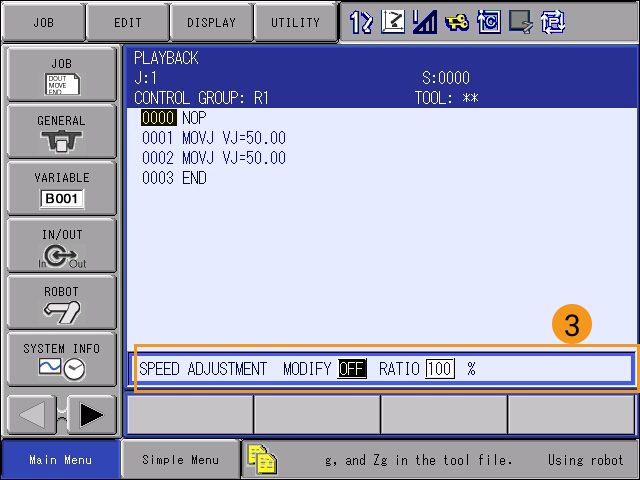
You cannot modify the parameters if the SPEED ADJUSTMENT bar is not selected. -
Press SPEED ADJUSTMENT and then OFF, press the
SELECT keyto switch MODIFY to ON.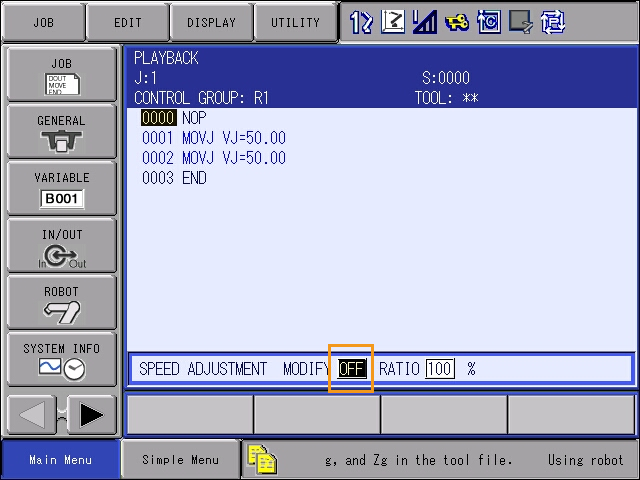
You cannot adjust the velocity if MODIFY is not switched to ON.
-
Similarly, press the number after RATIO, and press the
SELECTkey to change the speed ratio. Press theEnterkey to save the change.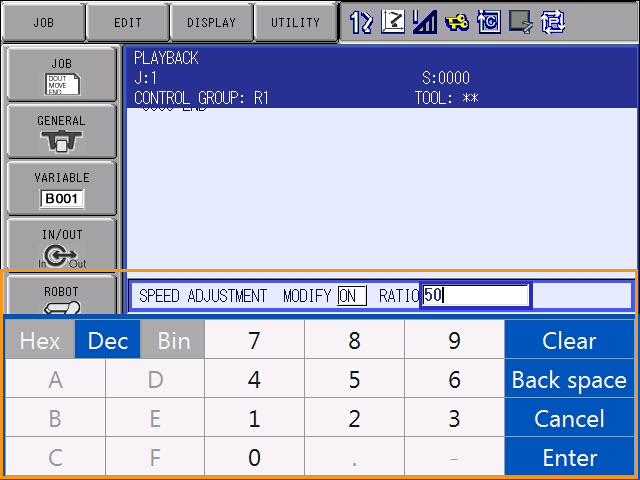
-
The interface after the velocity is adjusted is as follows.