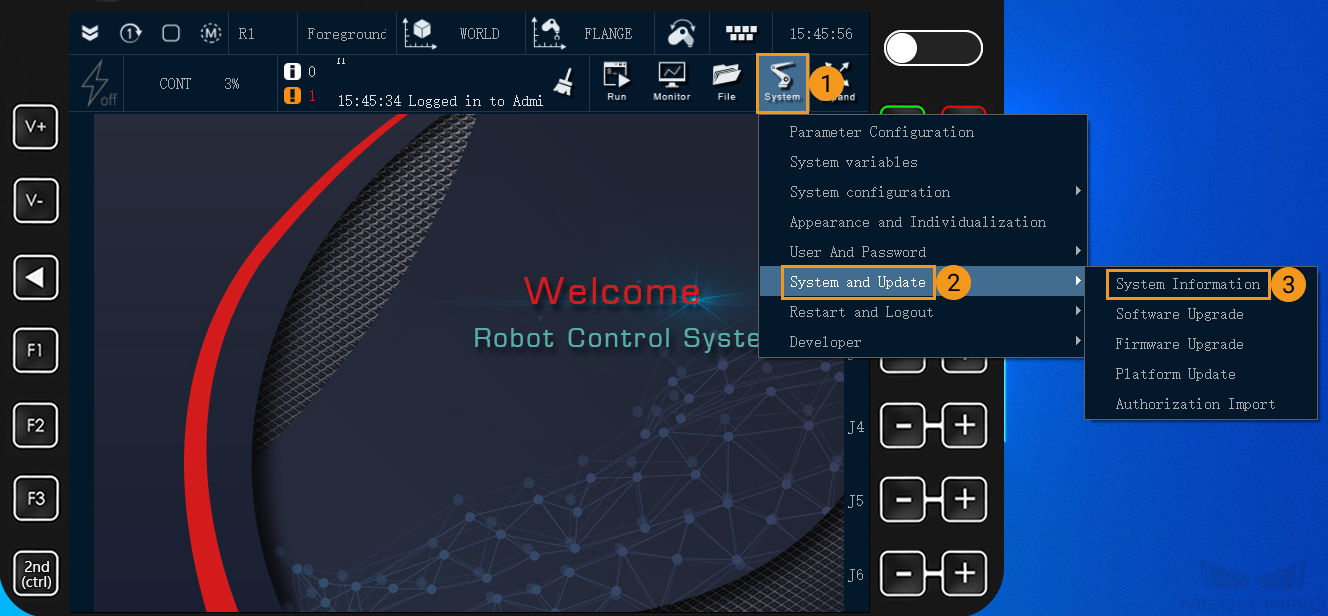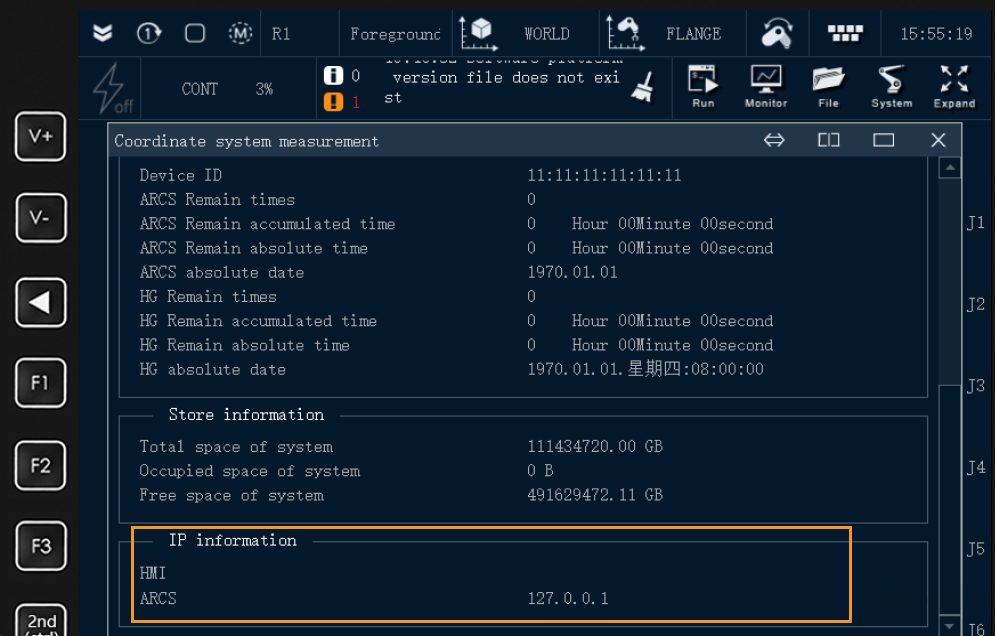AE(Peitian)
This guide shows you how to set up Master-Control communication with an AE Peitian robot.
Log In
Every time you open the teach pendant, you will need to log in with an account. The initial passwords are shown below.
| Account | Password |
|---|---|
Teacher |
PEACE |
OEM |
GRACE |
Admin |
OMNIPOTENT |
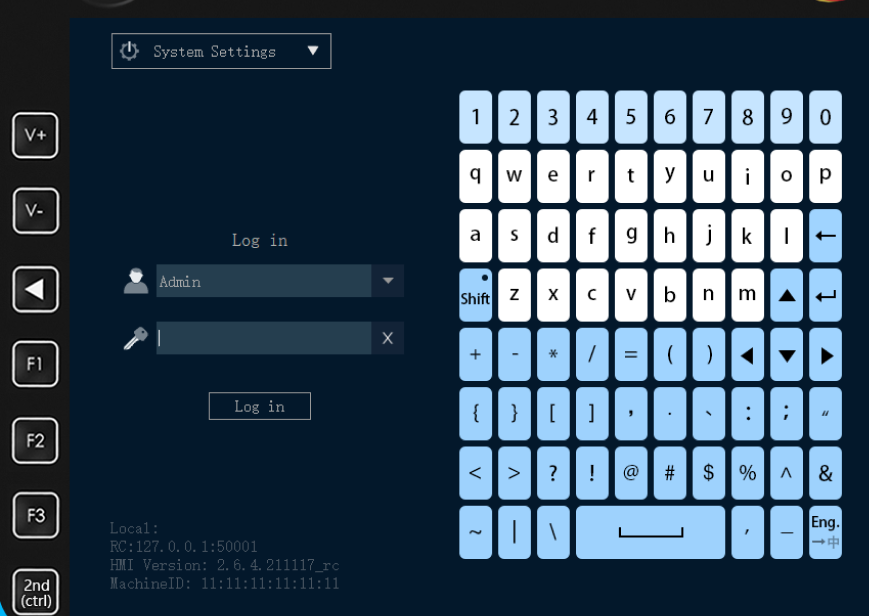
Set the IP Address
The IP address of an AE Peitian robot has been specified during programming, and you only need to select the IP address when loading the program files.
Load the Program Files to the Robot
Use a USB flash drive to copy the program file task_main.arl (The path of the file is: Mech-Center\Robot_Server\Robot_FullControl\ae in Mech-Mind Software Suite.) and paste it into the /script folder of the robot system (The operation of the AE robot’s teach pendant is similar to that of the Windows operating system.).
-
Go to , select USB(sim) in the list and open the folder.
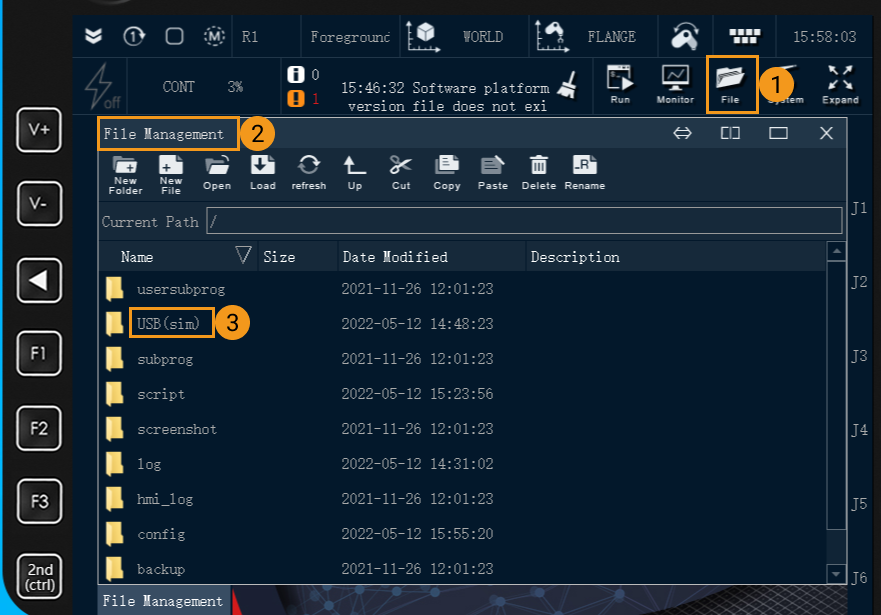
-
Select the file
task_main.arl, and select Copy, and then select Up to go to the parent directory.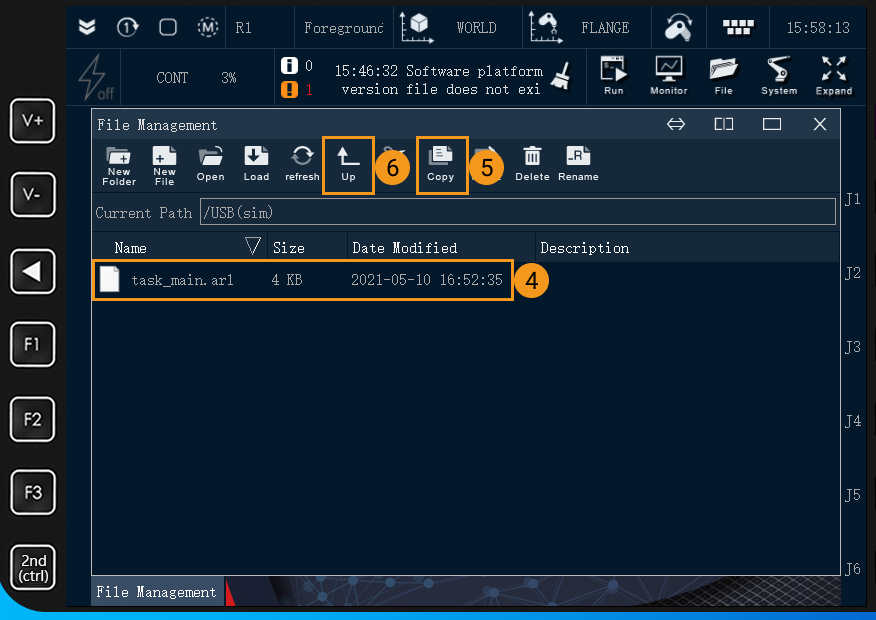
-
After opening the folder
/script, select Paste to move the filetask_main.arlinto it.
Run the Program
-
Double click on
task_main.arlto open the program file and then select Load.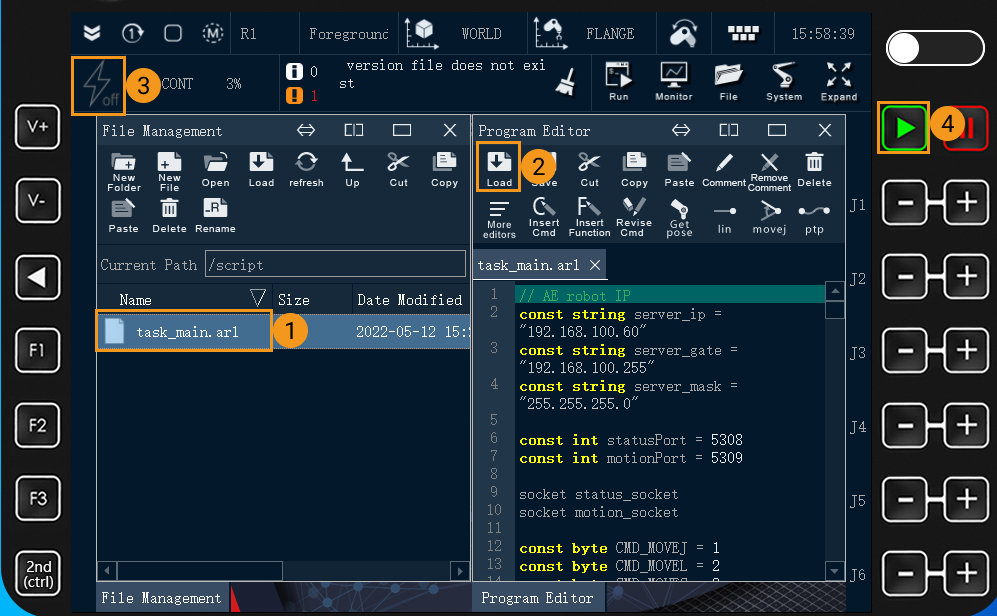
-
Press on power, and then press
runto run the program.
Check the Mech-Center Configuration and Connect to the Robot
Please refer to Test Robot Connection.