Mitsubishi MC–MELSEC-Q Series PLC Functions
Start Mech-Vision Project
This function is used for applications that use Mech-Vision but not Mech-Viz. This function starts the Mech-Vision project that executes image capturing and performs vision recognition.
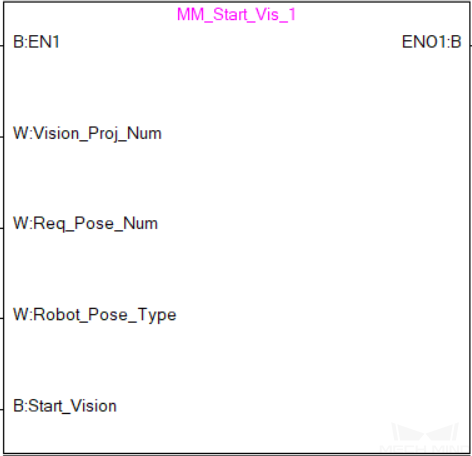
Parameters
Input Parameters
-
Vision_Proj_Num: Mech-Vision project ID, which is the number before the project name in the Project List panel in Mech-Vision.
-
Req_Pose_Num: The number of vision points that Mech-Vision is requested to send, from 0 to 20, where 0 indicates “send all”.
-
Robot_Pose_Type: The type of pose of the real robot to input to Mech-Vision. The value range is 0 to 3.
-
Camera_User.Robot_Pose_JPS: Current joint positions of the robot. The data type is one-dimensional Array [0..5] of Real.
-
Camera_User.Robot_Pose_Flange: Current flange pose of the robot. The data type is one-dimensional Array [0..5] of Real.
The following table explains the relationship between Robot_Pose_Type and Camera_User.Robot_Pose_JPS/Camera_User.Robot_Pose_Flange.
| Robot_Pose_Type | Camera_User.Robot_Pose_JPS | Camera_User.Robot_Pose_Flange | Description | Applicable Scenarios |
|---|---|---|---|---|
0 |
0, 0, 0, 0, 0, 0 |
0, 0, 0, 0, 0, 0 |
No need to input robot pose to Mech-Vision. |
Project is in the Eye-To-Hand mode. If the “Path Planning” Step is used in the Mech-Vision project, the planned path starts at the Home point set in the path planning tool. |
1 |
Current joint positions of the robot |
Current flange pose of the robot |
Robot joint positions and flange pose must be input to Mech-Vision. |
Project is in the Eye-In-Hand setup. Applicable to most robots (excluding truss robots). |
2 |
0, 0, 0, 0, 0, 0 |
Current flange pose of the robot |
Robot flange pose must be input to Mech-Vision. |
Project is in the Eye-In-Hand setup. The robot has no joint positions and only flange pose (such as truss robots). |
3 |
Joint positions of the start point of the planned path |
0, 0, 0, 0, 0, 0 |
The joint positions of the path start point must be input to Mech-Vision. |
Project is in the Eye-In-Hand setup and the Mech-Vision project contains the “Path Planning” Step, whose start point needs to be set from the robot side. |
-
Start_Vision: Trigger the start of the Mech-Vision project at the rising edge.
Returned data from the MM_Camera global label:
-
Status_Code: If there is no error, status code 1102 will be returned. Otherwise, the corresponding error code will be returned.
Example
When there is a rising edge on the label Camera_User.Start_Vis, the PLC runs Mech-Vision project No.1, asks the project to return vision results, and sends the current joint positions and flange pose of the robot to Mech-Vision.
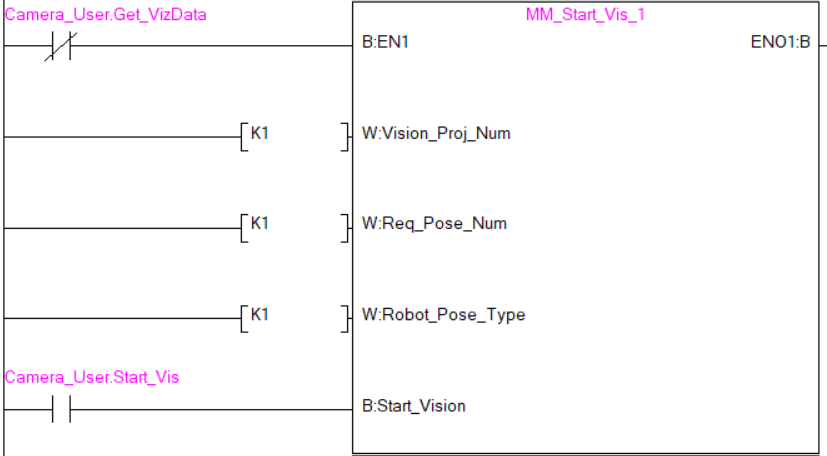
Get Vision Target(s)
This function is called after Command 101 — Start Mech-Vision Project to obtain the vision points output by Mech-Vision and automatically transform the vision points into vision targets.
The transformation process, in which the pose of the vision point is transformed into the robot TCP, is as follows:
-
Rotate the poses around their X axes by 180 degrees.
-
Determine whether the definition of the reference frame used by the robot model involves robot base height, and add a vertical offset accordingly.
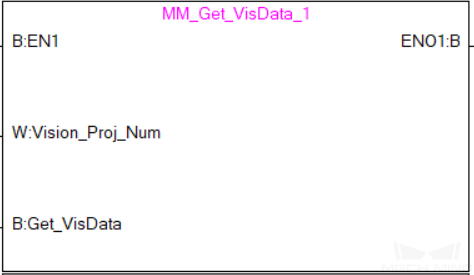
Parameters
Input Parameters
-
Vision_Proj_Num: The index of the Mech-Vision project to trigger. You can find the project ID in the Project List panel of Mech-Vision.
-
Get_VisData: Obtains the vision target at the rising edge.
Returned data from the MM_Camera global label:
-
Status_Code: If there is no error, status code 1100 will be returned. Otherwise, the corresponding error code will be returned.
-
Status of Pose Sent: 1 represents that the pose data written in are new. After the PLC reads the pose data, please run the MM_Empty_Target FB to reset the register to 0.
-
Number_of_Pose_Sent: The number of vision targets obtained, from 1 to 20.
-
Target_Pose: The pose of the vision targets in TCP.
-
Target_Label: The label of a single vision target.
Example
When the Camera_User.Get_VisData label is at the rising edge, this example obtains the vision targets from Mech-Vision project No.1.
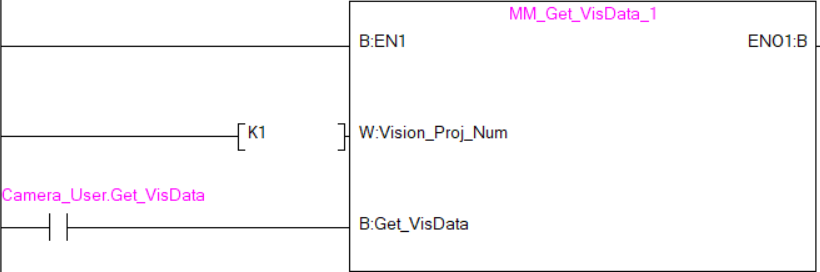
Switch Mech-Vision Recipe
This function switches the parameter recipe used by the Mech-Vision project. It should be executed before Start Mech-Vision Project.
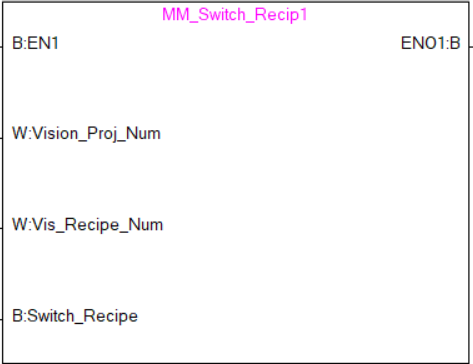
Parameters
Input Parameters
-
Vision_Proj_Num: The index of the Mech-Vision project to trigger. You can find the project ID in the Project List panel of Mech-Vision.
-
Vision_Recipe_Num: The ID of the parameter recipe to switch to in the Mech-Vision project.
-
Switch_Recipe: The signal to switch the parameter recipe at the rising edge.
Returned data from the MM_Camera global label:
-
Status_Code: If there is no error, status code 1107 will be returned. Otherwise, the corresponding error code will be returned.
Example
When Camera_User.Switch_Recipe is at the rising edge, this example switches the parameter recipe used to No.2 inMech-Vision project No.1.
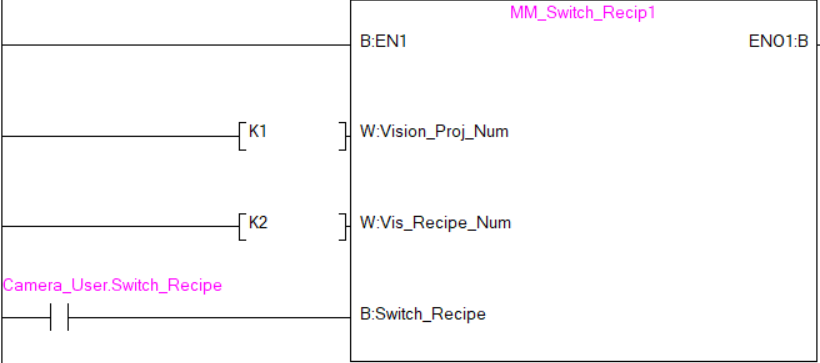
Get Result of Step “Path Planning” in Mech-Vision
After executing Start Mech-Vision Project, this function gets the collision-free planned path output by the “Path Planning” Step in Mech-Vision.
When using this function, set the Port Type parameter of the “Procedure Out” Step in the Mech-Vision project to “Predefined (robot path)”.
| Before executing the function, please set Req_Pose_Num of Start Mech-Vision Project to 0 to reduce the times of execution of the function. If Req_Pose_Num of Start Mech-Vision Project is set to 1, then every time the function is executed, only 1 waypoint can be returned, and the function must be executed multiple times to obtain all the waypoints. |
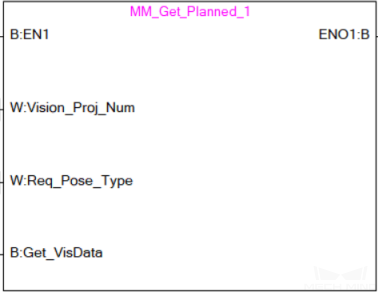
Parameters
Input Parameters
-
Vision_Proj_Num: The index of the Mech-Vision project to trigger. You can find the project ID in the Project List panel of Mech-Vision.
-
Request_Pose_Type: Specify the type of waypoint pose returned by the “Path Planning” Step.
-
1: The waypoint poses are returned in the form of joint positions (JPs). -
2: The waypoint poses are returned in the form of tool center point (TCP).
-
| The Request_Pose_Type here and Robot_Pose_Type of the MM_Start_Vis and MM_Start_Viz FB all correspond to the Pose_Type variable of the global label MM_Camera. Therefore, if these parameters are set to different values, the programming should ensure that the two values do not take effect at the same time. |
-
Get_VisData: Obtains the planned path from the “Path Planning” Step in Mech-Vision at the rising edge.
Returned data from the MM_Camera global label:
-
Status_Code: If there is no error, status code 1103 will be returned. Otherwise, the corresponding error code will be returned.
-
Status of Pose Sent: 1 represents that the pose data written in are new. After the PLC reads the pose data, please run the MM_Empty_Target FB to reset the register to 0.
-
Number_of_Pose_Sent: The number of waypoints output by the “Path Planning” Step in Mech-Vision, from 1 to 20.
-
Index_of_Vision_Picking_Point: The position of the Vision Move waypoint in the entire robot motion path. For example, if the path is composed of Steps Fixed-Point Move_1, Fixed-Point Move_2, Vision Move, and Fixed-Point Move_3 sequentially, the position of Vision Move is 3.
-
Target_Pose: The waypoint poses in TCP. The type is determined by Request_Pose_Type.
-
Target_Label: Label of a single waypoint.
-
Speed_Percentage: The velocities set in the path planning tool.
Example
When Camera_User.Get_VisData is at the rising edge, this example obtains the planned path from Mech-Vision No.1 in the form of joint positions.
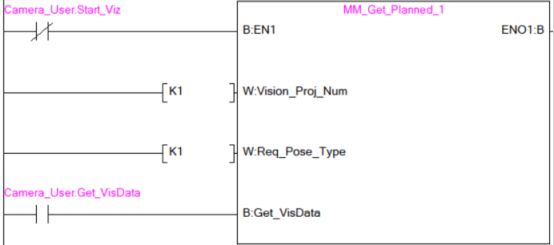
Start Mech-Viz Project
In scenarios where both Mech-Vision and Mech-Viz are used, this function starts the Mech-Viz project that triggers the corresponding Mech-Vision project, and therefore the Mech-Viz project can plan the robot path based on the vision points received from Mech-Vision.
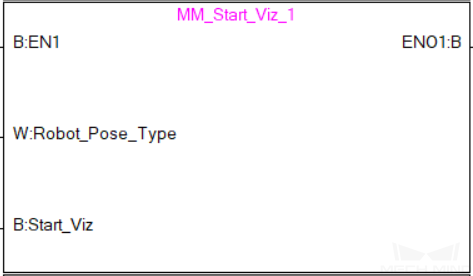
Parameters
Input Parameters
-
Robot_Pose_Type: The type of robot pose to input to Mech-Viz. The value range is 0 to 2.
-
Camera_User.Robot_Pose_JPS: Current joint positions of the robot. The data type is one-dimensional Array [0..5] of Real.
-
Camera_User.Robot_Pose_Flange: Current flange pose of the robot. The data type is one-dimensional Array [0..5] of Real.
The following table explains the relationship between Robot_Pose_Type and Camera_User.Robot_Pose_JPS/Camera_User.Robot_Pose_Flange.
| Robot_Pose_Type | Camera_User.Robot_Pose_JPS | Camera_User.Robot_Pose_Flange | Description | Applicable Scenarios |
|---|---|---|---|---|
0 |
0, 0, 0, 0, 0, 0 |
0, 0, 0, 0, 0, 0 |
No need to input the robot pose to Mech-Viz. The simulated robot in Mech-Viz moves from the initial pose JPs = [0, 0, 0, 0, 0, 0] to the first waypoint. |
Project is in the Eye-To-Hand mode. This setting is not recommended. |
1 |
Current joint positions of the robot |
Current flange pose of the robot |
Robot joint positions and flange pose must be input to Mech-Viz. The simulated robot in Mech-Viz moves from the input JPs to the first waypoint. |
This setting is recommended for projects in the Eye-In-Hand setup. |
2 |
Specific joint positions of the robot |
0, 0, 0, 0, 0, 0 |
The robot joint positions of a point determined by teaching must be input to Mech-Viz. The input joint positions are used to trigger Mech-Viz to plan the next path in advance while the robot is not in the camera capture region, as shown below. The simulated robot in Mech-Viz moves from the input joint positions to the first waypoint. |
This setting is recommended for projects in the Eye-To-Hand mode. |
The reason for setting Robot_Pose_Type to 2 when the project is in the Eye-To-Hand mode: In the Eye-To-Hand mode, the camera can perform image capturing for the next round of path planning before the robot returns to the camera capture region and picking region, shortening the cycle time. If Robot_Pose_Type is set to 1, the robot’s current pose is sent to Mech-Viz. The simulated robot will move from the input pose to the first waypoint in the planned path, while the real robot might move to another point first, and then move to the first waypoint. Therefore, the path of the real robot may contain unpredicted collisions, leading to safety hazards. In conclusion, Robot_Pose_Type should be set to 2 for projects in the Eye-To-Hand setup.
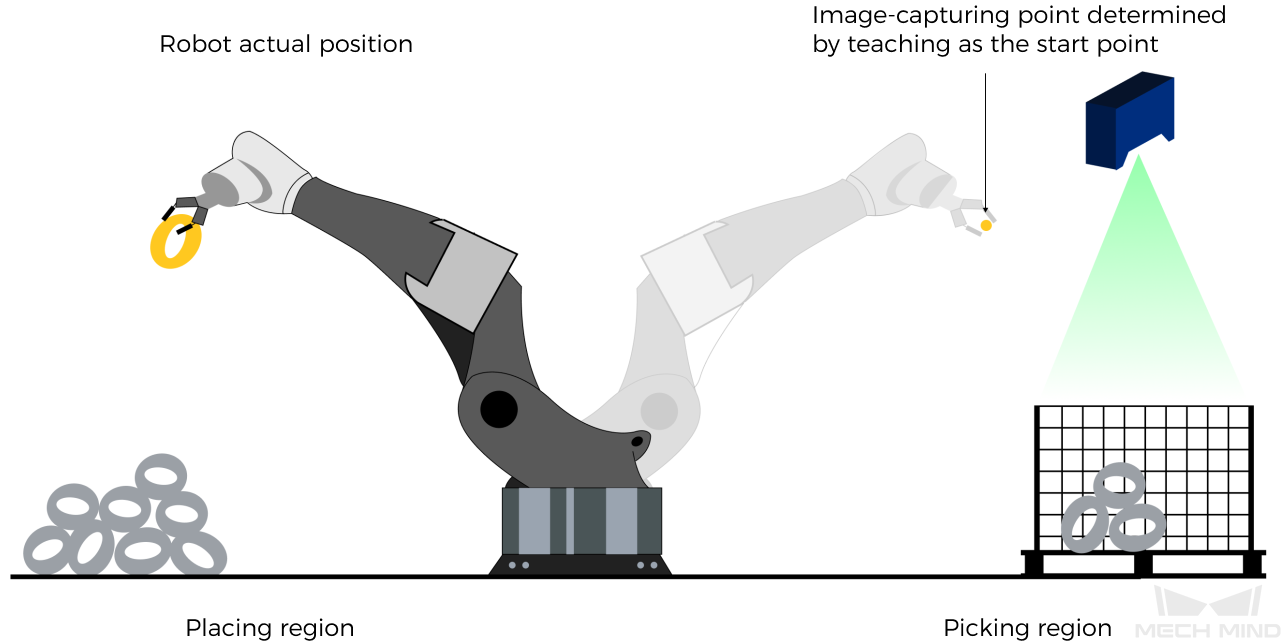
-
Start_Viz: Trigger the Mech-Viz project to run at the rising edge.
Returned data from the MM_Camera global label:
-
Status_Code: If there is no error, status code 2103 will be returned. Otherwise, the corresponding error code will be returned.
Example
When the label “Camera_User”.Start_Viz is at the rising edge, this example runs the corresponding Mech-Viz project, and sends the current joint positions and flange pose of the robot to Mech-Viz.
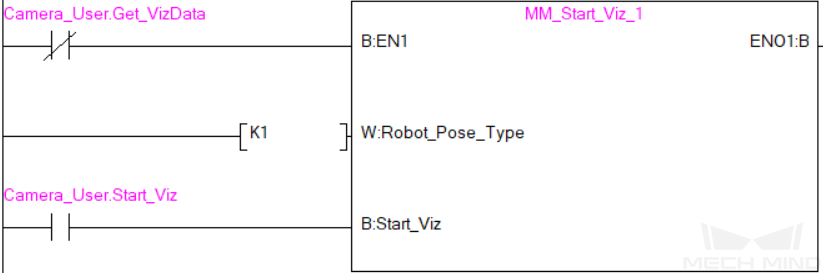
StopMech-Viz Project
This function stops the execution of the Mech-Viz Project. This function is only needed if the Mech-Viz project falls into an infinite loop or cannot be stopped normally.
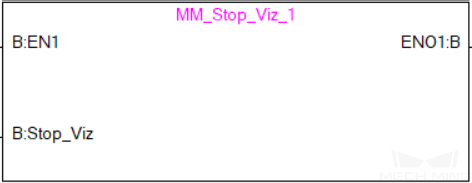
Parameters
Input Parameters
-
Stop_Viz: Stop Mech-Viz project at the rising edge.
Returned data from the MM_Camera global label:
-
Status_Code: If there is no error, status code 2104 will be returned. Otherwise, the corresponding error code will be returned.
Example
When the label Camera_User.Stop_Viz is at the rising edge, this example stops the Mech-Viz project.
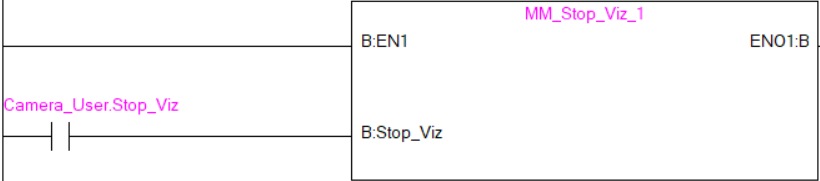
Select Mech-Viz Branch
This function is used to select along which branch the Mech-Viz project should proceed. Such branching is achieved by adding Branch by Msg Step(s) to the project. Start Mech-Viz Project must be called BEFORE this function. This function specifies which exit port such Step(s) should take.
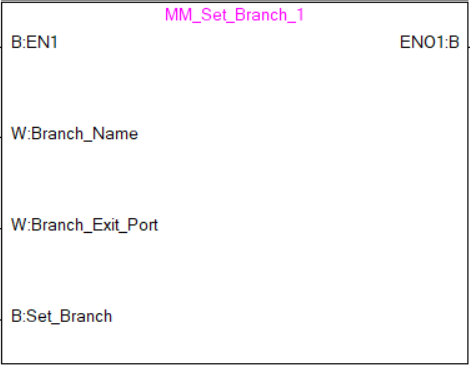
Parameters
Input Parameters
-
Branch_Name: The Step ID (integer) of the Branch by Msg Step.
-
Branch_Exit_Port: The exit port of the specified Step, i.e., the branch, the project should run along. The value should be an integer.
An exit port number is the 1-based index of the specified exit port on the Step. For example, if the specified exit port is the second exit port of the Step from left to right, the exit port number is 2. -
Set_Branch: Set the branch to take at the rising edge.
Returned data from the MM_Camera global label:
-
Status_Code: If there is no error, status code 2105 will be returned. Otherwise, the corresponding error code will be returned.
Example
When the label Camera_User.Set_Branch is at the rising edge, this example tells Mech-Viz to take exit port 1 for the Branch by Msg Step whose Step ID is 1.
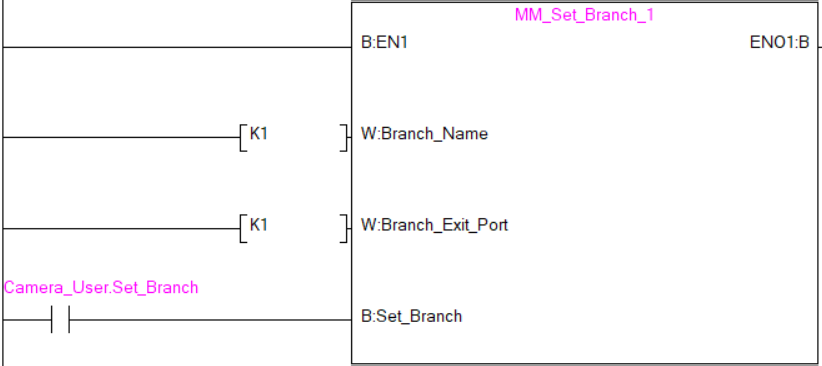
Set Move Index
This function is for setting the index parameter of a Step that involves sequential or separate motions or operations. Steps with index parameters include Move by List, Move by Grid, Custom Pallet Pattern, Smart Pallet Pattern, etc.
Start Mech-Viz Project must be called BEFORE this function.
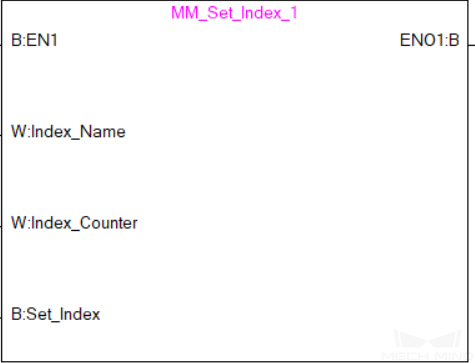
Parameters
Input Parameters
-
Index_Name: The ID of the Step with the Index parameters.
-
Index_Counter: The index value that should be set the next time this Step is executed. When this function is sent, the current index value in Mech-Viz will become the parameter value minus 1. When the Mech-Viz project runs to the Step specified by this function, the current index value in Mech-Viz will be increased by 1 to become the parameter’s value.
Returned data from the MM_Camera global label:
-
Status_Code: If there is no error, status code 2106 will be returned. Otherwise, the corresponding error code will be returned.
Example
When the label Camera_User.Set_Index is at the rising edge, this example sets the Current Index value to 3 for the Step in the Mech-Viz project whose Step ID is 5. When the Step is executed, the Current Index value will be added 1 and become 4.

Get Mech-Viz Planned Path
This function obtains the planned path from Mech-Viz.
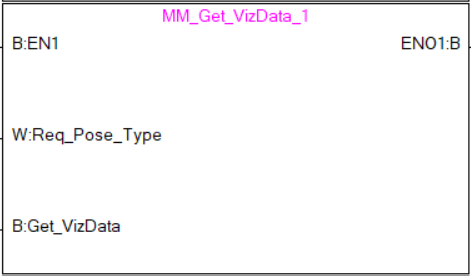
Parameters
Input Parameters
-
Request_Pose_Type: Specify the type of waypoint pose returned.
-
1: The waypoint poses are returned in the form of joint positions (JPs). -
2: The waypoint poses are returned in the form of tool center point (TCP).
-
| The Request_Pose_Type here and Robot_Pose_Type of the MM_Start_Vis and MM_Start_Viz FB all correspond to the Pose_Type variable of the global label MM_Camera. Therefore, if these parameters are set to different values, the programming should ensure that the two values do not take effect at the same time. |
-
Get_VisData: Obtain the planned path from Mech-Viz at the rising edge.
Returned data from the MM_Camera global label:
-
Status_Code: If there is no error, status code 2100 will be returned. Otherwise, the corresponding error code will be returned.
-
Status of Pose Sent: 1 represents that the pose data written in are new. After the PLC reads the pose data, please run the MM_Empty_Target FB to reset the register to 0.
-
Number_of_Pose_Sent: The number of waypoints output from Mech-Viz, from 1 to 20.
-
Index_of_Vision_Picking_Point: The position of the Vision Move waypoint in the entire robot motion path. For example, if the path is composed of Steps Fixed-Point Move_1, Fixed-Point Move_2, Vision Move, and Fixed-Point Move_3 sequentially, the position of Vision Move is 3.
-
Target_Pose: The waypoint poses in TCP. The type is determined by Request_Pose_Type.
-
Target_Label: Label of a single waypoint.
-
Speed_Percentage: The velocity in percentage set in the move-type Step parameters.
Example
When the label Camera_User.Get_VizData is at the rising edge, this example obtains the planned path from Mech-Viz in the form of TCPs.
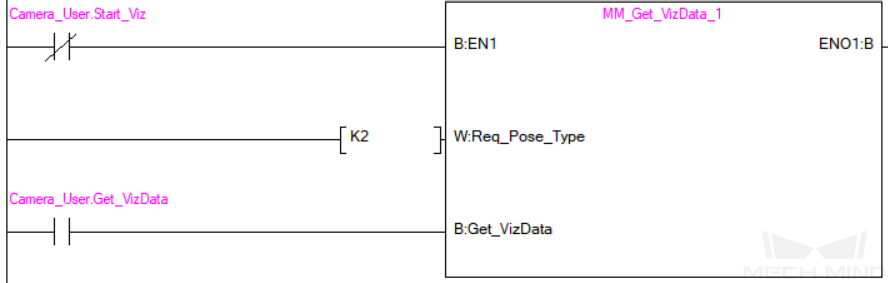
Get DO Signal List
This function gets the planned DO signal list. The DO signal list is used to control multiple grippers or multiple suction cup sections. Before executing this function, Get Planned Path needs to be executed to obtain the planned motion path.
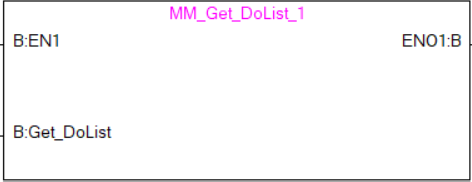
Please deploy the Mech-Viz project based on the template project and set the corresponding suction cup configuration file. The example project is stored in the Mech-Mind Software Suite installation directory (in the Mech-Center\tool\viz_project*suction_zone* folder).
In the parameters of the “Set DO List” Step:
-
Select “Standard Interface” under “Receiver”.
-
Select “Get DO List from ‘Vision Move’”.
-
Select a Vision Move Step that needs the DO signal list in the drop-down list of the “Select ‘Vision Move’” parameter.
Parameters
Input Parameters
-
Get_DoList: Obtain the planned DO signal list at the rising edge.
Returned data from the MM_Camera global label:
-
Status_Code: If there is no error, status code 2102 will be returned. Otherwise, the corresponding error code will be returned.
-
DO_LIST: Mech-Viz returns 64 DO port numbers.
Example
When Camera_User.Get_DoList is at the rising edge, the DO signal list planned by Mech-Viz will be stored in DO array.
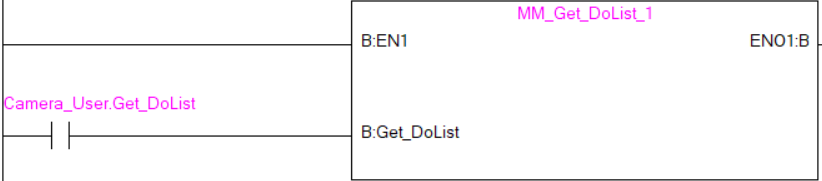
Input Object Dimensions to Mech-Vision
This function is used for dynamically inputting object dimensions into the Mech-Vision project. Please confirm the actual object dimensions before running the Mech-Vision project.
The Mech-Vision project should contain the Read Object Dimensions Step, and the Step’s parameter Read Sizes from Properties should be selected.
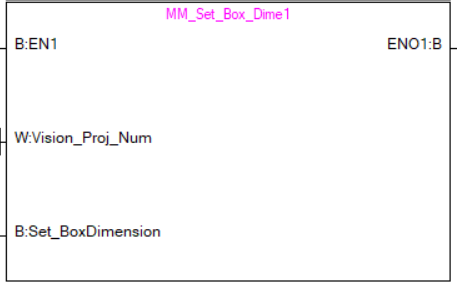
Parameters
Input Parameters
-
Vision_Proj_Num: The index of the Mech-Vision project to trigger. You can find the project ID in the Project List panel of Mech-Vision.
-
Camera_User.External_Input_Box_Dimension: Input the object’s length, width, and height (in mm) to the Mech-Vision project.
-
Set_Box_Dimension: Inputs the object dimensions in the Mech-Vision project dynamically at the rising edge.
Returned data from the MM_Camera global label:
-
Status_Code: If there is no error, status code 1108 will be returned. Otherwise, the corresponding error code will be returned.
Example
In this example, when the label Camera_User.Set_Box_Dimension has a rising edge, the dimensions read by Step “Read Object Dimensions” in the Mech-Vision project will be set to the value of External_Input_Box_Dimension[0–2].
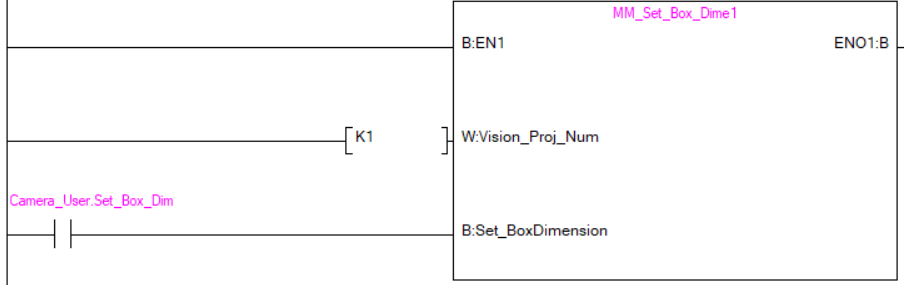
Input TCP to Mech-Viz
This function is used for dynamically inputting robot TCP into the Mech-Viz project after Start Mech-Viz Project is executed. The Step that receives the robot TCP is External Move.
Please deploy the Mech-Viz project based on the template project. The template project is stored in tool/viz_project/outer_move under the folder where Mech-Mind Software Suite is installed. Add the External Move Step to a proper position in the workflow.
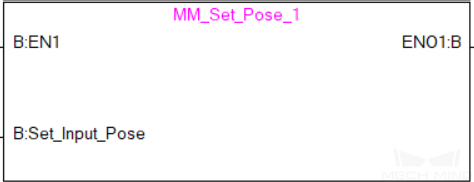
Parameters
Input Parameters
-
Camera_User.External_Input_Pose: TCP of the robot in mm.
-
Set_Input_Pose: Input the TCP data to Mech-Viz project at the rising edge.
Returned data from the MM_Camera global label:
-
Status_Code: If there is no error, status code 2107 will be returned. Otherwise, the corresponding error code will be returned.
Example
When the label Camera_User.Set_Pose is at the rising edge, this example sends the pose data stored in External_Input_Pose[0–5] to the External Move Step in the Mech-Viz project.
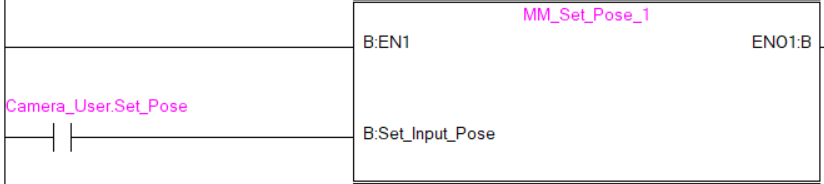
Get Software Status
This function is designed for obtaining the execution status of Mech-Vision, Mech-Viz, and Mech-Center. The function is currently capable of checking whether Mech-Vision is ready to run projects.
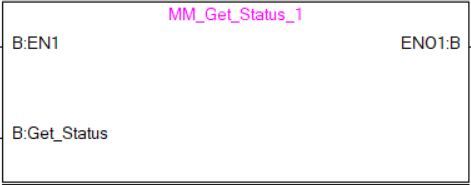
Parameters
Input Parameters
-
Get_Status: Checks whether Mech-Vision is ready to run projects at the rising edge.
Returned data from the MM_Camera global label:
-
Status code: Represent the software status. 1101 indicates that Mech-Vision is ready to run projects. Other status code indicates that Mech-Vision is not ready.
Example
When the label Camera_User.Get_Status is at the rising edge, this example checks the status code and stores it in MM_Camera.Status_Code.
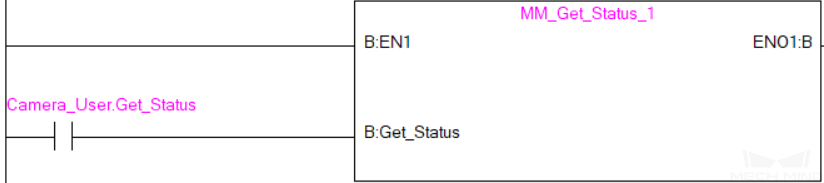
Clear Target Data
This function clears the obtained data stored in Target_Pose, Target_Label, and Speed_Percentage.
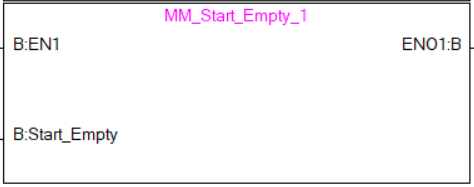
Parameters
Input Parameters
-
Start_Empty: Clear the data stored in Target_Pose, Target_Label, and Speed_Percentage at the rising edge.
Returned data from the MM_Camera global label:
-
Target_Pose: Obtained pose data.
-
Target_Label: Obtained label.
-
Speed_Percentage: Obtained velocity data.
Example
When the label Camera_User.Start_Empty is at the rising edge, the data stored in Target_Pose, Target_Label, and Speed_Percentage are cleared.
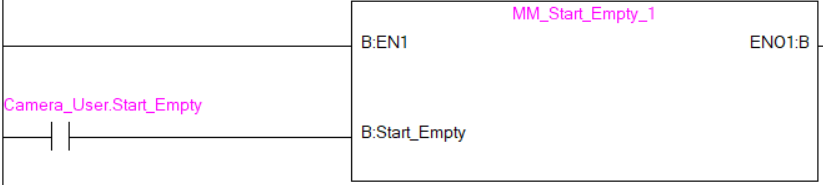
Appendix
Description of the Status Codes
Please refer to Status Codes and Troubleshooting for detailed information.