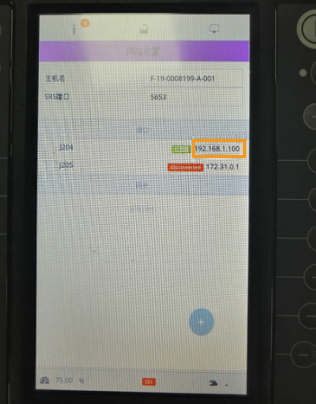STAUBLI
This guide shows you how to set up Master-Control communication with a STAUBLI robot.
|
Account password:
|
Check Hardware and Software Versions
-
Robot system version: no requirement.
-
Controller series: CS8 or CS9.
-
Mech-Mind Software Suite version: 1.6.0 or above.
Load the Program Files to the Robot
Obtain the Program Files
The program files are stored in the Mech-Center/Robot_Server/Robot_FullControl/staubli folder of the Mech-Mind Software Suite’s installation directory.
Prepare for Loading Program Files
Set IO before copying the program files. On the teach pendant, find the IO board and view its number.
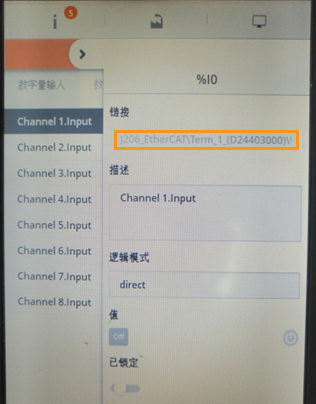
The standard etherCAT IO board from STAUBLI provides four DOs (exDO) and eight DIs (exDI). You can set the IO by modifying the mm_control.dtx file in the mm_control folder. Change the “Digital_I/O” string to “Term_1_(D24403000)” as shown in the following figure.
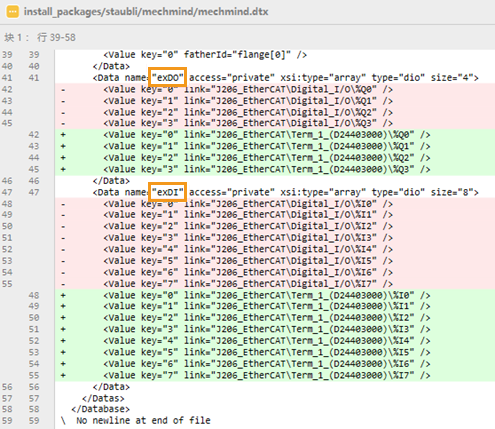
Load the Program Files to the Robot
You can copy the program files to the robot via FTP. Before copying them, make sure that the IP addresses of the IPC and the robot are in the same subnet, and you can ping the robot from the IPC successfully. In addition, make sure that the FTP service has been enabled on the IPC.
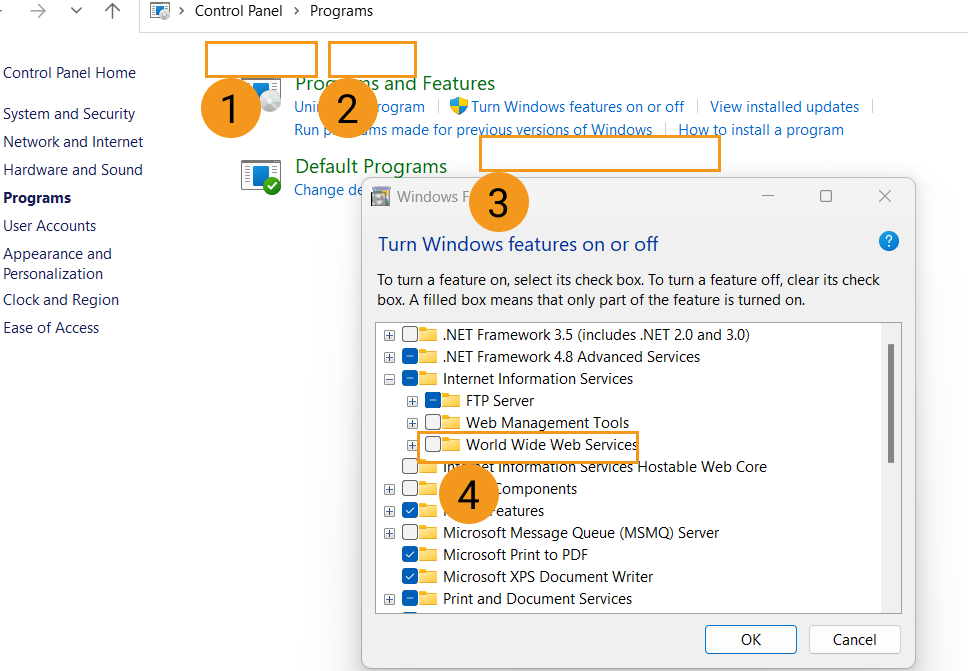
Then, perform the following steps:
-
Copy program files, for example: ftp://192.168.0.254/usr/usrapp/mm_control
-
Back up and replace the following file or folder:
-
ftp://192.168.0.254/usr/configs/sio.cfx (related to network settings)
-
ftp://192.168.0.254/usr/configs/J206_EtherCAT (related to IO setting. This folder applies to the standard etherCAT IO board from STAUBLI. If you use the IO board from other vendors, please contact STAUBLI Technical Support for setting instructions, and then contact Mech-Mind Engineering to modify the program files.)
-
Reboot the robot and check whether the IO board is set successfully. The following figures show the settings of IO board before and after the IO setting respectively:
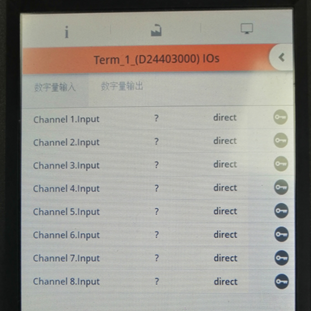
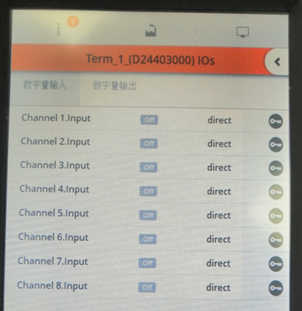
Validate after Loading Program Files
Switch to the Automatic mode and load the program. Select VAL3 and then double-click mm_control under Storage.
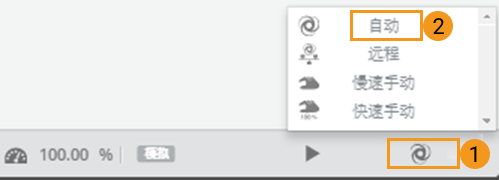
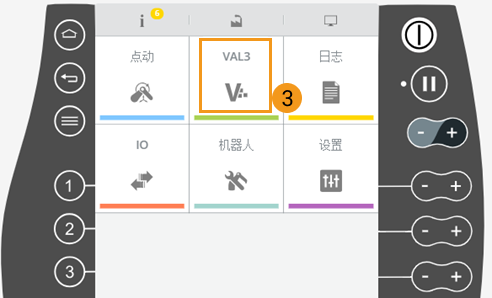
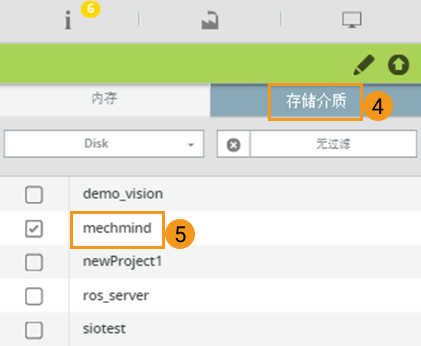
Perform steps indicated by ①-③ of the following figure. If any errors occur, fix them before proceeding. The errors are mostly caused by IO settings. Then power on the robot by pressing the button indicated by ④. When the blue light blinks, press the button indicated by ⑤. The blue light becomes solid. The button indicated by ⑥ is used to adjust the speed.
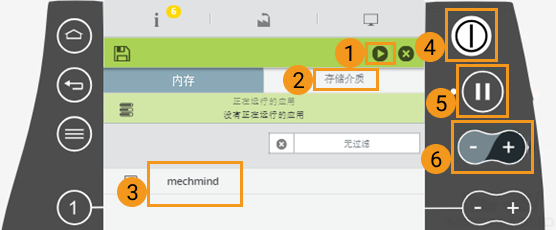
Test Robot Connection
Check the Mech-Center Configuration and Connect to the Robot
Please refer to Test Robot Connection.