Troubleshoot Collisions in Simulation
If the target object can be picked in the actual scenario but cannot be picked in Mech-Viz due to collisions, you need to check the collision information in the plan history panel. This section introduces how to troubleshoot collisions in simulation.
Tool Collides with Point Cloud
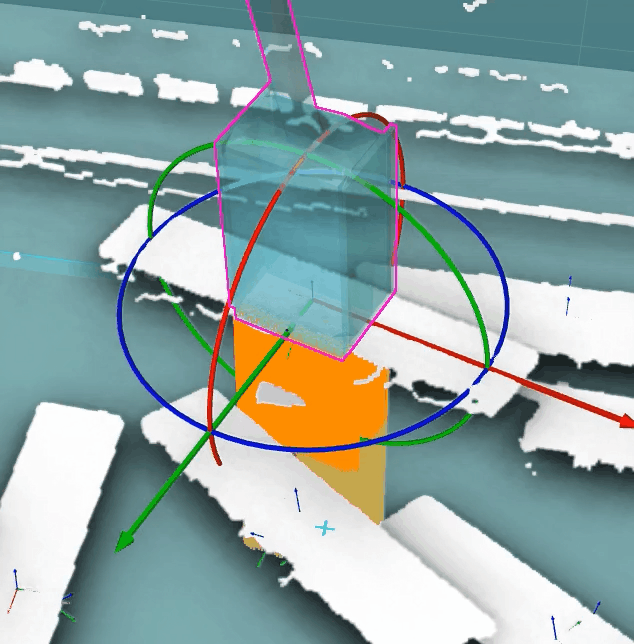

When End tool and point cloud collided is displayed in the plan history panel, the possible causes and solutions are as follows.
| Possible causes | Solutions |
|---|---|
Collision with noise |
Remove noise by using the Steps, including Point Cloud Clustering, Point Filter, Extract 3D Points in 3D ROI, in the Mech-Vision project. |
Inaccurate pick point or target object pose |
Check if the recognition result of the Mech-Visionproject is accurate. |
Excessively small collision threshold |
If on-site conditions allow, increase the Collision detection threshold under Point cloud collision detection in the Collisions panel of Mech-Viz. |
Inappropriate pick point settings |
In the set pick point page of the target object editor, enable the tools under Picking configuration to preview the relative positions between the tools and the pick points, ensuring that the pick points are set properly to avoid collisions between the tools and target objects. |
Mismatch of tool model, TCP, and pick point |
When creating the tool model, too large a safety margin, setting the TCP position too high, or setting the pick point position too low may lead to over-detection of point cloud collisions. Therefore, these three settings need to be accurate. If you set the pick point by jogging the robot, please make sure that the dimensions and mounting angle of the tool model are consistent with that of the actual tool. The gripper fingers should be modeled with as much detail as possible to accurately represent their physical form. |
Slight collision between the tool and randomly stacked objects when picking the target object |
Try to ignore this part of the collision. In the Collisions panel of Mech-Viz, turn on the switch next to Problem 2 under Solutions to common problems as needed to view the solution. Please note that ignoring a collision may introduce safety risks. |
Tool Collides with Unpicked Target Object
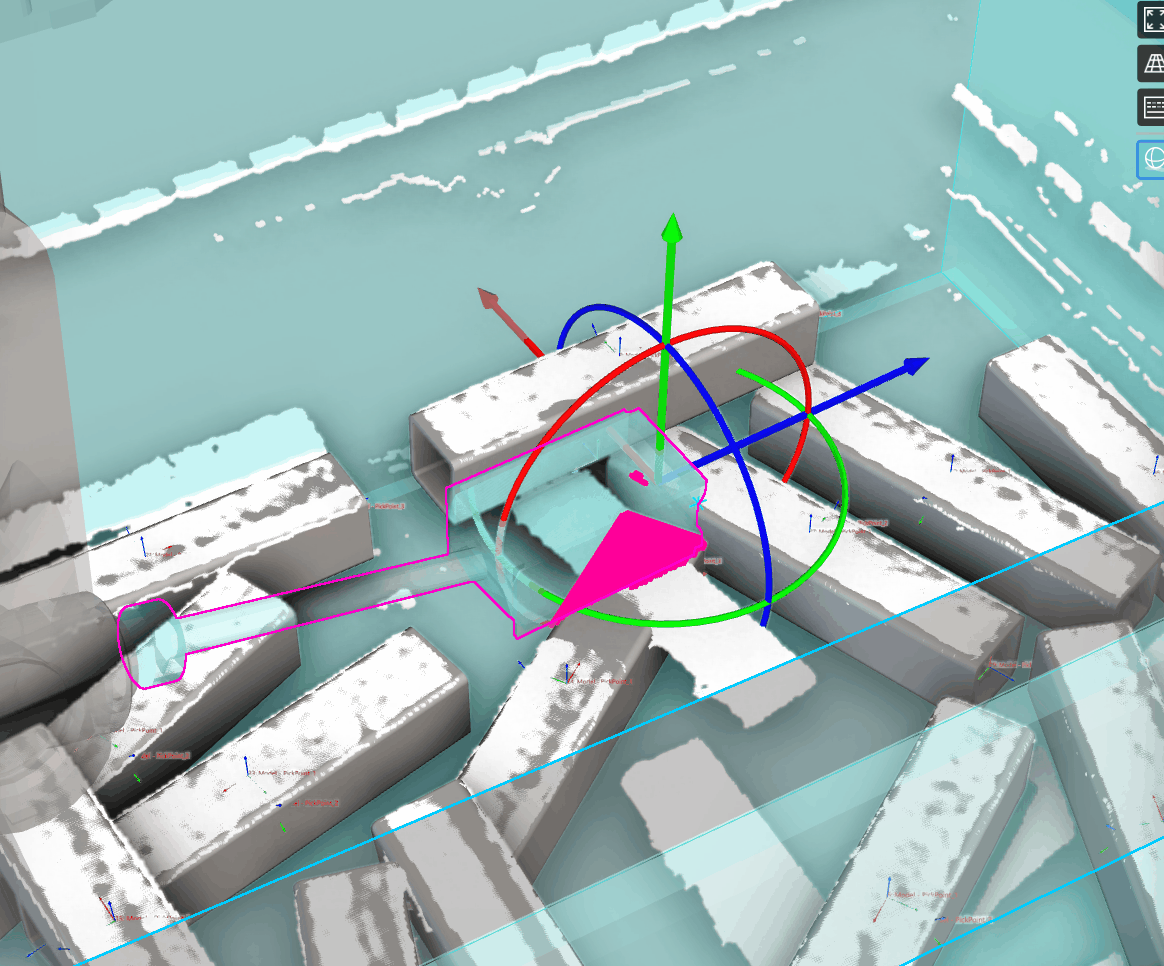

When End tool and unpicked target object collided is displayed in the plan history panel, the possible causes and solutions are as follows.
Possible causes |
Solutions
|
Inaccurate pick point or target object pose |
Check if the recognition result of the Mech-Visionproject is accurate. |
Excessively small collision threshold |
If on-site conditions allow, increase the Collision detection threshold under Point cloud collision detection in the Collisions panel of Mech-Viz. |
Inappropriate pick point settings |
In the set pick point page of the target object editor, enable the tools under Picking configuration to preview the relative positions between the tools and the pick points, ensuring that the pick points are set properly to avoid collisions between the tools and target objects. |
Mismatch of tool model, TCP, and pick point |
When creating the tool model, too large a safety margin, setting the TCP position too high, or setting the pick point position too low may lead to over-detection of point cloud collisions. Therefore, these three settings need to be accurate. If you set the pick point by jogging the robot, please make sure that the dimensions and mounting angle of the tool model are consistent with that of the actual tool. The gripper fingers should be modeled with as much detail as possible to accurately represent their physical form. |
Slight collision between the tool and randomly stacked objects when picking the target object |
Try to ignore this part of the collision. In the Collisions panel of Mech-Viz, turn on the switch next to Problem 2 under Solutions to common problems as needed to view the solution. Please note that ignoring a collision may introduce safety risks. |
Tool Collides with Scene Object
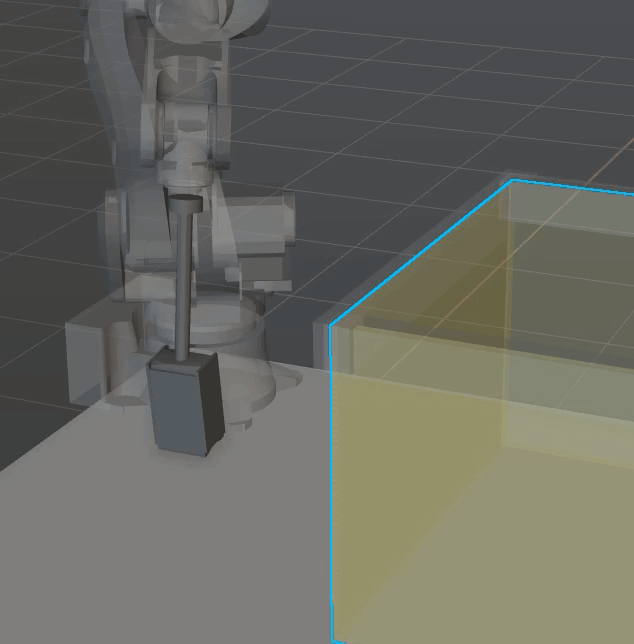

When End tool and scene object collided is displayed in the plan history panel, the possible causes and solutions are as follows.
| Possible causes | Solutions |
|---|---|
Inappropriate intermediate waypoint |
Manually adjust the intermediate waypoint based on the actual scenario. |
Excessively large safety margin for scene object |
Safety margins for the scene objects near pick points and placing waypoints are usually set to around 5 mm. Increase the safety margins for scene objects at other positions as needed. For severely deformed bins, set the value of Point cloud for collision detection to Point cloud column. |
End Tool Collides with Placed Target Object
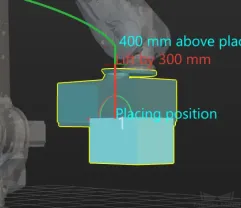

When End tool and placed target object collided is displayed in the plan history panel, the possible causes and solutions are as follows.
| Possible causes | Solutions |
|---|---|
Inappropriate placing waypoint |
Manually adjust the placing waypoint based on the actual scenario. |
When the tool is holding the target object, collisions between the tool and the target object are not detected, even if they are embedded in each other. However, once the target object is placed, it becomes a “placed target object”. If the tool and the target object are embedded in each other, a collision will be detected. |
In the move-type Step following the Step where Pick or place is set to Place, enable Do Not Check Collision with Placed Target Object under Move-Type Step Common Parameters. |
Robot Link Collides with Unpicked Target Object
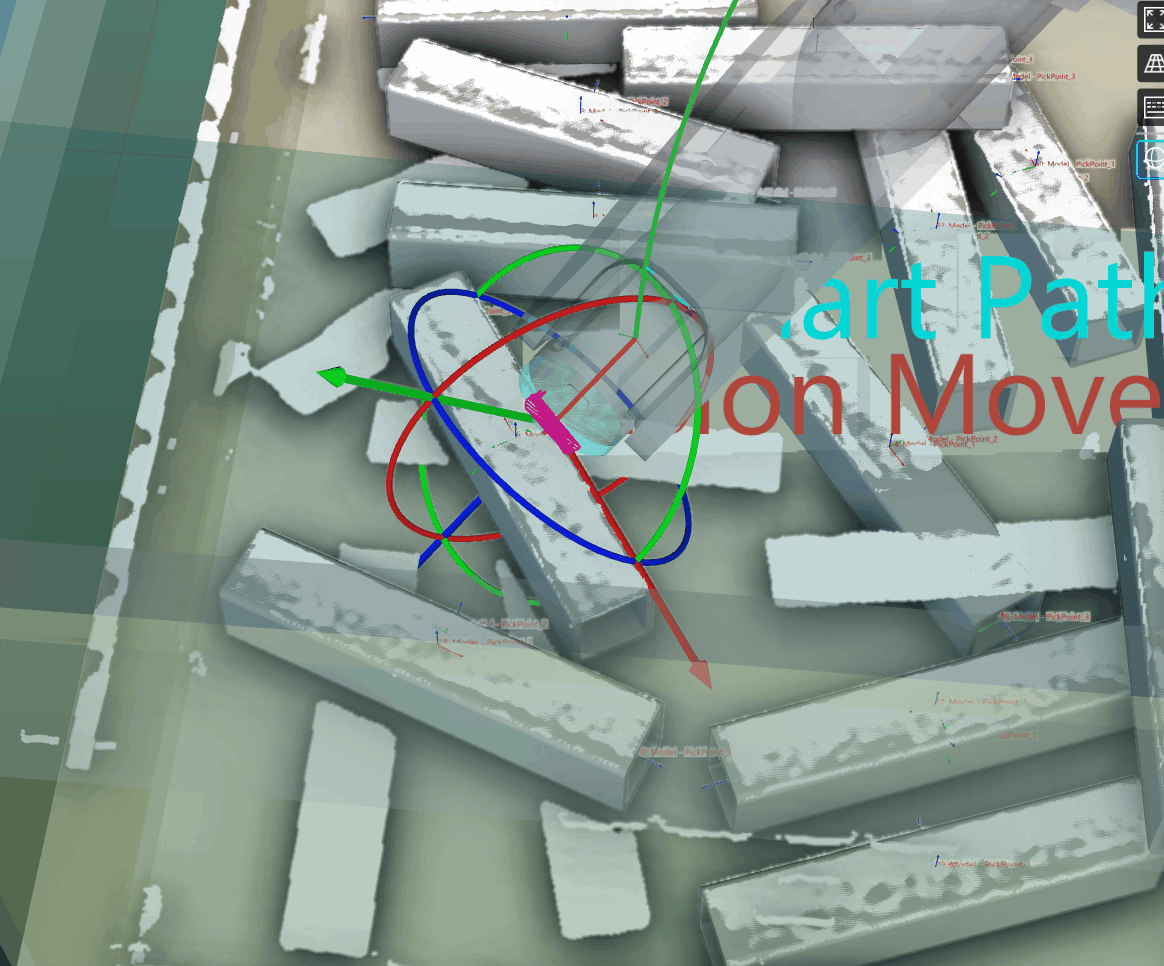

When Robot link and unpicked target object collided is displayed in the plan history panel, the possible causes and solutions are as follows.
| Possible causes | Solutions |
|---|---|
Inappropriate intermediate waypoint |
Manually adjust the intermediate waypoint based on the actual scenario. |
Inappropriate pick point settings |
In the set pick point page of the target object editor, enable the tools under Picking configuration to preview the relative positions between the tools and the pick points, ensuring that the pick points are set properly to avoid collisions between the tools and target objects. |
Robot Link Collides with Point Cloud
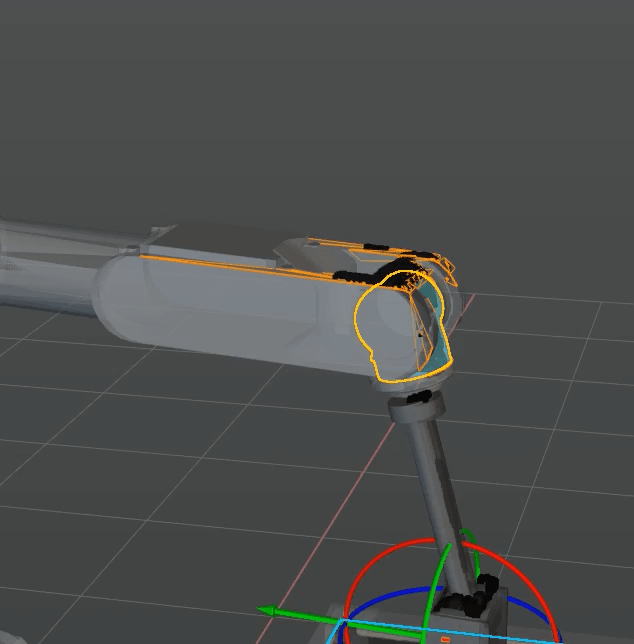

When Robot link and point cloud collided is displayed in the plan history panel, the possible causes and solutions are as follows.
| Possible causes | Solutions |
|---|---|
Collision with noise |
Remove noise by using the Steps, including Point Cloud Clustering, Point Filter, Extract 3D Points in 3D ROI, in the Mech-Vision project. |
Inappropriate intermediate waypoint |
Manually adjust the intermediate waypoint based on the actual scenario. |
Excessively small collision threshold |
If on-site conditions allow, increase the Collision detection threshold under Point cloud collision detection in the Collisions panel of Mech-Viz. |
Robot Link Collides with Scene Object
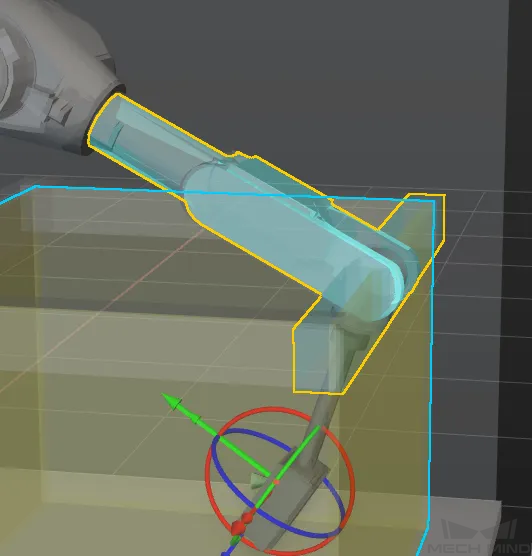

When Robot link and scene object collided is displayed in the plan history panel, the possible causes and solutions are as follows.
| Possible causes | Solutions |
|---|---|
In the ETH scenario, the camera acquires data of the robot due to the inappropriate position of the Vision Move Step in the workflow. |
Adjust the position of the Vision Move Step in the workflow. |
Collision between the robot and bin due to inappropriate layout on site |
Adjust the on-site layout to prevent collision between the robot and the bin during picking. |
Excessively large safety margin for scene object |
Safety margins for the scene objects near pick points and placing waypoints are usually set to around 5 mm. Increase the safety margins for scene objects at other positions as needed. For severely deformed bins, set the value of Point cloud for collision detection to Point cloud column. |
Robot Link Collides with Placed Target Object


When Robot link and placed target object collided is displayed in the plan history panel, the possible causes and solutions are as follows.
| Possible causes | Solutions |
|---|---|
Inappropriate placing waypoint |
Manually adjust the placing waypoint based on the actual scenario. If the target object is symmetrical, you can configure symmetry in the target object editor to provide more placement methods. |
Held Target Object Collides with Unpicked Target Object
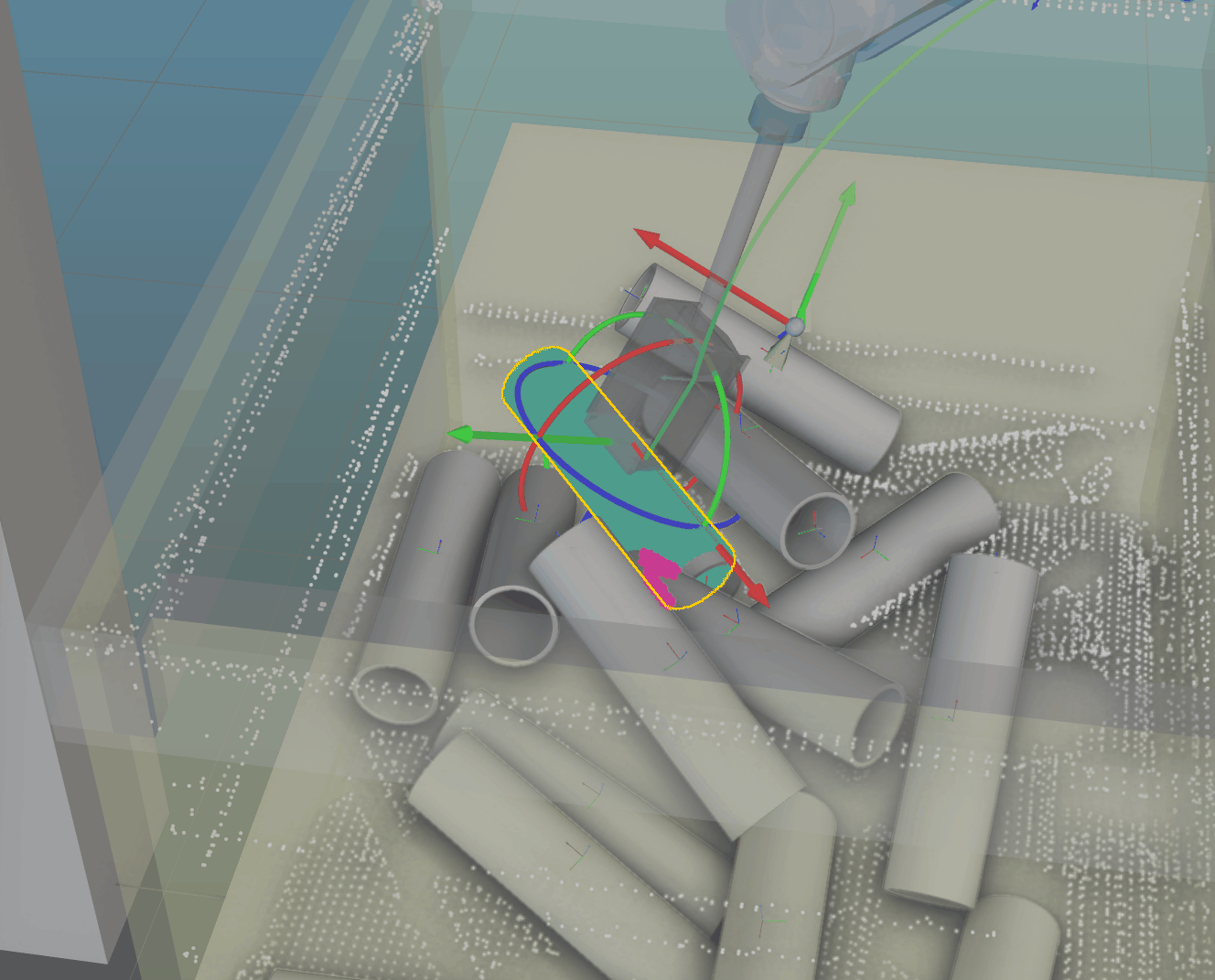

When Held target object and unpicked target object collided is displayed in the plan history panel, the possible causes and solutions are as follows.
| Possible causes | Solutions |
|---|---|
Inappropriate settings of collision detection parameters |
In the Collisions panel of Mech-Viz, check if Detect the collision between held target object, point cloud, and unpicked target objects under Detect collisions on target objects is enabled. Please enable this option only when the entanglement or scraping of the target object significantly affects the picking. If slight collisions between target objects have little impact on picking, it is recommended to disable this option. |
Target objects are randomly stacked and embedded in each other’s point clouds |
Check the recognition result in the Mech-Vision project to avoid the entanglement and embedding of the target objects’ point clouds. |
Try to ignore this part of the collision. In the Collisions panel of Mech-Viz, turn on the switch next to Problem 2 under Solutions to common problems as needed to view the solution. Please note that ignoring a collision may introduce safety risks. |
|
If on-site conditions allow, increase the Collision detection threshold under Detect collisions on target objects in the Collisions panel of Mech-Viz. |
Held Target Object Collides with Point Cloud
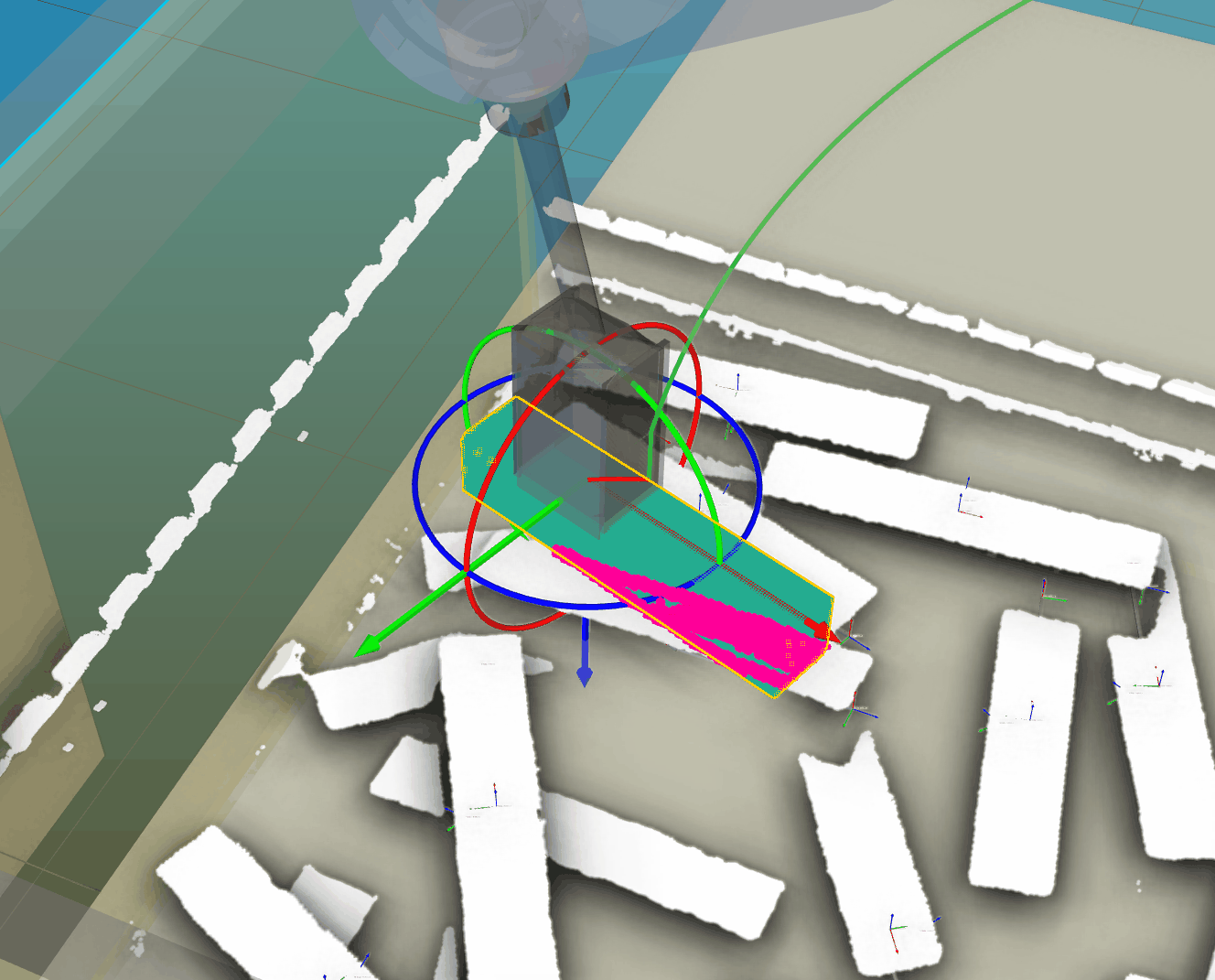

When Held target object and point cloud collided is displayed in the plan history panel, the possible causes and solutions are as follows.
| Possible causes | Solutions |
|---|---|
Inappropriate settings of collision detection parameters |
In the Collisions panel of Mech-Viz, check if Detect the collision between held target object, point cloud, and unpicked target objects under Detect collisions on target objects is enabled. Please enable this option only when the entanglement or scraping of the target object significantly affects the picking. If slight collisions between target objects have little impact on picking, it is recommended to disable this option. |
Collision with noise |
Remove noise by using the Steps, including Point Cloud Clustering, Point Filter, Extract 3D Points in 3D ROI, in the Mech-Vision project. |
In the Step Parameters panel of the Output Step in the Mech-Vision project, select Remove Point Cloud of Target Object, or increase the value of Search Radius of Target Object Point Cloud to reduce noise. |
|
Try to ignore this part of the collision. In the Collisions panel of Mech-Viz, turn on the switch next to Problem 2 under Solutions to common problems as needed to view the solution. Please note that ignoring a collision may introduce safety risks. |
|
If on-site conditions allow, increase the Collision detection threshold under Detect collisions on target objects in the Collisions panel of Mech-Viz. |
Held Target Object Collides with Scene Object
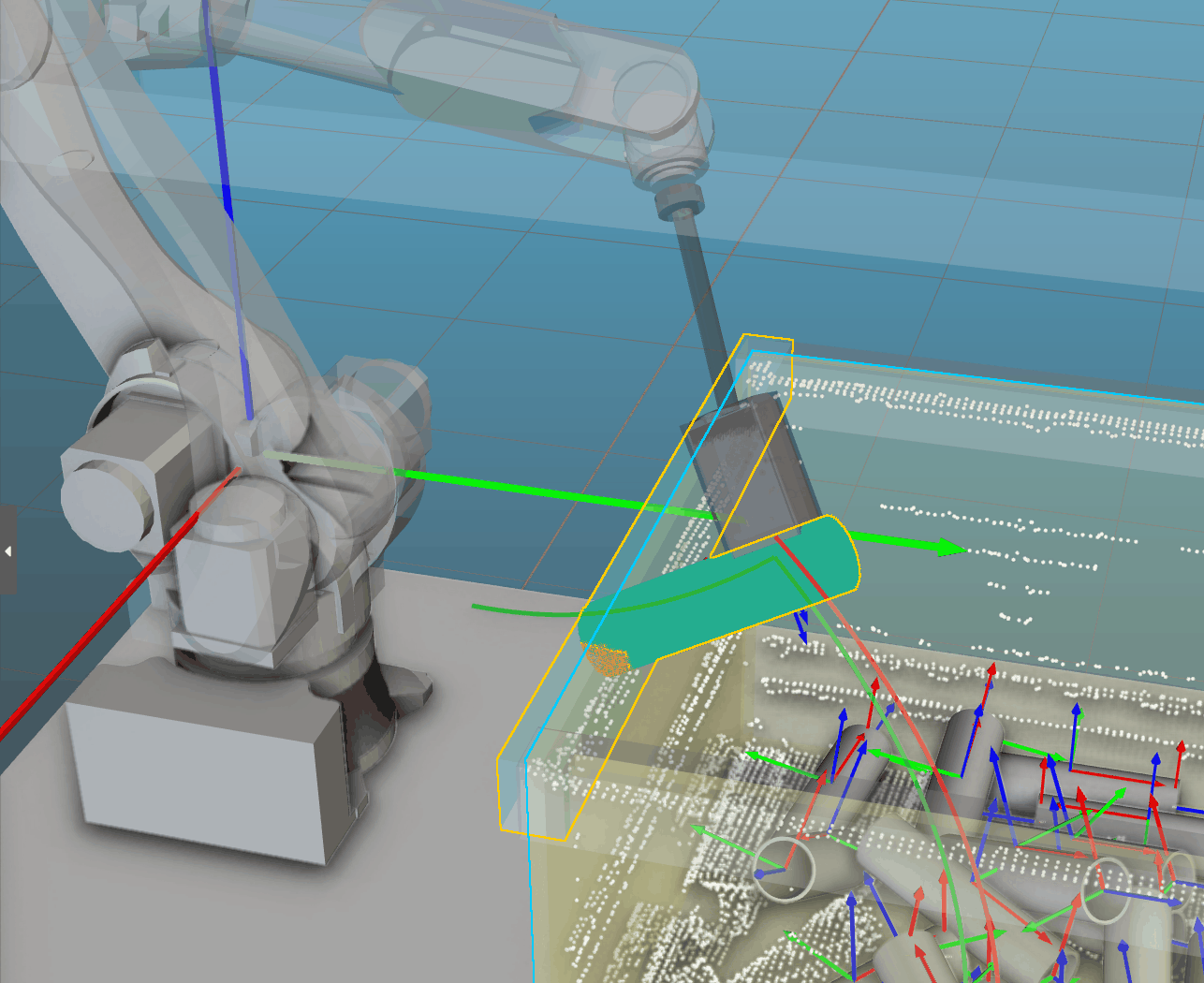

When Held target object and scene object collided is displayed in the plan history panel, the possible causes and solutions are as follows.
| Possible causes | Solutions |
|---|---|
Excessively large safety margin for scene object |
Safety margins for the scene objects near pick points and placing waypoints are usually set to around 5 mm. Increase the safety margins for scene objects at other positions as needed. For severely deformed bins, set the value of Point cloud for collision detection to Point cloud column. |
Recognized target object poses are inaccurate, and the target object model is embedded in the scene model |
If the collision occurs when the robot picks the target object and is ready to pull it out, you can try to ignore this part of the collision. In the Collisions panel of Mech-Viz, turn on the switch next to Problem 2 under Solutions to common problems as needed to view the solution. |
Inappropriate intermediate waypoint |
Adjust the intermediate waypoint manually according to the actual situation so that the robot can move away from obstacles as soon as possible after picking. |
Held Target Object Collides with Placed Target Object


When Held target object and placed target object collided is displayed in the plan history panel, the possible causes and solutions are as follows.
| Possible causes | Solutions |
|---|---|
Inappropriate placing waypoint |
Manually adjust the placing waypoint based on the actual scenario. |
Target object already at the placing waypoint |
If the target objects are placed onto a conveyor belt in the actual scenario, the previously placed target object will be automatically moved. Therefore, no collision will actually occur. To clear the collision model of the placed target object, you can add a Reset Step in the workflow following the Move Step in which Pick or place is set to Place. |