Adjust Poses (Distance to Bin Center)
This tutorial first introduces the application scenarios and examples of sorting poses by their distances to the bin center. Then it uses the example project “Adjust Poses (Distance to Bin Center)” as an application guide, illustrating how to adjust the parameters in the Adjust Poses V2 Step. It also provides notes for real applications.
Application Scenarios
Sorting by distances from poses to the bin center is suitable for random picking scenarios where target objects that are close to the bin center need to be picked first, followed by objects that are close to the bin walls.
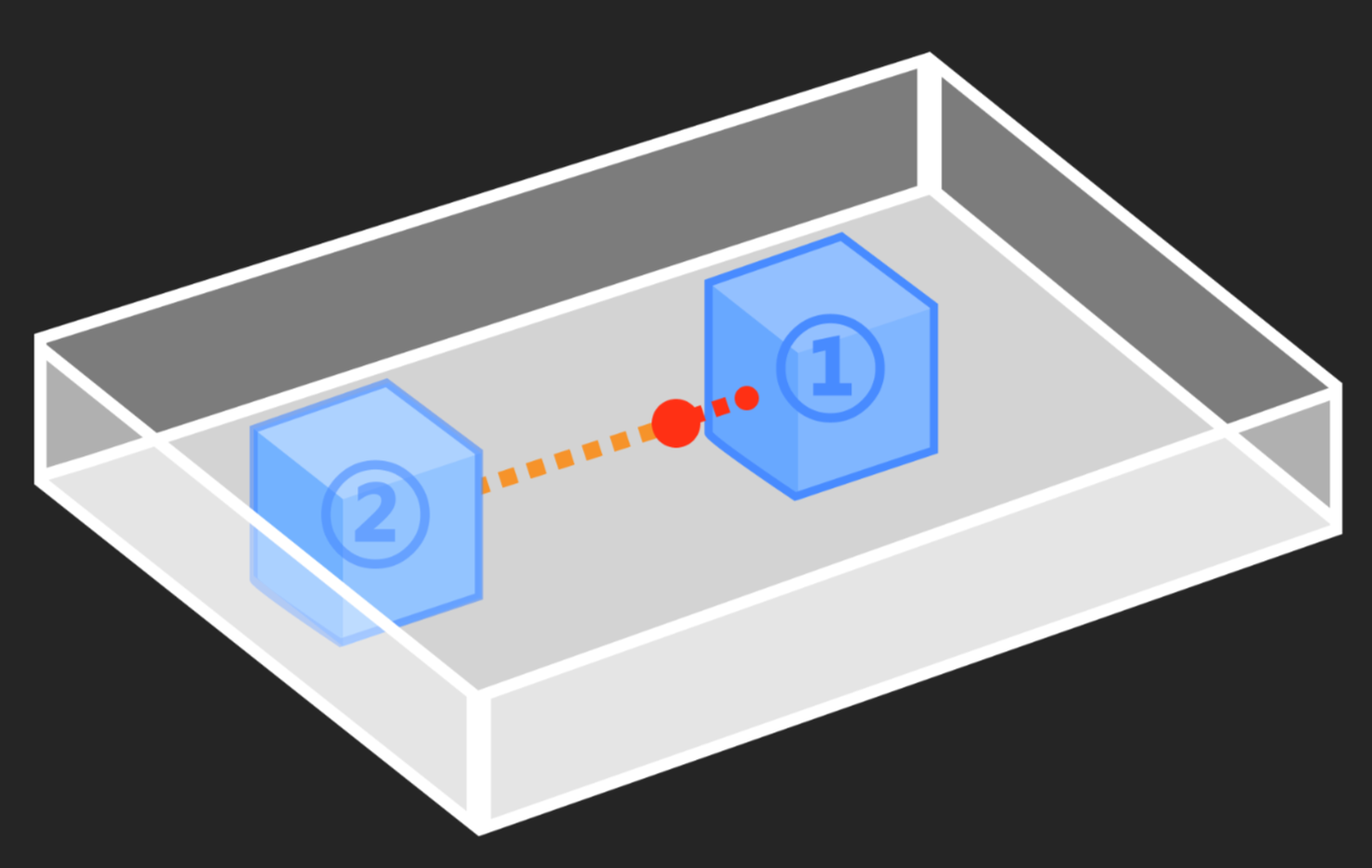
Application Examples
Taking track link picking as an example, this section uses the example project “Adjust Poses (Distance to Bin Center)” to sort the target objects by the distances from their poses to the bin center before picking.
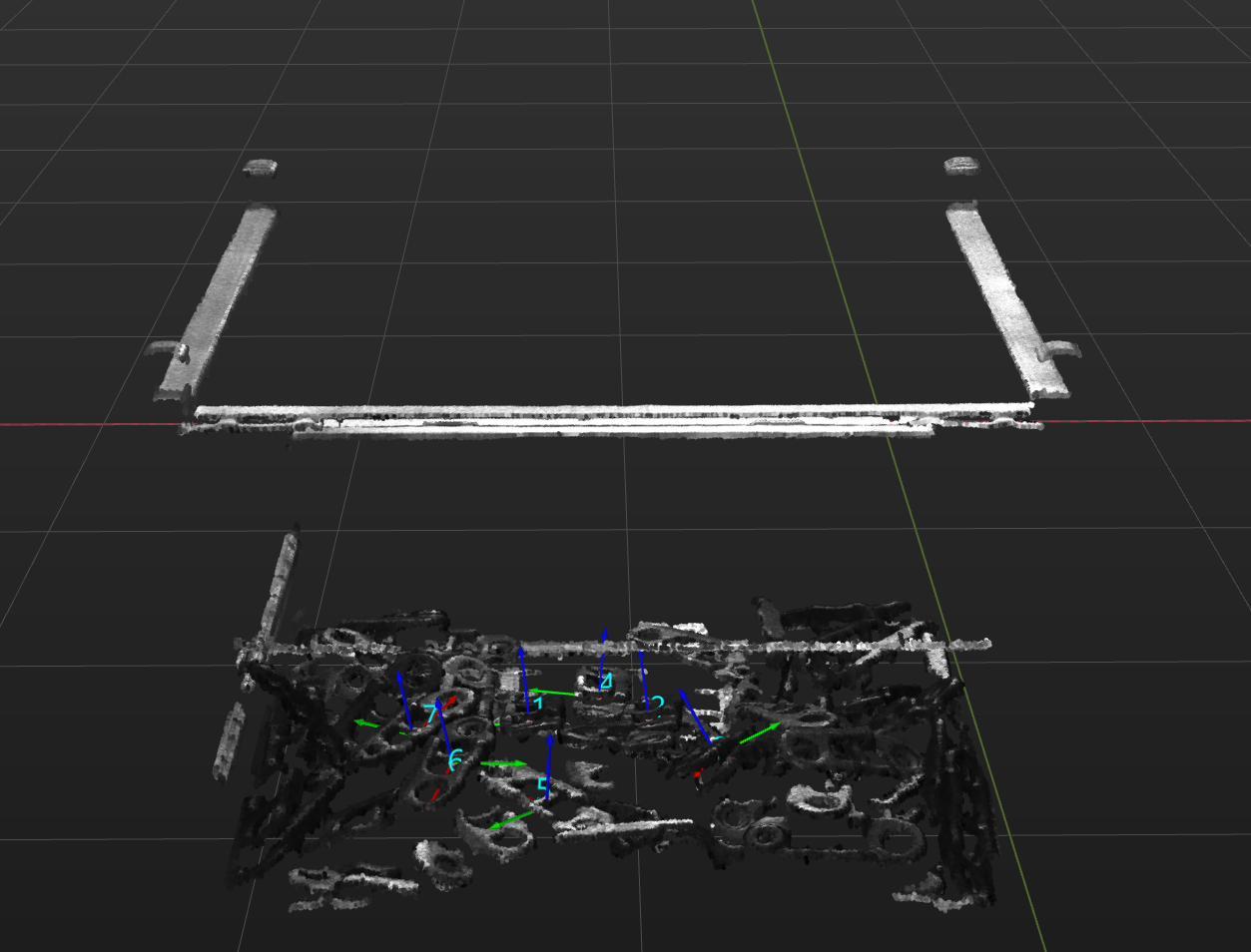
The robot picks track links as shown below.
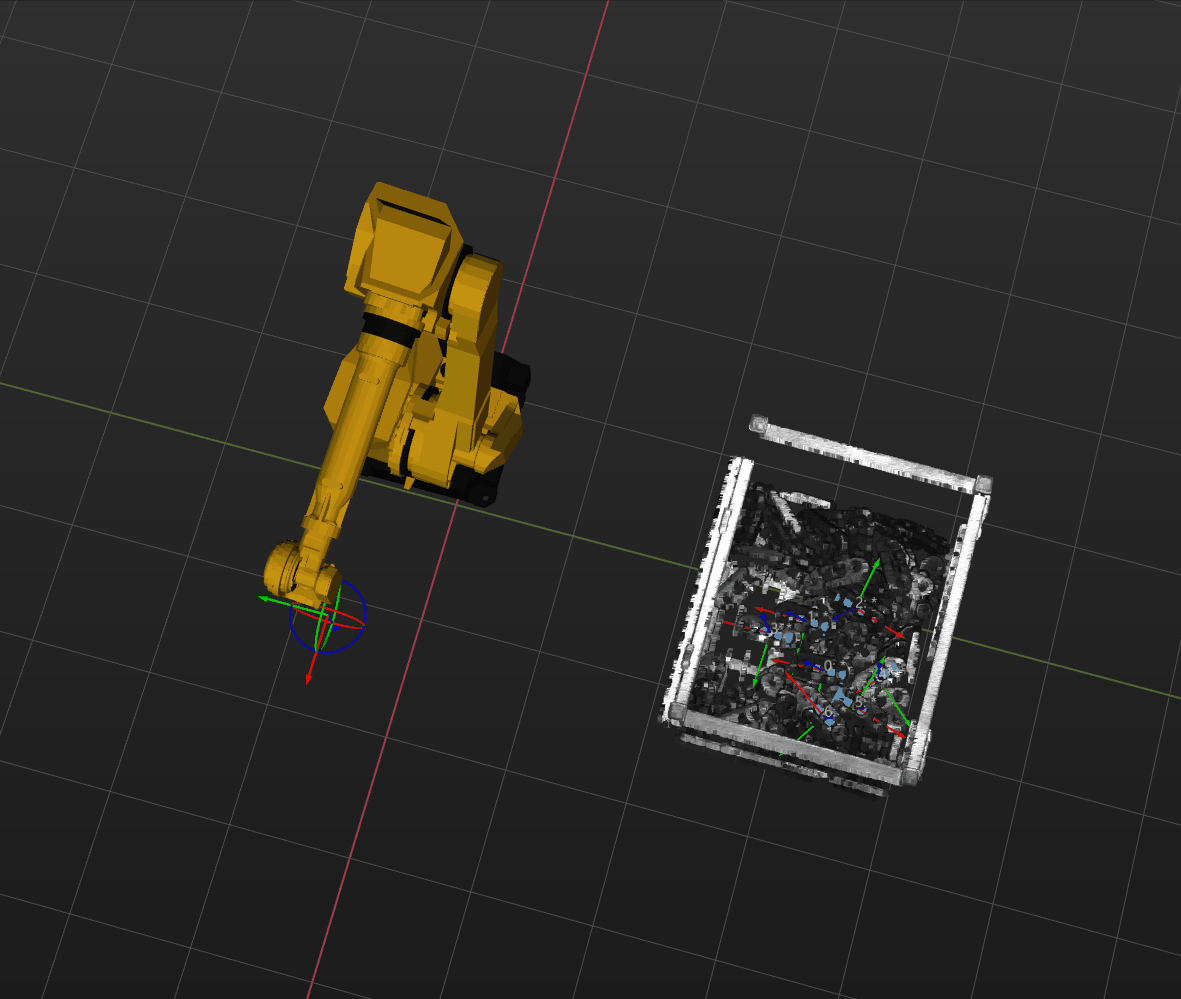
The following sections introduce the application guidance and notes based on this example.
Application Guide
After understanding the application scenarios of sorting by distances from poses to the bin center, you can go to the Solution Library to download the relevant project and learn how to adjust parameters according to the following content.
The “Adjust Poses (Distance to Bin Center )” project is located in the Mech-Vision Solution Library. You can go to the hands-on examples category to obtain the resources and create the project. After creating the project, click the Adjust Poses V2 Step, and then click the Config wizard button to open the pose adjustment tool and adjust parameters. This configuration consists of three workflows: pose adjustment, processing rules, and general settings.

-
Pose adjustment: Adjusts the pose orientations.
-
Processing rules: Sorts poses according to the actual requirement and filters out ineligible poses.
-
General settings: Provides settings other than pose processing. Currently, this step only supports sorting other data (such as the carton dimensions) together with the corresponding poses.
The following section introduces the key parameters to be adjusted in each workflow.
Pose adjustment
-
Select the method of adjusting the orientation.
To automatically adjust the object poses to make the Z-axes face upwards, it is recommended to set Orientation to Auto alignment.
For descriptions of orientation options, refer to Adjust Pose Orientation.
-
Select the application scenario.
To ensure that the Z-axis orientations of the poses are as uniform as possible, which facilitates sorting, set the Application scenario to Align Z-axes (Machine tending).
After configuring the pose adjustment workflow, click the Next button to enter the processing rules page.
Processing rules
-
Select the sorting type.
Select Sort by distance from pose to reference pose.
-
Set the reference pose
To determine the picking start point, you need to set the reference pose. For detailed instructions on setting the reference pose, refer to Set Reference Pose. In this example project, the scenario is to pick objects near the bin center first, and then pick objects near the bin walls. Therefore, you need to set the reference pose as Input of external Step, that is, using the pose output by the Procedure Read Target Object Pose and Bin Center Pose as the reference pose.
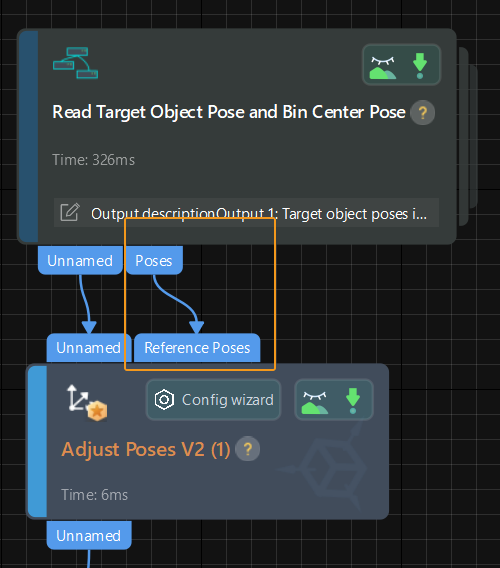
-
Select the sorting order
Select Ascending.
After configuring the processing rules, click the Next button to open the general settings page.
Notes
In actual applications, please understand and follow the following precautions, then add the Adjust Poses V2 Step to your project, and connect the data streams to quickly sort poses by their distances to the bin center.
-
The Adjust Poses V2 Step should be preceded by a Step or Procedure, such as the Read Target Object Pose and Bin Center Pose Procedure, that recognizes and outputs the object poses and bin center poses. The pose output port of this Step or Procedure connects the pose input port of the Adjust Poses V2 Step for pose sorting.
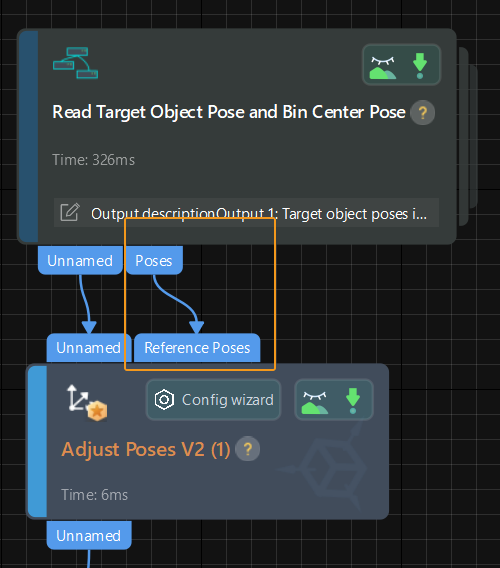
-
The Adjust Poses V2 Step should be followed by a Step with a pose input port, such as the Path Planning and Output Steps, to output the adjusted poses, so that the robot can pick the track links by the distance to the bin center.