Evaluate Whether the Extrinsic Parameter Error Becomes Larger
This section guides you on how to evaluate extrinsic parameter errors.
Evaluate Whether the Extrinsic Parameter Error Becomes Larger in the ETH Setup
Before evaluating the extrinsic parameters, please make sure that the calibration board is securely mounted on the last joint of the robot. After mounting the calibration board, select the in the menu bar, and then select in the Error Analysis window.
The procedure for evaluating extrinsic parameters using the “Analyze extrinsic parameter error in ETH setup” tool is as follows:
-
Build a new project for obtaining the calibration board poses. The project to be built is shown below:
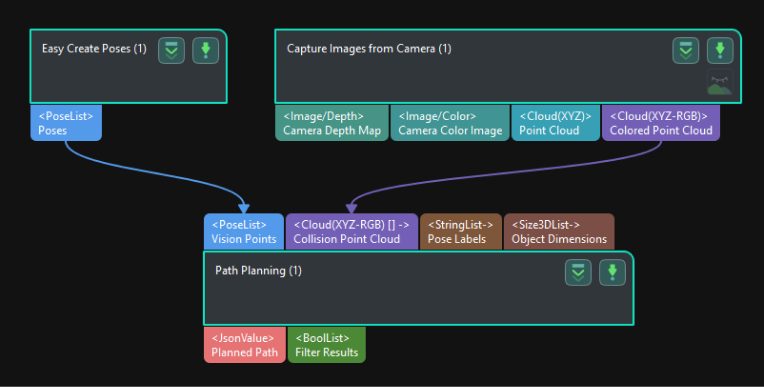
-
Synchronize the pose of the real robot and obtain the scene point cloud containing the calibration board point cloud.
-
Select the Path Planning Step in the project, and click the Open the editor button on the Step Parameters panel to open the 3D simulation area.
-
Synchronize the pose of the real robot with that of the simulated robot in the “Path Planning” Step, so that the poses of the simulated robot in the 3D simulation area and the real robot will be the same.
-
Click the Simulate button to visualize the scene point cloud containing the calibration board. (Please ignore the error message after clicking Simulate.)
-
-
Create virtual TCP on the calibration board.
-
Add an end tool to the resources in the path planning tool.
-
Check the visualization of the end tool in the 3D simulation area, and adjust the parameters to make the TCP coincide with a circle center on the calibration board (the pose axis should coincide with the cross in the circle and the XOY plane should be closely aligned with the calibration plane).
-
Enter a name and click OK to finish creating the virtual TCP.
-
-
Check extrinsic parameters at other positions in the workspace.
-
Move the real robot using the teach pendant to other positions in the workspace.
-
Synchronize the pose of the real robot with that of the simulated robot in the “Path Planning” Step, so that the poses of the simulated robot in the 3D simulation area and the real robot will be the same.
-
Click the Simulate button to obtain the new scene point cloud containing the calibration board.
-
Check if the virtual TCP added in the previous step coincides with the circle center on the calibration board.
-
If the deviation between the virtual TCP and the circle center of the calibration board is large, the extrinsic parameter error is large, and you need to re-calibrate the extrinsic parameters.
Evaluate Whether the Extrinsic Parameter Error Becomes Larger in the EIH Setup
Before evaluating the extrinsic parameters, please make sure that the calibration board is placed at the center of the camera’s field of view. After placing the calibration board, you can use the “Analyze extrinsic parameter error in EIH setup” tool in the Camera Calibration interface to evaluate extrinsic parameter errors.
The procedure for evaluating extrinsic parameters using the “Analyze extrinsic parameter error in EIH setup” tool is as follows:
-
Select a project in the project list, and then click the Camera Calibration (Standard) button in the menu bar.
-
In the Configuration before Calibration window, select the Load calibration parameters radio button, select the parameters that were calibrated for the project, and then click the Next button.
-
In the Select parameter usage window, select Continue working on the calibrated camera radio button, and then click the Next button.
Camera status should be displayed as connected. -
In the Select calibration task window, select the Re-calculate extrinsic parameters radio button, keep the Load the calibration data checkbox selected, and then click the Calibrate button. The Calibration window will be prompted.
-
In the Calculate extrinsic parameters step, click Extrinsic parameter accuracy in the Supplementary tools area, and then select Analyze extrinsic parameter error in EIH setup in the pop-up Error Analysis window.
-
Learn the instructions on evaluating the extrinsic parameter error in EIH setup, and then click the Next button.
-
Click + to add multiple sets of calibration board poses.
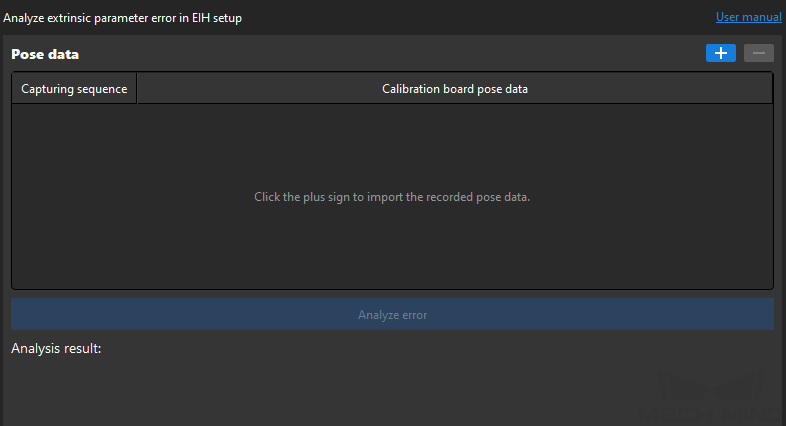
-
Click the Analyze error button to view the result.
If the error value becomes larger (compared to the error value in the application deployment phase), then the extrinsic parameters need to be re-calibrated.