Configure Siemens PLC Snap 7 Communication
This section introduces how to configure the Siemens programmable logic controller (PLC) Snap 7 communication. Before configuration, please confirm that you have already selected the robot and entered the communication configuration interface.
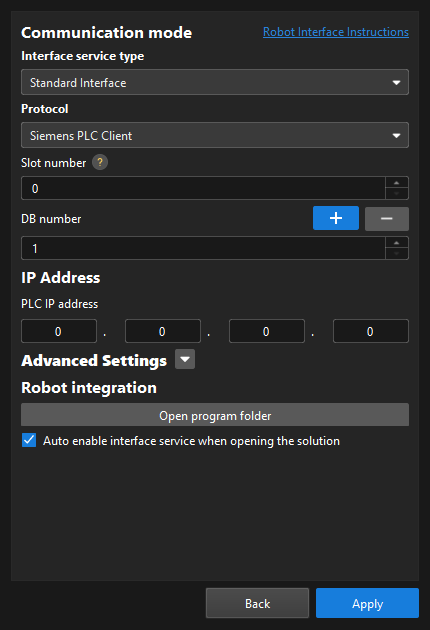
-
On the Communication mode interface, complete the following configurations.
-
Set the “Interface service type” parameter to Standard Interface, and set the “Protocol” parameter to Siemens PLC Client.
-
Specify the “Slot number” parameter. Refer to the following table for instructions.
Siemens S7 Series Slot Number S7-300
2
S7-1200
0 or 1
S7-1500
0 or 1
Other models
0
-
Specify the “DB number” parameter.
-
-
In the IP Address area, enter the PLC IP address. The PLC IP address and the IPC IP address must be on the same subnet.
-
(Optional) Select Auto enable interface service when opening the solution. When the solution is opened, you do not need to start the interface service manually.
-
Click the Apply button.
Next, you need to complete the remaining standard interface configuration according to the communication object.