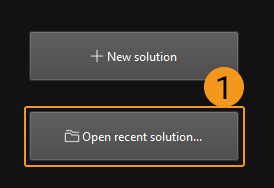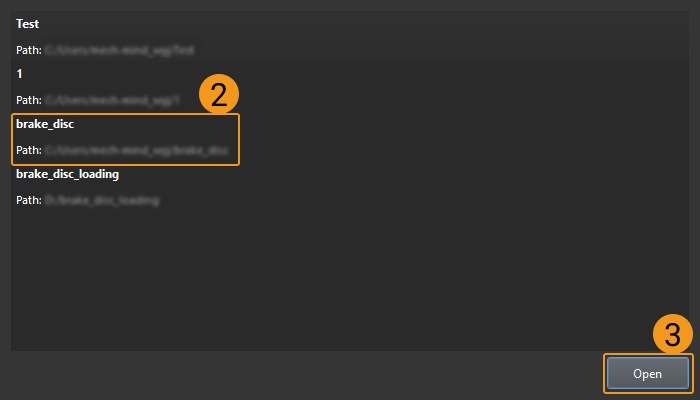Open Solution
This section introduces how to open a solution.
Open an Existing Solution
There are two ways to open an existing solution:
-
Click Open solution in the Welcome interface, and select the solution folder in the Open Solution window.
-
Select in the menu bar of the main interface, and select the solution folder in the Open Solution window.
Open a Recently Opened Solution
There are three ways to open a recently opened solution:
-
Click Solution on the Solution/Project button in the Welcome interface, and double-click the solution that you wish to open.

-
Click in the menu bar of the main interface, and then select the solution in the context menu to open.
-
If you do not open any solution or project in the main interface of Mech-Vision, you can see two buttons in the middle of the interface. Select Open recent solution…, and select the solution you want to open in the pop-up window, and then click Open.