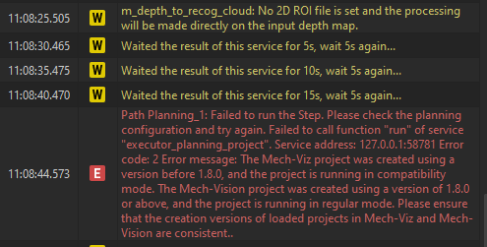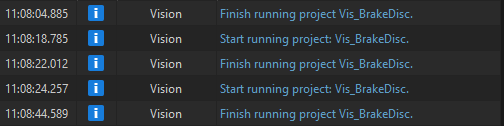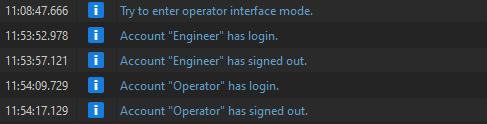Check Production Logs
In the process of Production, you can check the relevant alerts when the project is running in the Alert area, which is shown in the following figure.

Production Log Introduction
Production logs include Vision log, Console log, and Operation log. The detailed description is shown in the following table.
| No. | Log | Description | Image |
|---|---|---|---|
1 |
Vision |
Logs when running the Vision project, including project debugging information, project error information, etc. |
|
2 |
Console |
The control information related to the Vision project. |
|
3 |
Operation |
Operation records while using the production interface. |
|
Production Log Instruction
-
The letters in the lower-left corner of production log area are log level icons that represent different log levels. You can click corresponding icons to display or hide the log levels. An icon in blue indicates that log information of this level will be displayed. When the icon is in gray, the log information of this level will not be displayed.
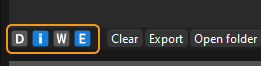
-
Double-click a single line in the log, select the content, and right-click and select Copy in the pop-up menu to copy the selected content.
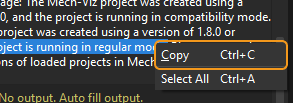
-
Click Clear button at the bottom of production log area to clear something in one of the tabs of this area.
-
Click Export button at the bottom of production log area to export something in one of the tabs of this area. The exported logs (.html files) will be saved to
logsfolder in the Mech-Vision installation path. -
Click Open folder button at the bottom of production log area to check production logs (.log files).