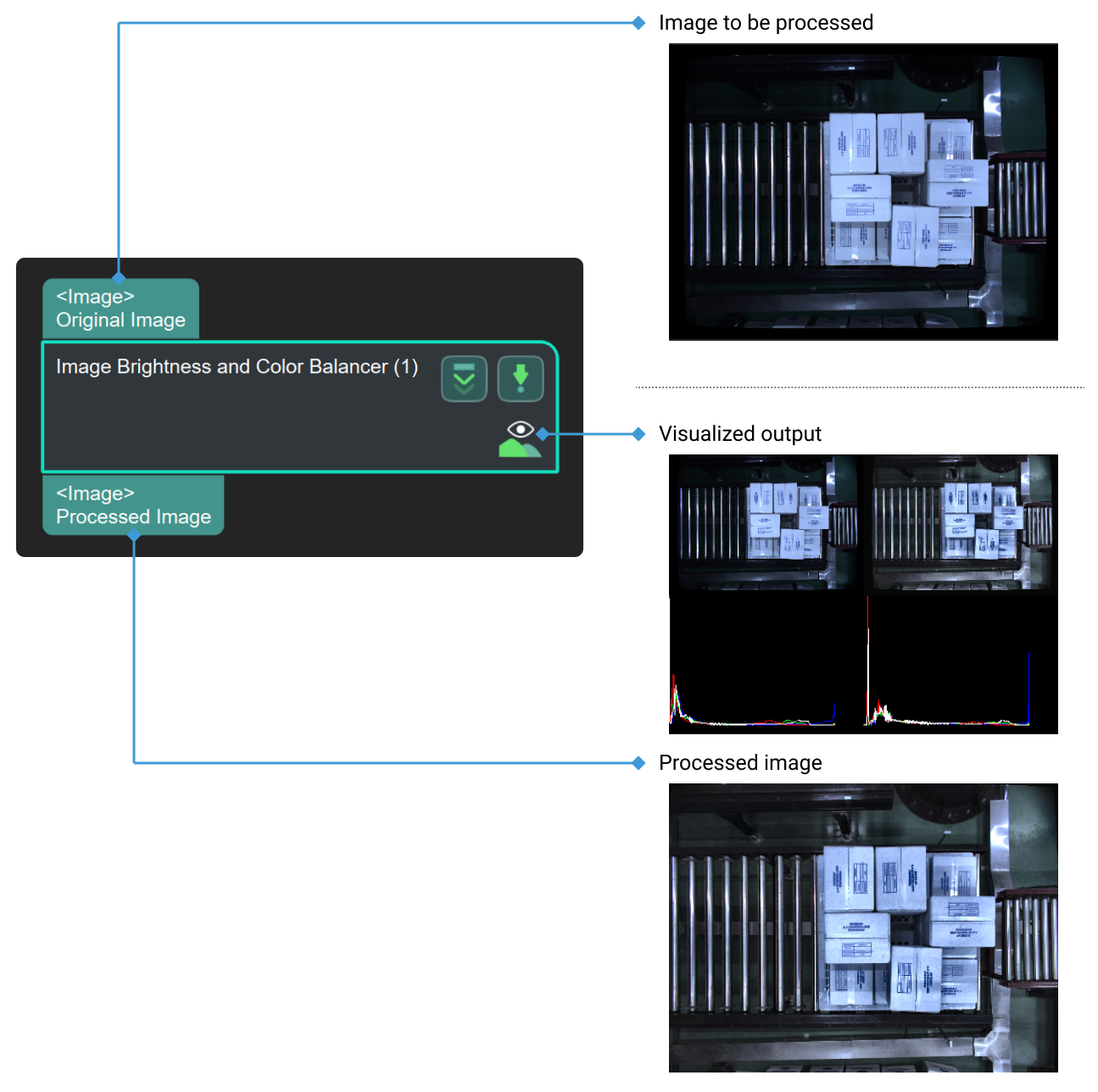Image Brightness and Color Balancer
Function
This Step uses different algorithms to process images. It is mainly used to adjust the contrast of images and also used to adjust the color balance, which facilitates further processing such as edge detection and identification.
Usage Scenario
This Step is used in scenes with large variations in light intensity. It performs a balancing operation on the image, so that the brightness or color of the image is within an appropriate range to facilitate subsequent processing.
Parameters
The following five types of balancers are available, each requires different parameter settings:
AdaptiveColorBalancer
This balancer performs a balancing operation based on the RGB channels’ values of the image, while its effect on grayscale images is not obvious.
There are no parameters for this kind of balancer.
CLAHE
The default balancer is CLAHE.
- Clip Limit
-
Instruction: This parameter is used to adjust the color balance. When the value is increased, the balancing effect is more obvious, and the degree of contrast decreases.
Default value: 4
ColorBalancer
- Lightness
-
Instruction: This parameter is used to adjust the lightness of the image. When the value is increased, the image will be brighter.
Default value: 0
- Green to Red
-
Instruction: This parameter is used to adjust the color of the image. When the value is increased, the image will tend to be reddish.
Default value: 0
- Blue to Yellow
-
Instruction: This parameter is used to adjust the color of the image. When the value is increased, the image will tend to be yellowish.
Default value: 0
GammaCorrection
- Gamma
-
Instruction: When the value is increased, the degree of contrast decreases. Only a few pixels will be displayed if this value is set to 0.
Default value: 1.00
Illumination Normalization
There are three kinds of methods in Illumination Normalization, and the parameters of each method are different.
Retinex_SSR
Gaussian Kernel Settings
- Kernel Size
-
Instruction: This parameter is used to set the Gaussian kernel size, and the value can only be an odd number. When the value is increased, the edge of objects in the image will be more obvious.
Default value: 21
Tuning recommendation: Please set the value according to the actual situation.
General Settings
- Mean Illumination
-
Instruction: This parameter is used to adjust the mean value of illumination. When the value is increased, the image will be brighter, and is suitable for processing images acquired under darker lighting conditions.
Default value: 100
Tuning recommendation: Please set the value according to the actual situation.
Retinex_MSR
Gaussian Kernel Settings
This method combines three kinds of Gaussian kernel with different kernel sizes to process the given image. Adjusting the sizes of three kernels could bring images with different edge effects. Usually, the Retinex MSR method could obtain more edge information than Retinex SSR.
- Small/Medium/Large Kernel Size
-
Instruction: This parameter is used to set the Gaussian kernel size, and the value can only be an odd number. When the value is increased, the edge of objects in the image will be more obvious.
Default value of small size: 15
Default value of medium size: 81
Default value of large size: 201
Tuning recommendation: Please set the value according to the actual situation.
General Settings
- Mean Illumination
-
Instruction: This parameter is used to adjust the mean value of illumination. When the value is increased, the image will be brighter, and is suitable for processing images acquired under darker lighting conditions.
Default value: 100
Tuning recommendation: Please set the value according to the actual situation.
BgAdjust
Background Adjustment Settings
ROI
|
The coordinate of the upper left corner of the original image is (0, 0). |
- X
-
Instruction: This parameter refers to the X coordinate of the ROI’s upper left vertex.
Default value: 30
- Y
-
Instruction: This parameter refers to the Y coordinate of the ROI’s upper left vertex.
Default value: 700
- Width
-
Instruction: This parameter refers to the width of the ROI.
Default value: 200
- Height
-
Instruction: This parameter refers to the height of the ROI.
Default value: 200
General Settings
- Mean Illumination
-
Instruction: This parameter is used to adjust the mean value of illumination. When the value is increased, the image will be brighter, and is suitable for processing images acquired under darker lighting conditions.
Default value: 100
Tuning recommendation: Please set the value according to the actual situation.