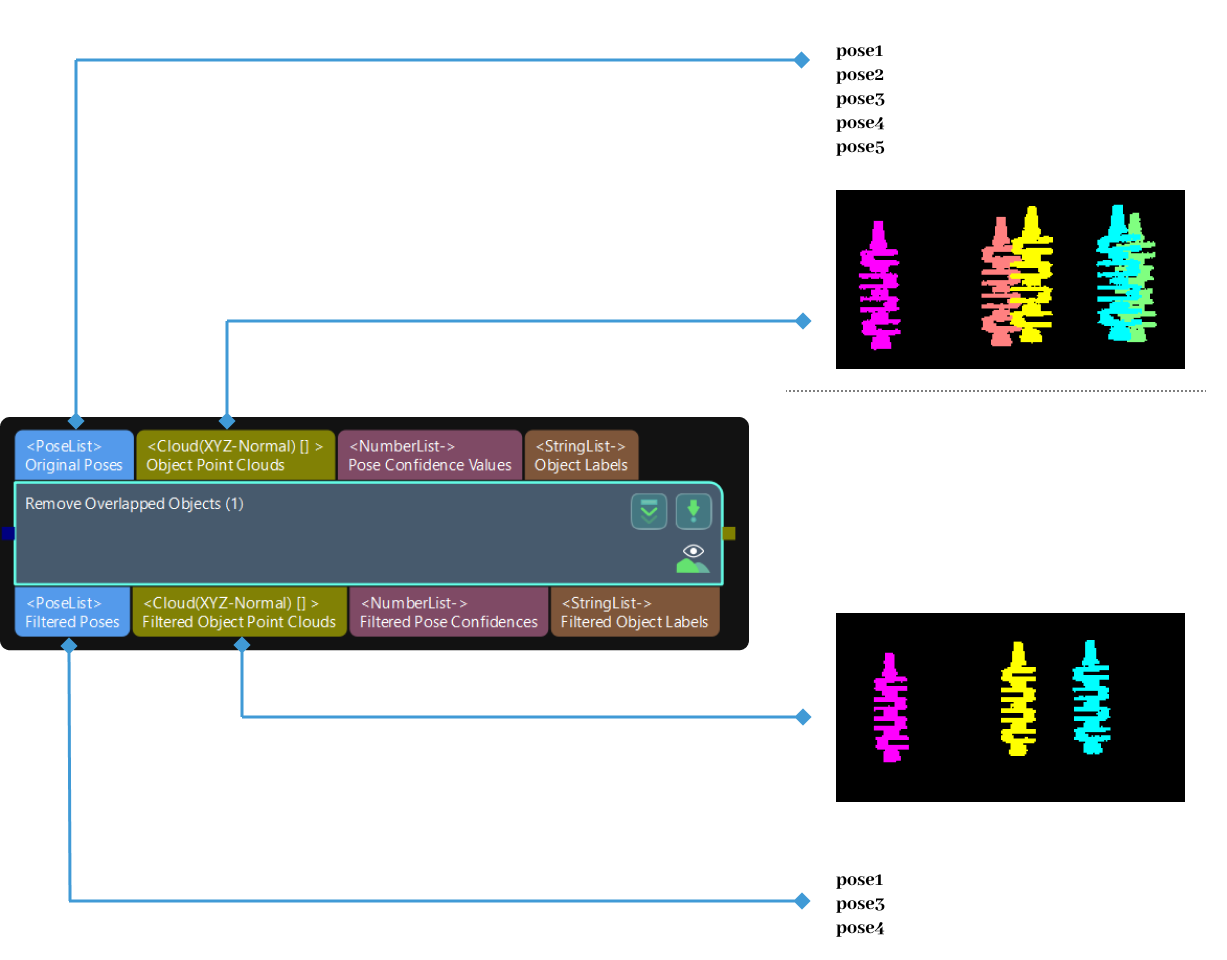Remove Overlapped Objects
Function
This Step is used to remove the poses of the overlapped objects according to user-defined rules. As shown in the figure below, the red object in the lower right corner is the removed overlapped object.

Usage Scenario
This Step is usually used after the Step 3D Fine Matching to filter the matched poses according to different requirements and therefore the poses of overlapped objects can be removed.
|
The Projection (2D) method in Remove Overlapped Objects V2 has been improved, and therefore it is recommended to use the new Remove Overlapped Objects V2 Step if the Projection (2D) method is used to remove overlapped objects. The Bounding Box (3D) method in Remove Overlapped Objects V2 is the same as the BoundingBoxOfObjectIn3DBased method in Remove Overlapped Objects, and therefore you can use either the Remove Overlapped Objects or Remove Overlapped Objects V2 Step if the Bounding Box (3D) method is used to remove overlapped objects. |
Parameter Description
There are two types of algorithms used in this Step. Please adjust the parameters according to the selected algorithm.
BoundingBoxOfObjectIn3DBased (Calculation with Bounding Boxes)
This algorithm divides the bounding box of the object point cloud into little cubes, and the number of overlapped cubes between objects is used to calculate the overlap ratio of the overlapped part of the entire object point cloud.
Threshold Settings
- Overlap Ratio Threshold (0–1.0)
-
Description: This parameter is used to determine whether to remove the vision recognition result of the overlapped object. The overlap ratio refers to the volume of a bounding box that overlaps with another bounding box to the total volume of this bounding box. If the overlap ratio of an object’s point cloud is above this threshold, the vision recognition result of this object will be removed. Please refer to Overlap Ratio Threshold for the corresponding results.
Value range: 0–1.0
Default value: 0.60
Tuning recommendation: You can adjust according to the actual requirement and take the step of 0.01 to adjust the Overlap Ratio Threshold.
Cloud Resolution Settings
- Leaf Size
-
Tuning recommendation: This parameter is used to set the dimensions of the point cloud bounding box. Then the quantity of the point cloud bounding box can be used to calculate the overlap ratio between the object and overlapped object.
Default value: 3 mm
Tuning recommendation: Please set the value according to the actual situation.
Object Height Settings
- Method to Calc Object Height
-
Description: This parameter is used to select the method to calculate the object’s height.
Value list:
UsingInputCloudHeight (default value): The Step will calculate the object height from the point cloud automatically.
-
UsingSpecifiedHeight: Specify a fixed object height by setting the Specified Height parameter value. It is recommended to use this method when the point cloud is relatively planar or cannot represent the complete shape of the object.
-
- Specified Height
-
Description: This parameter is used to specify the object’s height in millimeters. When the Method to Calc Object Height is set to Specified Height, please set a value for this parameter.
Default value: 100 mm
Tuning recommendation: Please set this parameter according to the actual situation.
Expansion Settings
- Expanding Ratio Along X-axis
-
Description: Expanding the bounding boxes along the X-Axis of object poses allows for more sensitive detection of overlap.
Default value: 1.0000
Tuning recommendation: Please set this parameter according to the actual situation.
- Expanding Ratio Along Y-axis
-
Description: Expanding the bounding boxes along the Y-Axis of object poses allows for more sensitive detection of overlap.
Default value: 1.0000
Tuning recommendation: Please set this parameter according to the actual situation.
- Expanding Ratio Along Z-axis
-
Description: Expanding the bounding boxes along the Z-Axis of object poses allows for more sensitive detection of overlap. When the Method to Calc Object Height is set to Specified Height, you do not need to set this parameter.
Default value: 3.0000
Tuning recommendation: Please set this parameter according to the actual situation.
ProjectionOfObjectIn2DBased (Calculation by 2D Projection)
This algorithm uses the size of the object’s overlapped area projected on a 2D plane to claculate the overlap ratio and then determines whether the object is overlapped.
Threshold Settings
- Overlap Ratio Threshold (0–1.0)
-
Description: This parameter is used to determine whether to remove the vision recognition result of the overlapped object. The overlap ratio refers to the volume of a bounding box that overlaps with another bounding box to the total volume of this bounding box. If the overlap ratio of an object’s point cloud is above this threshold, the vision recognition result of this object will be removed. Please refer to Overlap Ratio Threshold for the corresponding results.
Value range: 0–1.0
Default value: 0.60
Tuning recommendation: You can adjust according to the actual requirement and take the step of 0.01 to adjust the Overlap Ratio Threshold.
Object Height Settings
- Method to Calc Object Height
-
Description: This parameter is used to select the method to calculate the object’s height.
Value list:
UsingInputCloudHeight (default value): The Step will calculate the object height from the point cloud automatically.
-
UsingSpecifiedHeight: Specify a fixed object height by setting the Specified Height parameter value. It is recommended to use this method when the point cloud is relatively planar or cannot represent the complete shape of the object.
-
- Specified Height
-
Description: This parameter is used to specify the object’s height in millimeters. When the Method to Calc Object Height is set to Specified Height, please set a value for this parameter.
Default value: 100 mm
Tuning recommendation: Please set this parameter according to the actual situation.
Advanced Calculation Settings
- Mask Closing Kernel Size
-
Description: This parameter is used to specify the kernel size for closing the projected mask.
Default value: 3
Tuning recommendation: Please set the value according to the actual situation.
- Depth Img Dilate Kernel Size
-
Description: This parameter is used to specify the kernel size for dilating the projected depth map.
Default value: 4
Tuning recommendation: Please set the value according to the actual situation.