Predict Pick Points V2
Function
This Step recognizes the pickable objects based on the 2D images and depth maps and outputs the corresponding pick points.
Usage Scenario
This Step is usually used for sorting different objects heaped or scattered. This Step follows the Scale Image in 2D ROI Step to obtain the information of the scaled depth map, point cloud, and ROI.
Input and Output
By default, no ports will be displayed for this Step. After setting the Picking Configuration Folder Path in the Step parameters panel, different input and output ports will appear according to the picking configuration folders.
When the medicine box picking configuration folder is selected, the input and output ports are shown below.
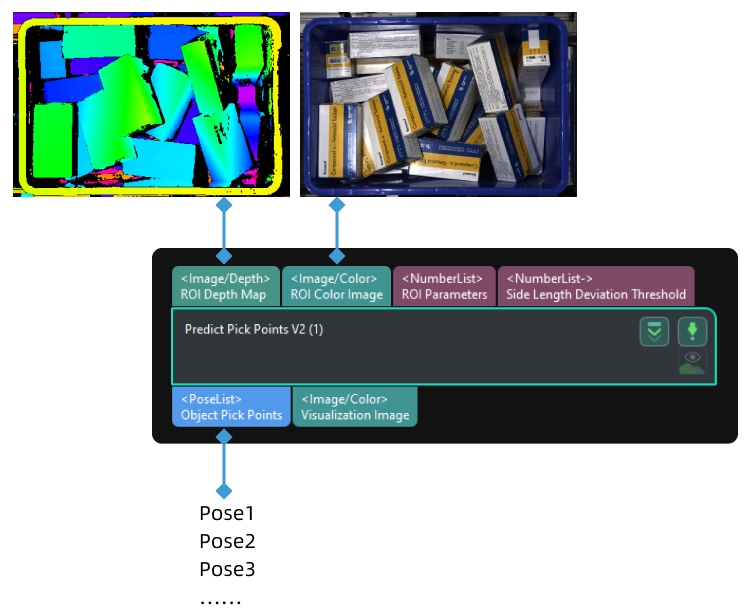
Prerequisites
Requirement of Graphics Card
This Step requires a graphics card of NVIDIA GTX 1650 Ti or higher to be used.
Instructions for Use
-
Before using this Step, please wait for the deep learning server to start. If the deep learning server is started successfully, a message saying that Deep learning server started successfully at xxx will appear in the log panel, and then you can run the Step.
-
When you run this Step for the first time, please set the Picking Configuration Folder Path in the Step Parameters panel first.
-
When you run this Step for the first time, the deep learning model will be optimized according to the hardware type and the one-time optimization process takes about 10 to 30 minutes depending on the computer configuration. Please wait for a while. After the model is optimized, the execution time of the Step will be greatly reduced.
Parameter Description
Server
- Server IP
-
Description: This parameter is used to set the IP address of the deep learning server.
Default value: 127.0.0.1
Tuning recommendation: Please set the parameter according to the actual requirement.
- Server Port (1–65535)
-
Description: This parameter is used to set the port number of the deep learning server.
Default value: 60054
Value range: 60000–65535
Tuning recommendation: Please set the parameter according to the actual requirement.
Inference Setting
- Inference Mode
-
Description: This parameter is used to select the inference mode for deep learning.
Value list: GPU, CPU
-
GPU: Use GPU for deep learning model inference after optimizing the model. The inference speed is relatively fast. It takes about 10 to 30 minutes to optimize the model for the first time.
-
CPU: Use CPU for deep learning model inference, which will increase the inference time and reduce the recognition accuracy compared with GPU.
Default value: GPU
Tuning recommendation: GPU inference is faster than CPU. Please restart the deep learning server after switching the inference mode.
-
Picking Configuration
- Picking Configuration Folder Path
-
Description: This parameter is used to select the path where the picking configuration folder is stored. After setting the Picking Configuration Folder Path, different input and output ports will appear according to different picking configuration folders.
Tuning recommendation: Please set the Picking Configuration Folder Path according to the actual requirement. The Picking Configuration Folder used in the medicine boxes scenario is provided, as shown below.
Usage Scenario Picking Configuration Folder Name Request Parameter Description Medicine Boxes
MedicineBox_Instance_3DSize_RGBSuction
The Picking Configuration Folder can be downloaded along with the “Boxes” solutions in the solution library.
There are two JSON files and one model folder in the picking configuration folder. The deep learning model is stored in the model folder. The folder path should NOT contain the model folder, or else this Step cannot function properly.
For example, a correct path can be D:/ConfigurationFiles/MedicineBox_Instance_3DSize_RGBSuction.