Measure Distances Segments to Segments
This Step is used to measure the distances between line segments.
Before using this Step, please refer to Getting Started with Measurement Mode to learn about basics of Measurement Mode.
Sample Application
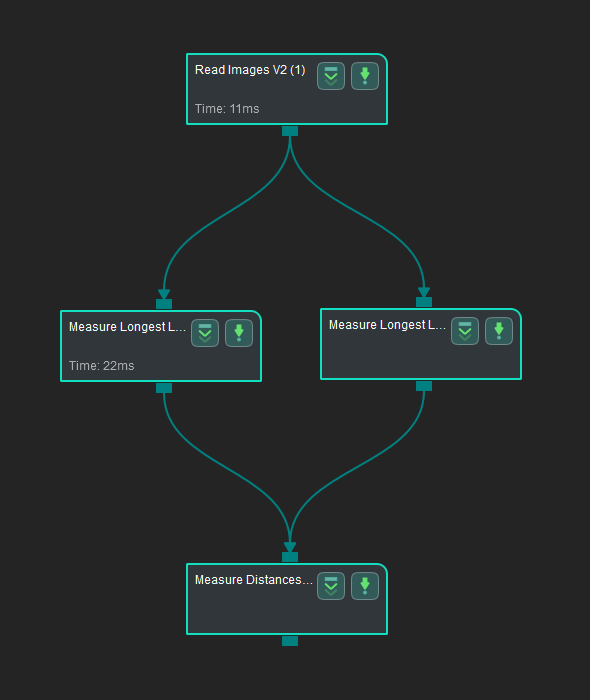
Connect Read Images V2, Measure Longest Line Segment, and Measure Distances Segments to Segments to measure the distance between line segments.
Connect Steps
-
Click on Measure Longest Line Segment (1), go to the Step Input Source Selection panel, and then select Read Images V2_1_Color Image as Input 1 (Color Image).
-
Click on Measure Longest Line Segment (2), go to the Step Input Source Selection panel, and then select Read Images V2_1_Color Image as Input 1 (Color Image).
-
Click on Measure Distances Segments to Segments, go to the Step Input Source Selection panel, and then select Measure Longest Line Segment_1_Line Segments as Input 2 (Line Segments) and Measure Longest Line Segment_2_Line Segments as Input 3 (Line Segments).
Configure parameters and read the result
-
Configure in Read Images V2
Click the Step and configure the Image Source, Image File/Folder Path, and other parameters in the Step Parameters panel. Click Run to run the project after the settings.
-
Configure in Measure Longest Line Segment (1)
Click the Step and select an ROI in the sketchpad area.
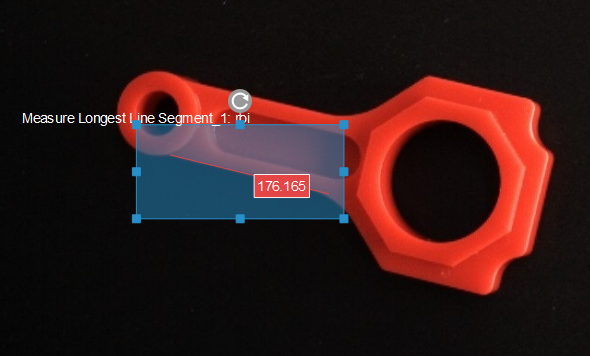
-
Configure in Measure Longest Line Segment (2)
Click the Step and select an ROI in the sketchpad area.
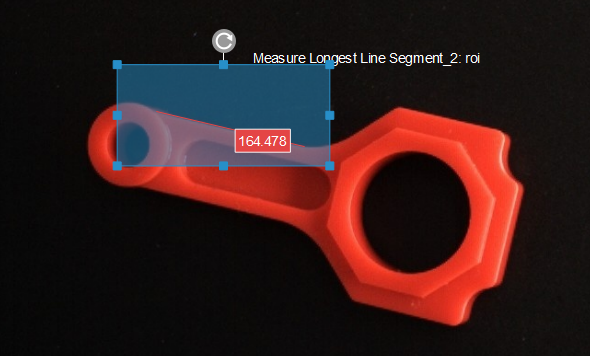
-
Configure in Measure Distances Segments to Segments
Click the Step, and then the distance (in pixels) between line segments will be displayed in the sketchpad area.

-
The measurement result will be displayed in Measurement Output and Result View panels as well. You can also set the LSL (lower specification limit) and USL (upper specification limit) to check whether the measurement conforms to the specification.