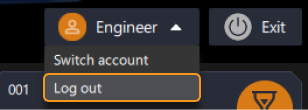Log In/Log Out
Once you configure the solution access control, the solution permissions will be automatically applied to the production interface. Once you enter the production interface, the avatar of the logged in account will be displayed in the upper right corner of the production interface. You can follow the steps below to switch or log out the account.
Switch Account
-
Click the account avatar in the upper-right corner of the production interface, and then select Switch account in the drop-down menu.
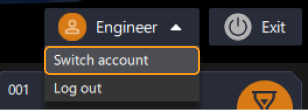
-
The Sign In window will pop up. Select the role account you want to log in, enter the password and click Sign in. After successfully logging in, the current account avatar will be displayed and the relevant function buttons will be activated.
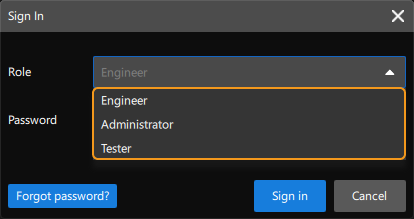
If you forget your password, you can refer to Reset Password.
Log Out
To log out, you can click the account avatar in the upper-right corner of the production interface, and then select Log out in the drop-down menu.