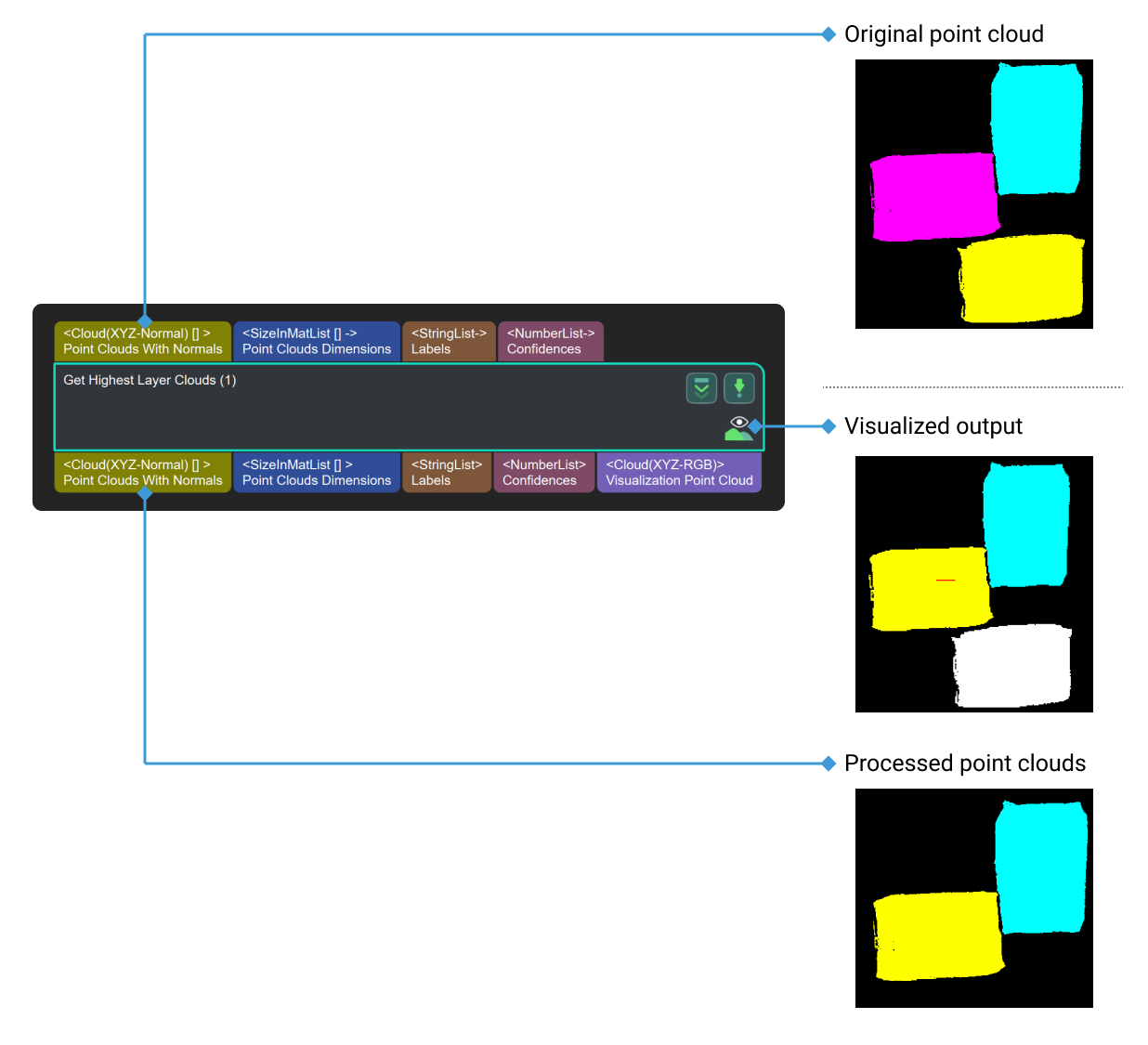Get Highest Layer Clouds
Function
This Step sorts the centers of point cloud parts in descending order along a specified direction, and then obtains the highest-layer point cloud.
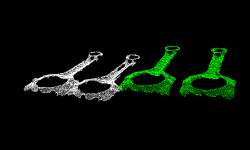
Usage Scenario
Keep point clouds that meet the requirements along the user-defined reference direction. Unlike Get Highest-Layer Points, this Step process the point cloud directly and usually follows Steps such as Point Cloud Clustering, and Apply Masks to Point Cloud.
Parameter Description
Reference Direction
- X, Y, Z
-
Default setting: X = 0; Y = 0; Z = 1.0
Description: Set the X, Y, or Z value to define a reference direction.
Layer Settings
- Only Get Highest One
-
Default Value: Unselected.
Description: Select to obtain the point cloud on the highest layer along the specified direction. Otherwise, all point clouds on the highest layer will be obtained.
- Layer Height
-
Description: This parameter is used to set the layer height of the highest-layer point clouds. Point clouds within this height will be retained.
Default value: 100.000 mm
The figure below shows the output effects when the layer height is set to 100.000 mm and 35.000 mm, respectively.

- Layer Tolerance
-
Default value: 1.0000
Description: Set the upper limit of height difference between the highest layer and the rest of the layers, which is equal to the product of layer height and layer tolerance. If the distance from the point to the highest layer is less than this upper limit, it is on the highest layer.
Cloud Settings
- Use Max Size Cloud Normal
-
Default setting: Unselected.
Description: Select to use the normal of the largest point cloud as the reference direction. Once this option is selected, the Reference Direction will be invalid.