Plan History
This section introduces the function of Plan history. The following topics are covered:
Overview
The overall plan history is laid out in a tree structure, which contains every node in the whole process of path planning from Mech-Viz.
Comparing to the log, plan history contains more details of every node (especially when there is an error) in the process.
-
Some errors are serial errors, which means that if the error occurs at one of the nodes, the final plan result will fail. For example, a certain joint position is set wrong, and the robot cannot move to the planned waypoint.
-
Some errors are parallel errors, which means that the final plan result will still succeed if the planning at one of the parallel nodes is successful. For example, when the robot attempts to pick with the pick points sent by Mech-Vision, if either one of the pick points works, the workobject can be picked successfully.
| You can focus on the nodes where errors occur when running the project. |
Visualize Collision
Compute and Record Collision Contacts
During project debugging, in order to record the complete collision contact and save it to the plan history, before you simulate and run the project, please click Collision detection configuration and then set the Point cloud collision calculation mode to Full calculation in Configuration on point cloud panel.
Animation Prompts for Collisions in Plan History
Click any item in the plan history, and the animation corresponding to the current plan is displayed, including:
-
The green solid line represents a successful path.
-
The red solid line represents a failed path.
-
The red dashed line represents an unreachable path.
-
The yellow ball on the line shows the direction of the robot’s motion.
-
The highlighted parts represent the areas where collisions occur.
| Change the Animation duration parameter in the lower-left corner of the Plan history interface to adjust the duration of the animation display. |
Causes of Common Failures and Fixes
The following lists several common failures and corresponding fixes.
Waypoint unreachable

Plan Result |
The waypoint of Step “Relative Move_3” is out of the reachable range of the robot. |
Fix |
Adjust the waypoint of step “Relative Move_3” to make the robot reach the waypoint. |
Robot singularity

Plan Result |
There is a singularity in the path from step “Fixed-Point Move_6” to Step “Fixed-Point Move_7”. |
Fixes |
Change the waypoint type of step “Fixed-Point Move_7” from JPs to TCP. |
Switch the motion type from linear move to joint move. |
|
Modify the parameters corresponding to singularity. |
Collision
Robot link and scene object collided

Plan Result |
Robot forearm and scene object 1 collided at the waypoint of Step “Fixed-Point Move_4”. |
Fixes |
Adjust the waypoint of Step “Fixed-Point Move_4” to avoid collision with scene object 1. |
Adjust the position of scene object 1 if the actual scenario allows. |
End tool and point cloud collided

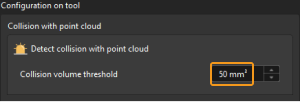
Plan Result |
The collision volume of the tool and the point cloud is 154 mm³, which is greater than the set threshold 50 mm³. |
Fixes |
You may increase the maximum collision volume threshold according to the actual tolerance for collision. |
Adjust the TCP, pick points, and pose of the collision model of the end tool according to the actual situation. |
|
Adjust the point cloud output through Mech-Vision. |