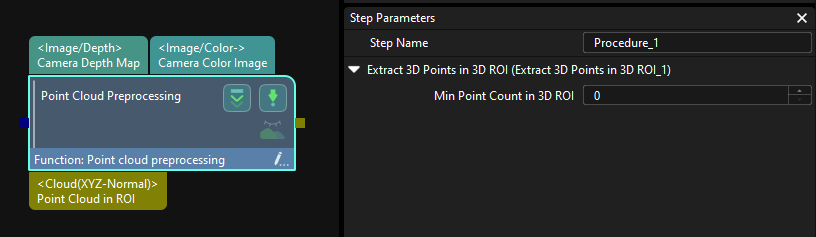Procedure
Usage Scenario
Multiple Steps are typically combined into a Procedure to accomplish complex functions, making the project simpler, clearer, and more logical.
Operation Guide
Create a Procedure
The following section introduces how to create a Procedure to achieve a simple point cloud preprocessing function.
-
Add a Procedure.
Drag the Procedure from the Step Library to the graphical programming workspace.
-
Add Steps to the Procedure.
Double-click to enter the Procedure. Afterward, drag Steps into the Procedure and connect the data flow.
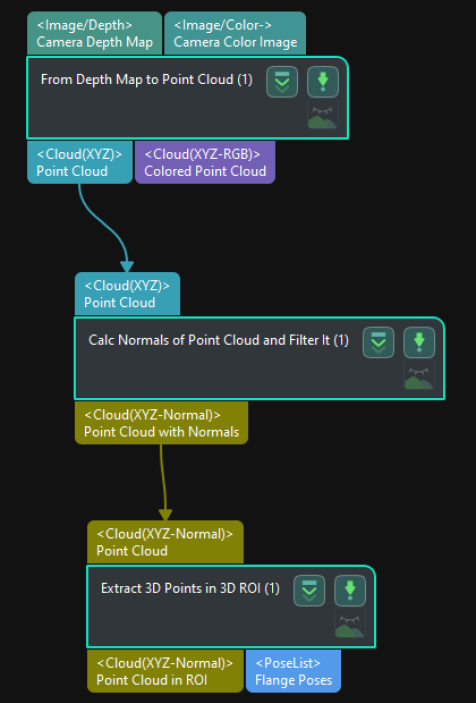
-
Set the input and output ports for the Procedure.
Double-click the input and output ports of a Step to make them the input and output of the Procedure. The order of input and output ports depends on the order of clicking.
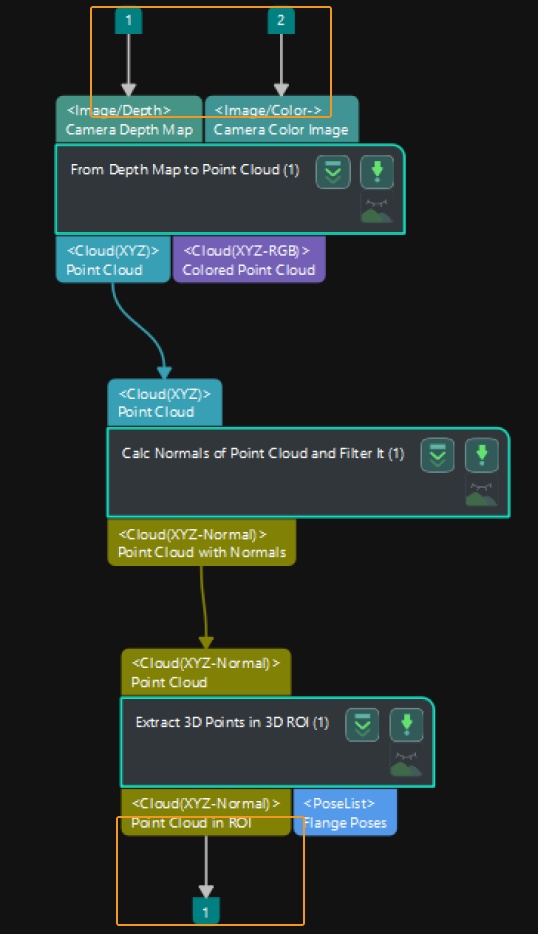
-
Exit the Procedure.
Right-click inside the Procedure and select Navigate Up to exit the Procedure. Now you can see the new input and output ports.
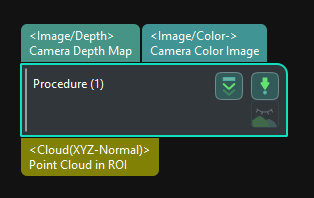
-
Use Procedures.
After the Procedure is created, you can connect it with other Steps in the project to achieve the point cloud preprocessing function.
Other Operations
Rename the Procedure
Once a Procedure is created, you can rename the Procedure. Right-click the Procedure and select Edit Procedure Name. Then enter the name in the pop-up window.
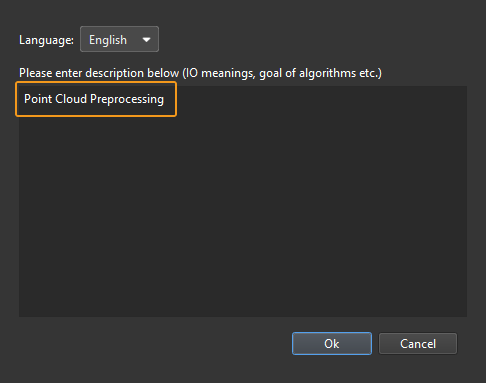
The renamed Procedure is shown in the figure below.
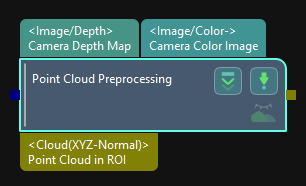
Add Comment to Procedure
To add a comment to the Procedure, right-click the Procedure, select Comment Selected Step, and enter the comment in the pop-up window.
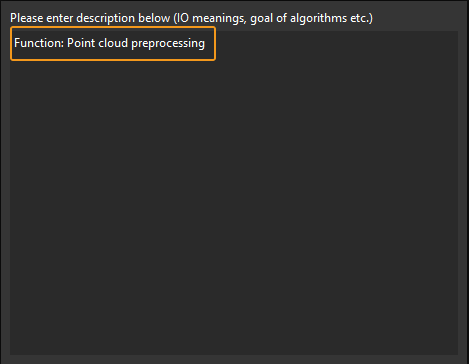
The Procedure with a comment is shown in the figure below.
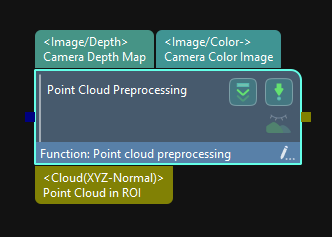
Set Procedure Parameters
After creating the Procedure, you can adjust the parameters of each Step inside the Procedure. However, to simplify the parameter adjustment, you can select some key parameters of the Steps as the Procedure parameters.
-
Right-click a Procedure and select Edit Procedure Parameters.
-
Click the + button in the upper left corner in the pop-up window, and then select the Steps and parameters.
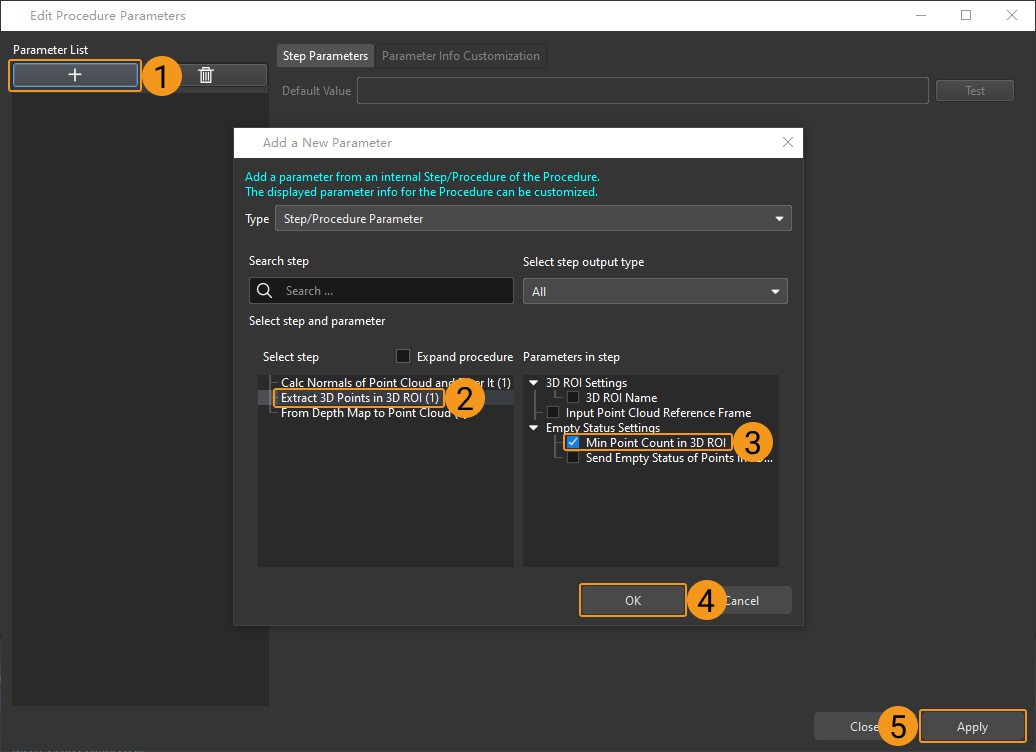
-
After completing the steps above, the parameters you selected will appear in the Step Parameters panel.