Set up Python
Import Python Installation Package into the Robot’s Low-Level Control System
-
Download the Python 2.7 installation package to the IPC.
-
Connect with the low-level control system of the robot with TightVNC.
-
Open TightVNC, and click the file transmission icon.
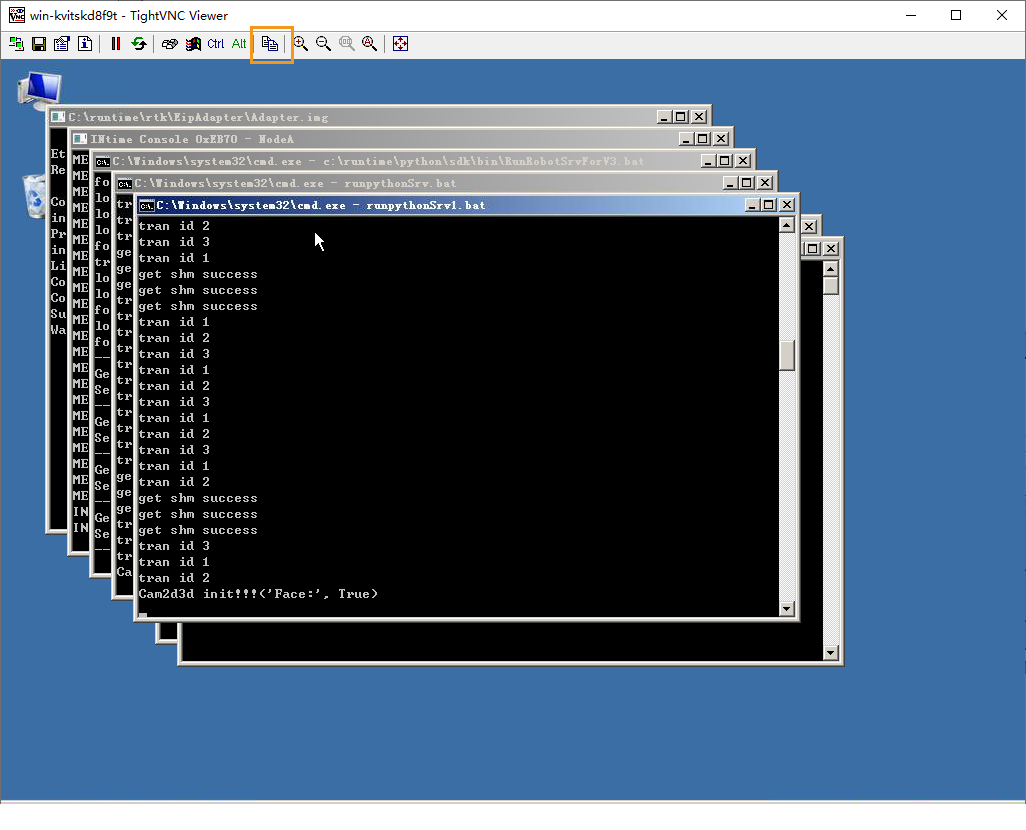
-
In the file transmission window, find and select the Python package downloaded to the IPC. On the right panel, open the share folder in the C drive. Click the >> button in the middle to transmit the package to the robot.
Install Python
-
In the TightVNC Viewer window, open c:/share, and then double-click the python-2.7.msi file.
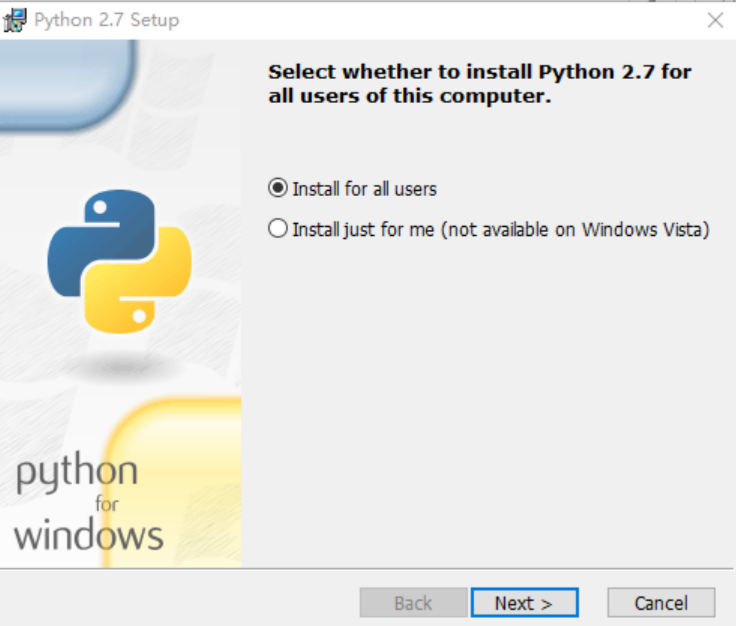
-
Use the default options and click Next.
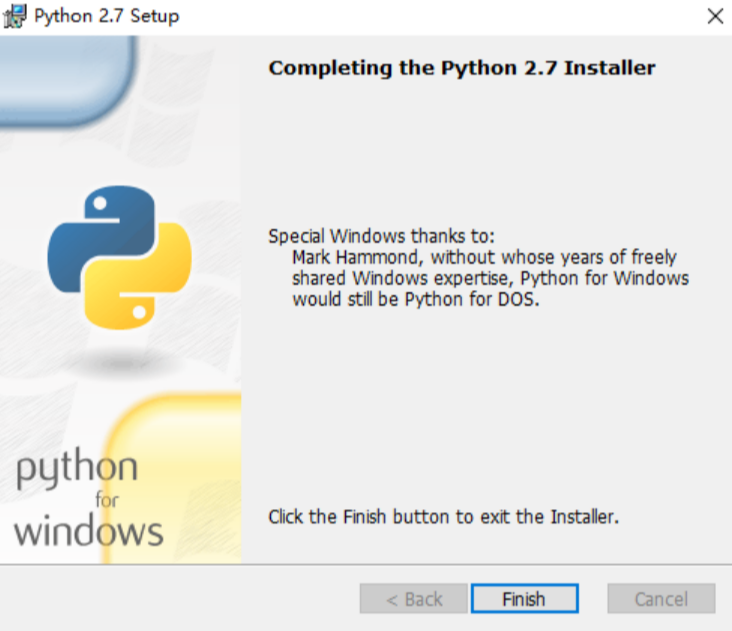
-
Click Finish. Now Python 2.7 is successfully installed.
Configure the Python Environment
-
Right-click the computer icon on the desktop and then select Properties.
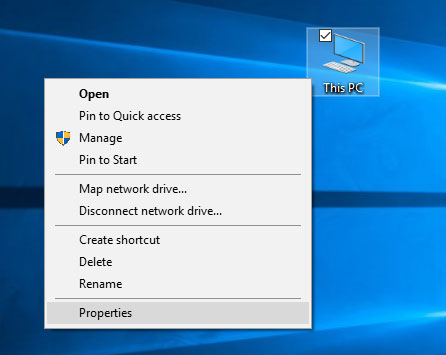
-
Click Advanced and then Environment Variables.
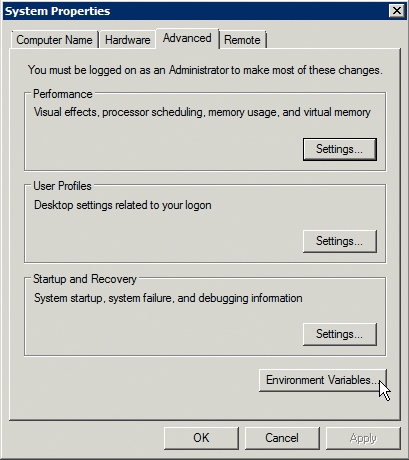
-
Select Path and then click Edit....
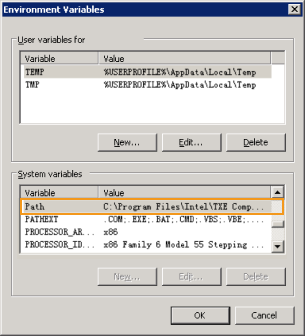
-
Input the installation directory of Python in the Variable value text box.
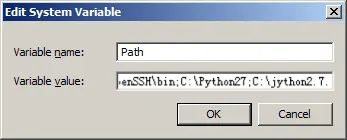
Test Python
Open the command prompt. Input python and then press the Enter key. When the window is shown below, the Python environment is configured successfully.
