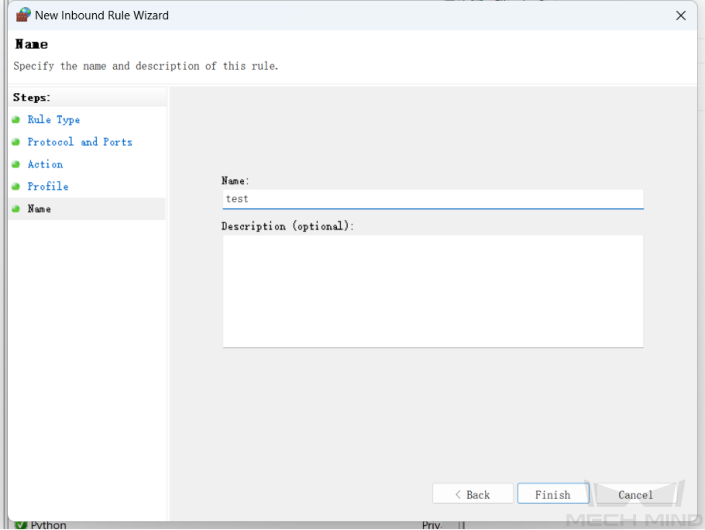Troubleshooting Failed Communications Caused by Firewalls
The following two methods can be used to troubleshoot failed communications caused by firewalls:
-
If the firewall can be disabled, disable the firewall.
-
If the firewall cannot be disabled, configure proper firewall rules.
Disable the Firewall
-
On the IPC, select .
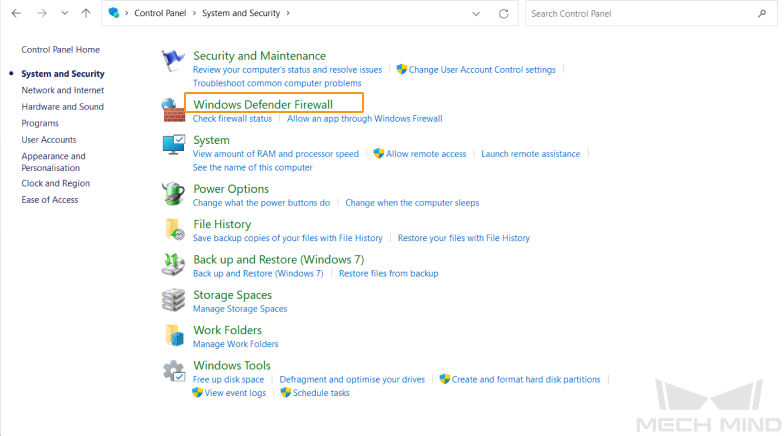
-
In the left-side navigation pane, click Turn Windows Defender Firewall on or off.
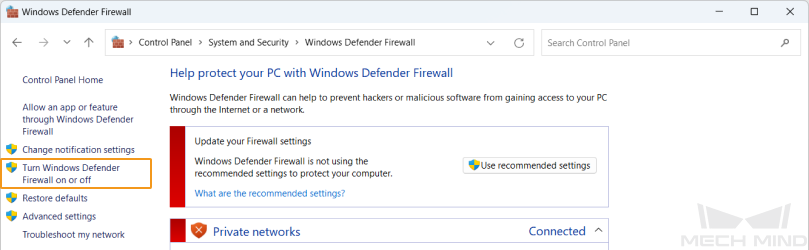
-
In the following window, select all Turn off Windows Defender Firewall (not recommended) options.
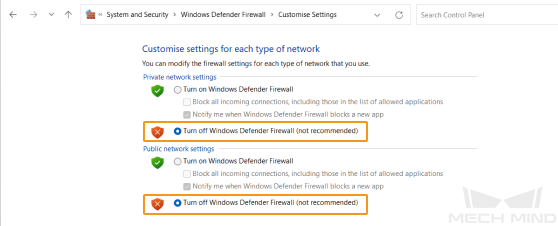
-
In the above window, click OK.
Configure Proper Firewall Rules
-
On the IPC, select .
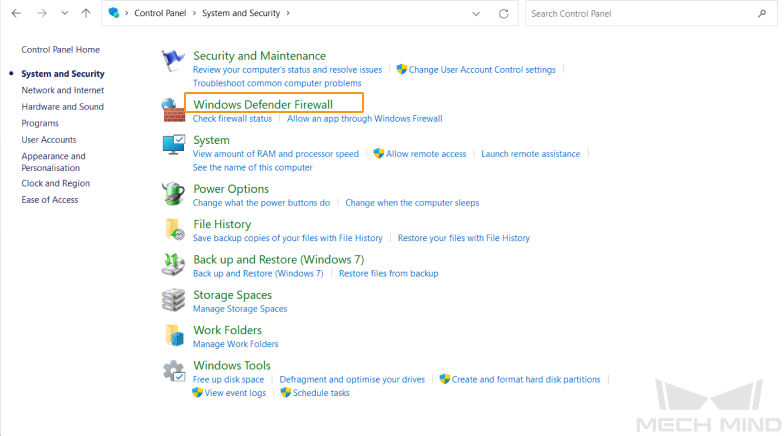
-
In the left-side navigation pane of the following window, click Advanced settings.
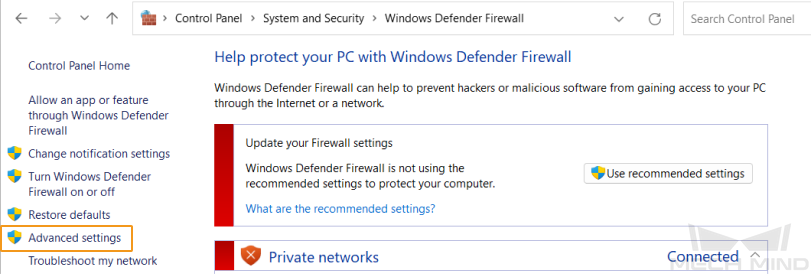
-
In the Windows Defender Firewall with Advanced Security window, select and then click Next.
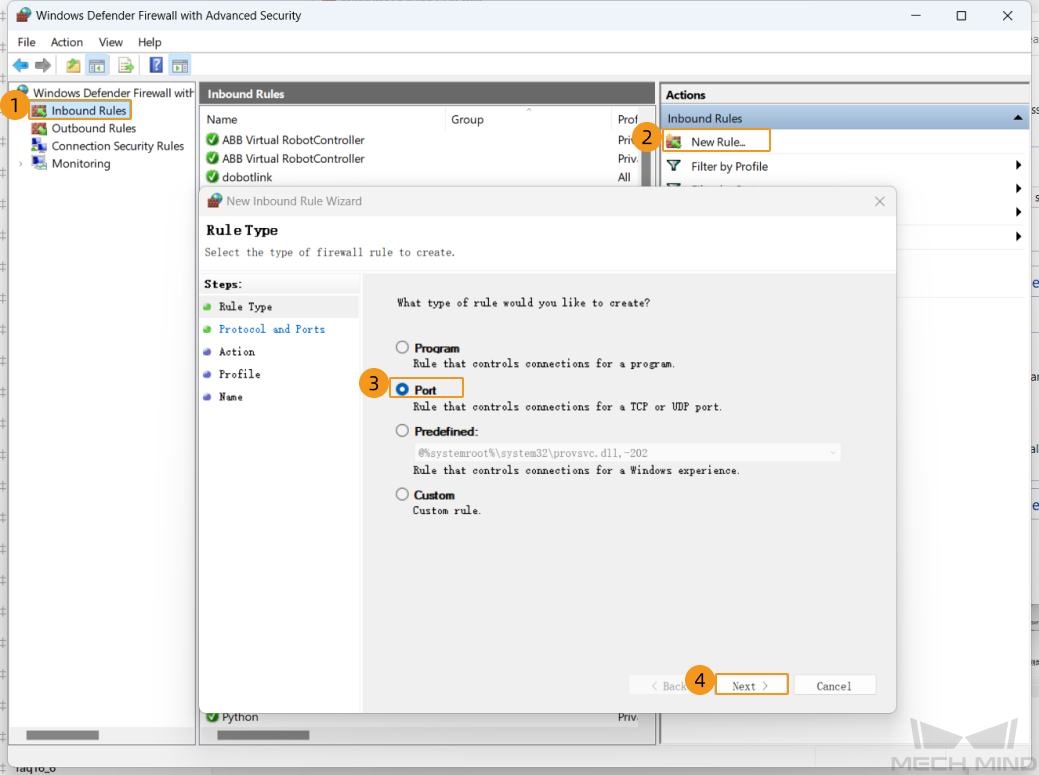
-
In the following window, select a protocol based on the actual situation and then click Next.
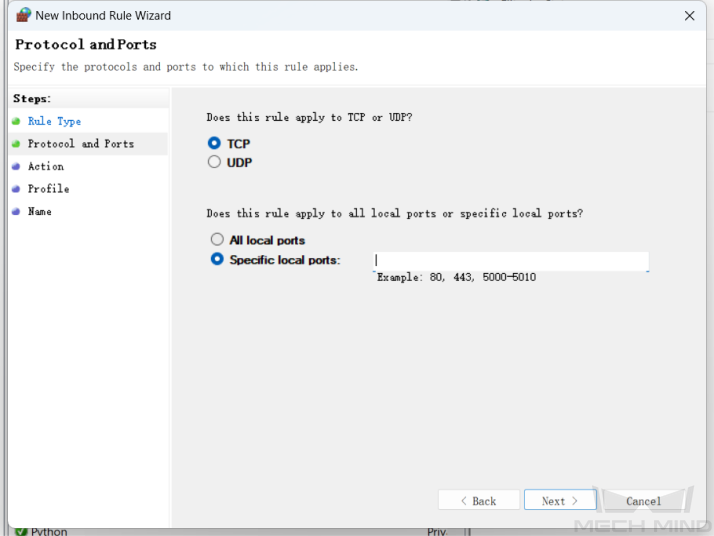
-
In the following window, select Allow the connection and then click Next.
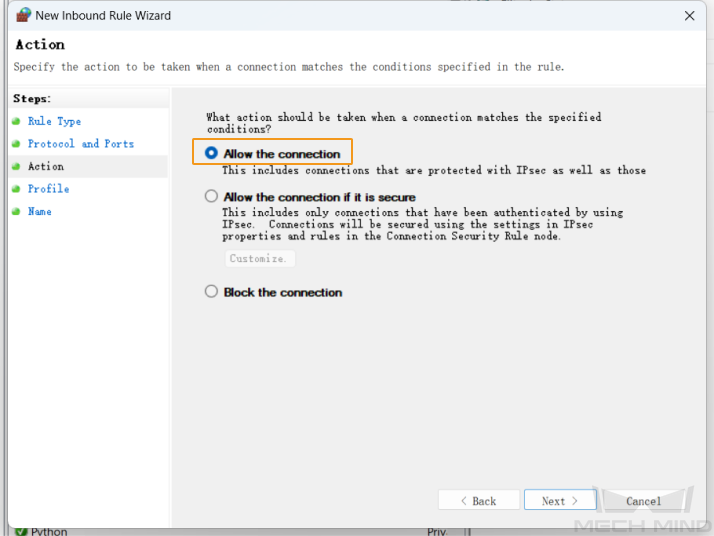
-
In the following window, select Domain, Private, and Public and then click Next.
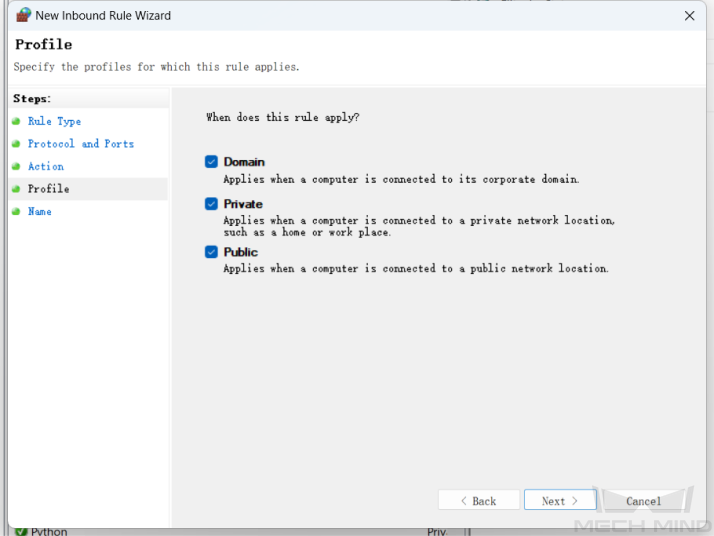
-
In the following window, specify the name and then click Finish to allow public access to the specified port.