SIASUN GCR Automatic Calibration
After you set up Standard Interface communication, you can connect the robot to perform automatic calibration. The overall workflow of automatic calibration is shown in the figure below.
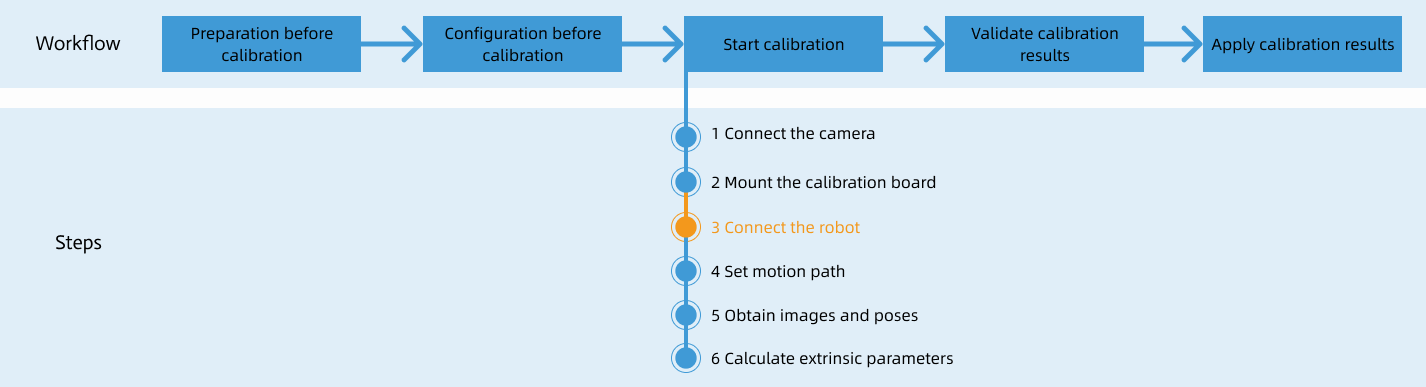
Special note
During the calibration procedure, when you reach the Connect the robot step and the Waiting for robot to connect... button appears in Mech-Vision, perform the steps below on the robot side. After you perform the steps, proceed with the remaining steps in Mech-Vision.
|
1. Select and Modify Calibration Program
In manual mode, select the program button on the right side of the teach pendant interface, select and open mmCalibration.jspf.
| The g_ipcIp variable value is the IP address of the IPC, and the g_ipcPort variable value is the host port number that is set in Mech-Vision. For more information, see here. |

2. Teach Calibration Start Point
-
Select the following code block. Then, select on the parameter tab.

-
Manually move the robot to the calibration start point and then select the record current joint positions button to record the current joint positions as the calibration start point.
You can use the position of the robot in the Check the Point Cloud Quality of the Calibration Board step as the calibration start point.

3. Run Calibration Program
-
In the following interface, reduce the velocity, select the run option, and then select the run icon.

-
When, in the Configuration window in Mech-Vision, the current status changes to connected and the button Waiting for the robot to connect... changes to Disconnect robot, click Next at the bottom.
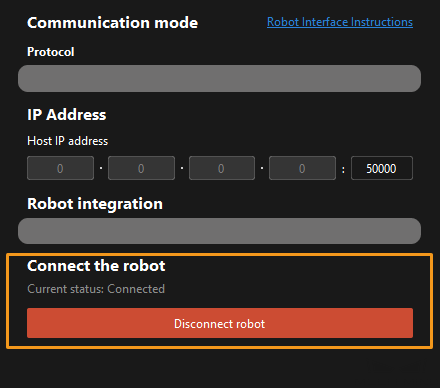
-
Perform Step 4 of Start calibration (which is Set motion path) and the subsequent operations based the following links.
-
If the camera mounting mode is eye to hand, see this document and proceed with the relevant operations.
-
If the camera mounting mode is eye in hand, see this document and proceed with the relevant operations.
-