KUKA Calibration Program
This topic introduces the process of automatic hand-eye calibration when a KUKA robot communicates with Mech-Mind Vision System through Standard Interface.
| Before proceeding, make sure you have set up Standard Interface communication with the robot. |
Select the Calibration Program
On the teach pendant, navigate to KRC:/R1/mechmind, select mm_module.src, and then press Select.
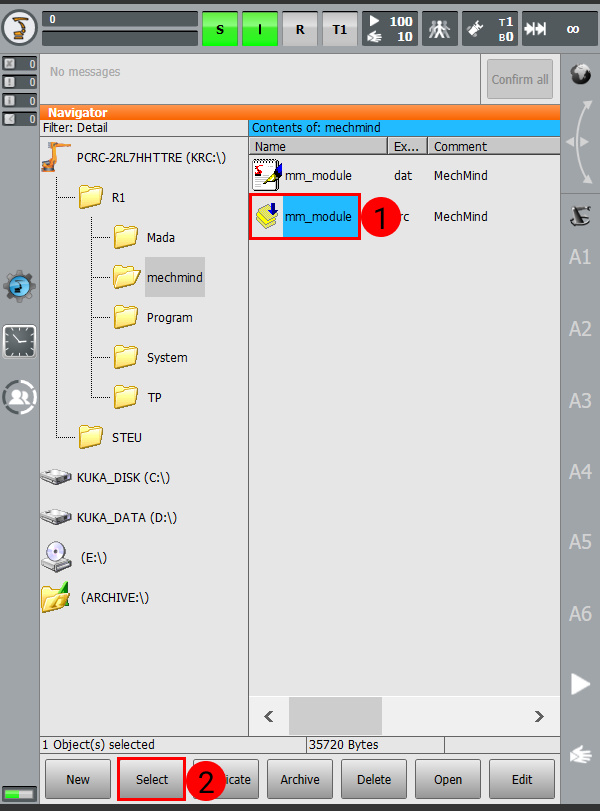
Teach the Calibration Start Point
Move the robot to the start point using the teach pendant, and record the point.
-
Move the robot to the start point for calibration.
-
On the teach pendant, move the cursor to Line 11, and press Block selection and then Touch-up.
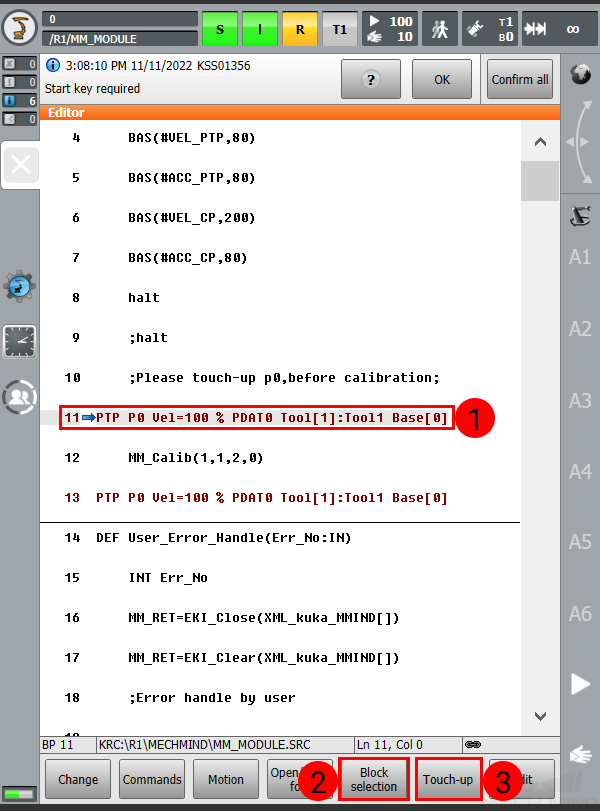
-
Press Yes in the pop-up window to finish teaching the start point for calibration.
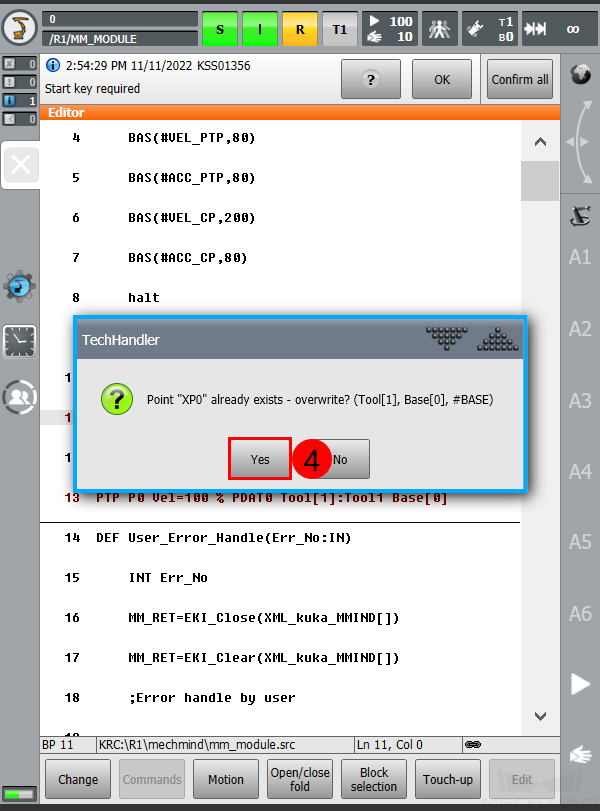
Run the Calibration Program
Press R, select Reset program, and then press the start button to run the calibration program.
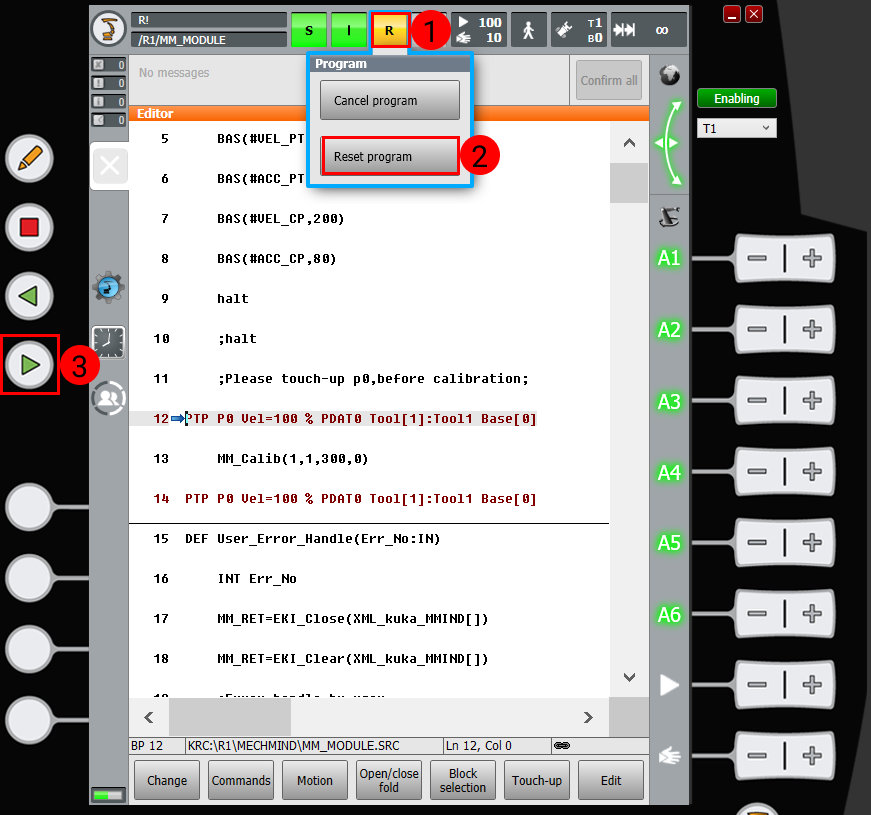
Proceed to the next section when the following are displayed:
-
On the teach pendant: a message saying Calibration Start!
-
In the Console tab of Mech-Vision Log panel: Entering the calibration process, please start the calibration in Mech-Vision.
Complete Calibration in Mech-Vision
-
In Mech-Vision, click Camera Calibration (Standard) on the toolbar, or select from the menu bar.
-
Follow the instructions based on different camera mounting methods to complete the configuration.
-
If the camera is mounted in the eye-to-hand mode, please refer to Complete Automatic Calibration in the Eye to Hand Scenario.
-
If the camera is mounted in the eye-in-hand mode, please refer to Complete Automatic Calibration in the Eye in Hand Scenario.
-
| If the robot does not reach the next calibration point within 60 seconds, Mech-Vision will report a timeout error and stop the calibration process. In such cases, please select and run the calibration program on the teach pendant again, and restart the calibration process in Mech-Vision. |