Log
The log panel displays the log in real time while running a project/solution for users to find the execution record of a certain moment in this panel.
When encountering issues while using the software, you can check the Vision, Console, and Operation logs. You can also Export the log and send it to Technical Support to facilitate the troubleshooting process.
In the log panel, you can switch to view different logs, including Vision logs, Console logs, and Operation logs. Vision logs are used to check information during the execution of vision projects or solutions, Console logs are used to check console-related information, and Operation logs are used to review historical operations.
The relative operations are described as follows.
Export Logs
Click the Export button at the bottom of the panel, and you can find the log file in HTML format in the pop-up window.
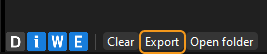
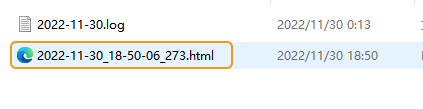
Filter Logs
There are four levels of log, as shown in the table below.
| Level | Description |
|---|---|
D |
Debug information |
i |
Information |
W |
Warning Information |
E |
Error information |
If you want to check the logs of a certain level, click the level tag in the lower left corner of the log panel. An tag in blue indicates that log information of this level will be displayed. When the tab is in gray, the log information of this level will not be displayed.
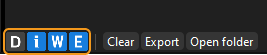
Other Operations
Copy Logs
-
Copy part of the log of a certain line: Double-click the log in the Message column, select the content you want to copy, and then right-click and select Copy to copy the selected content.
-
Copy the entire log of the line: Double-click the log in the Message column, right-click and select Select All to copy the entire log in the current line. Then right-click again and select Copy to copy the entire log of the line.