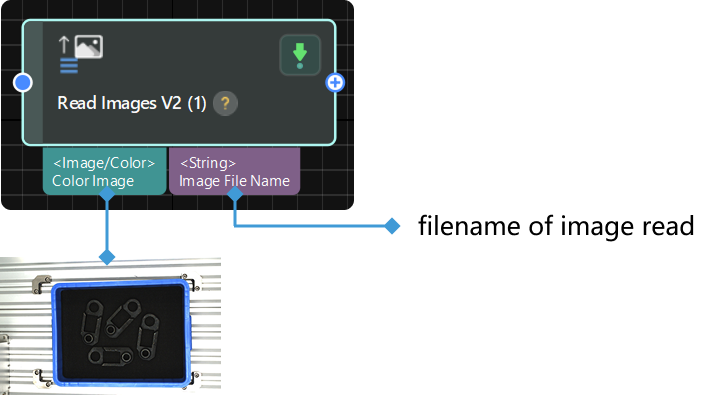Read Images V2
Parameter Description
This Step provides two image reading methods for setting the source path of images.
The following sections introduce the parameters for the two reading methods above.
File
- Image File Path
-
Description: This parameter is used to select the file path of the image to be read. It supports mutual conversion between absolute and relative paths.
Instruction: Click the “folder” icon and select the file you need.
- Image Name Type
-
Description: This parameter is used to select the type of the output image name.
Value list: Complete Path, File Name, Base Name
-
Full Path: The absolute path to the file, e.g., “D:/image_data/sample.jpg”.
-
Full Name: The full name of the file, including extension, e.g., “sample.jpg”.
-
Base Name: The base name consists of all characters in the file up to (but not including) the first ‘.’ character, e.g., “sample”.
Default value: Complete Path
-
Directory
- Image Folder Path
-
Description: This parameter is used to select the directory path of the image to be read. It supports mutual conversion between absolute and relative paths.
Instruction: Click the “folder” icon and select the folder you need.
- Image Format
-
Description: This parameter is used to select the file format of the image to be read.
Value list: PNG, JPG, BMP
Default value: JPG
- Read All
-
Description: This parameter is used to determine whether to read all images in the Image Folder Path at once.
Default setting: Unselected
Instruction: If selected, all images will be read and output together. In this case, Play Back Mode and Image Name Type will be disabled. If unselected, images will be read one by one and output separately. In this case, you need to set both Play Back Mode and Image Name Type.
- Play Back Mode
-
Description: When Read All is not selected, this parameter is used to manage the way to load images from folder.
Value list: Sequential, Repeat one, Repeat all, Random
-
Sequential: reads the images in the folder in the order of the file name and stops after the last one is read.
-
Repeat one: repeats reading the current image.
-
Repeat all: reads images in the folder in the order of file names in a loop that does not end.
-
Random: reads the images in the folder randomly.
Default value: Sequential
-
- Image Name Type
-
Description: This parameter is used to select the type of the output image name.
Value list: Complete Path, File Name, Base Name
-
Full Path: The absolute path to the file, e.g., “D:/image_data/sample.jpg”.
-
Full Name: The full name of the file, including extension, e.g., “sample.jpg”.
-
Base Name: The base name consists of all characters in the file up to (but not including) the first ‘.’ character, e.g., “sample”.
Default value: Complete Path
-