Log
The log panel at the bottom of the software interface displays the log in real-time while running a project/solution. You can check the execution record of a certain moment in this panel.
Logs in Mech-Vision can be divided into vision logs, console logs and operation logs. You can click Vision, Console and Operation in the Log panel and switch between them as needed.
-
Vision logs: Logs produced when running the vision project, including project debugging information and project errors.
-
Console logs: The control information related to the vision project, including the final TCP and status codes output by the vision system.
-
Operation logs: User operations recorded in the software, including opening solutions, running projects, and modifying Step parameters.
When encountering issues while using the software, you can check the Vision, Console, and Operation logs. You can also Export the log and send it to Technical Support to facilitate the troubleshooting process.

There are four levels of log, as shown below.
| Level | Description |
|---|---|
D |
Debug information |
i |
Information |
W |
Warning Information |
E |
Error information |
You can click the icons of log level in the lower left-hand corner of the log panel to choose the type of log information you’d like to display. An icon in blue indicates that log information of this level is displayed. When an icon is in gray, the log information of this level is hidden.
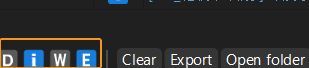
Double-click a single line in the log, select the content, and right-click and select Copy in the pop-up menu to copy the selected content.
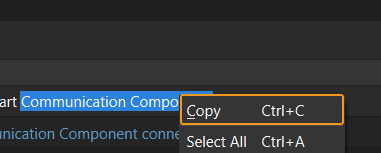
| The default log retention period is 7 days. To change the expiration time, go to from the menu bar, and under Log settings, set a custom value in Log expires after. The maximum value is 99 days. |